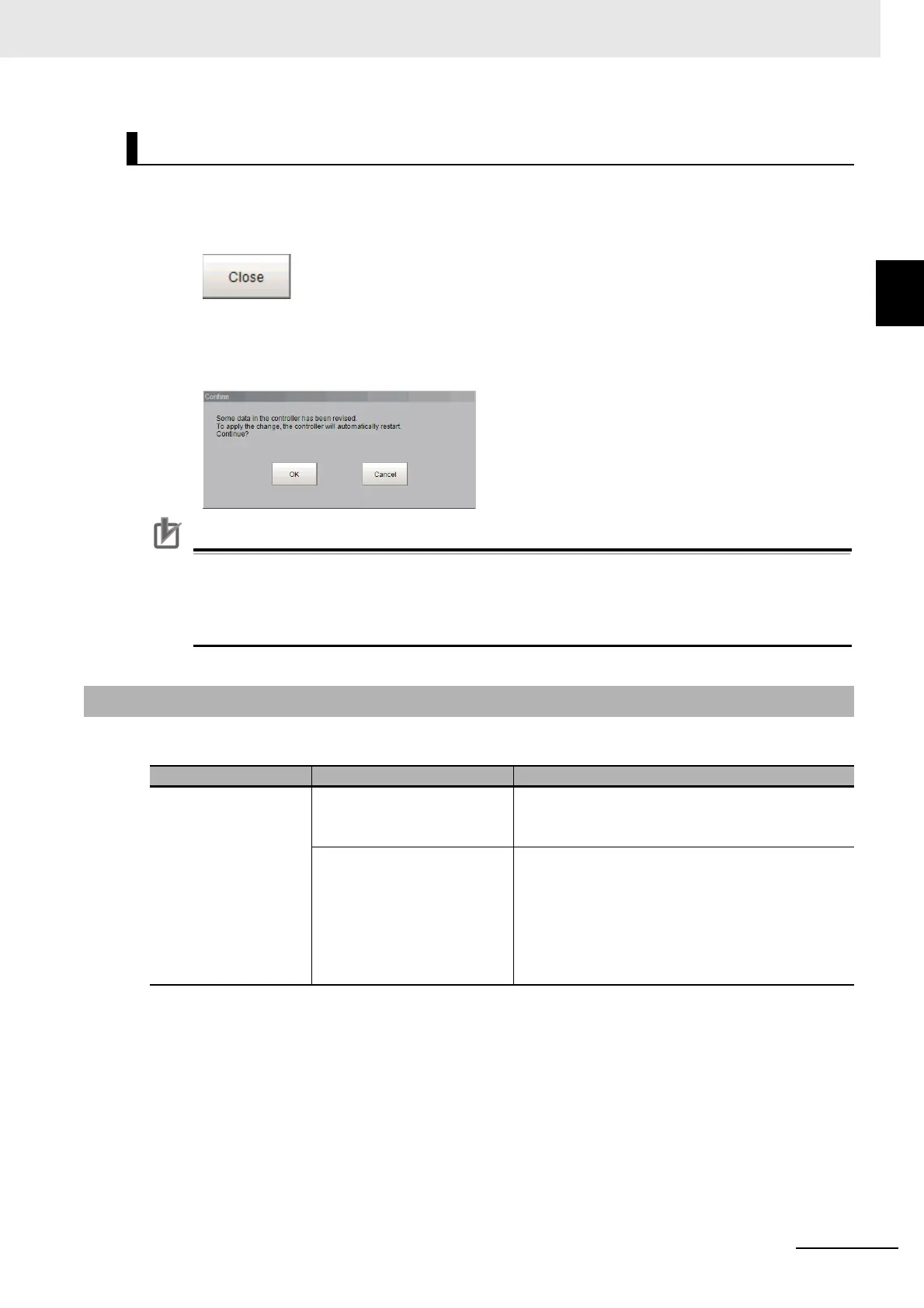9 - 47
9 Saving/Loading Data
Vision System FH/FHV/FZ5 Series User’s Manual (Z365)
9-8 Copying Settings for Each
Line in Multi-line Random-trig-
9
9-8-4 Troubleshooting
After the Line Maintenance tool is closed, the sensor controller will restart and the setting changes will
be applied. This will describe the steps for closing the Line Maintenance tool.
1 Click [Close].
2 The following Confirm dialogue screen will display.
After verifying that the copied/cleared setting data is correct, click the [OK] button. The sensor
controller will automatically restart.
• When copying system settings, verify the Communication settings for each line after restart-
ing the sensor controller.
• Depending on the Communication settings selected, if lines 0-7 have the same settings, the
sensor controller may not be able to communicate with other devices.
A list of some common errors that may occur when using the Line Maintenance tool.
Applying Copy/Clear changes with Functional Limitations
9-8-4 Troubleshooting
Problem Cause Action
An error message dis-
plays after clicking the
[Apply] button.
Failed to apply
changes. Failed to
access file due to insuf-
ficient memory.
The external storage device is
not connected.
• Connect an external storage device
• Use the Copy/Clear function after checking [Apply
immediately]
There is insufficient free mem-
ory available in the external
storage device.
• Re-connect an external storage device with more
memory capacity.
• Delete un-needed files in the external storage
device to free up space.
• Disconnect the external storage device and use
the Copy/Clear function after checking [Apply
immediately].
