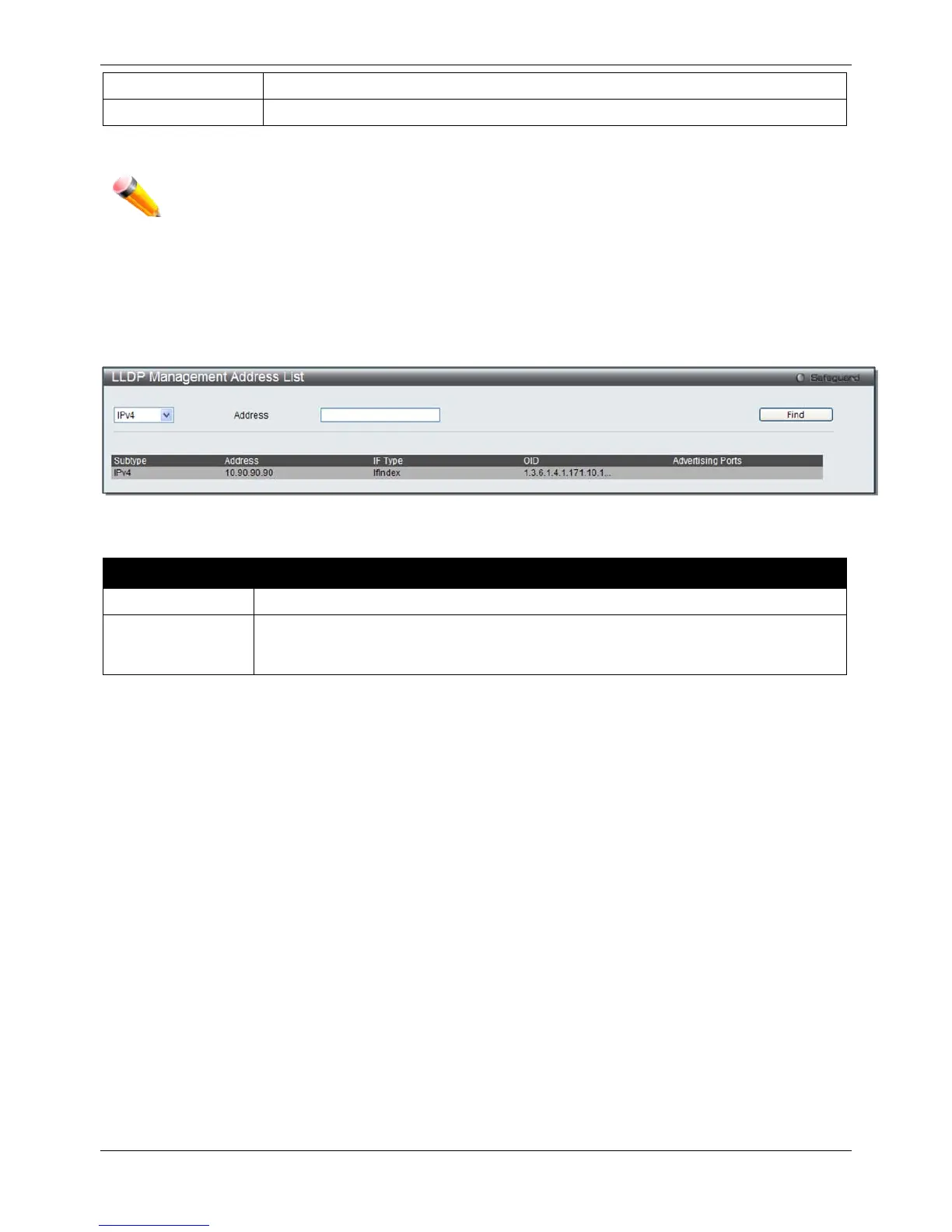xStack® DGS-3620 Series Managed Switch Web UI Reference Guide
137
Use the drop-down menu to enable or disable the action field.
Enter the IP address that will be sent.
Click the Apply button to accept the changes made.
NOTE: The IPv4 or IPv6 address entered here should be an existing LLDP management IP address.
LLDP Management Address List
On this page the user can view the LLDP management address list.
To view the following window, click L2 Features > LLDP > LLDP> LLDP management Address List, as show
below:
Figure 4-102 LLDP Management Address List window
The fields that can be configured are described below:
Parameter Description
Use the drop-down menu to select either IPv4 or IPv6.
Address
Enter the management IP address or the IP address of the entity you wish to advertise
to. The IPv4 address is a management IP address, so the IP information will be sent with
Click the Find button to locate a specific entry based on the information entered.
LLDP Basic TLVs Settings
TLV stands for Type-length-value, which allows the specific sending information as a TLV element within LLDP
packets. This window is used to enable the settings for the Basic TLVs Settings. An active LLDP port on the Switch
always included mandatory data in its outbound advertisements. There are four optional data types that can be
configured for an individual port or group of ports to exclude one or more of these data types from outbound LLDP
advertisements. The mandatory data type includes four basic types of information (end of LLDPDU TLV, chassis ID
TLV, port ID TLV, and Time to Live TLV). The mandatory data types cannot be disabled. There are also four data
types which can be optionally selected. These include Port Description, System Name, System Description and
System Capability.
To view the following window, click L2 Features > LLDP > LLDP> LLDP Basic TLVs Settings, as show below:
