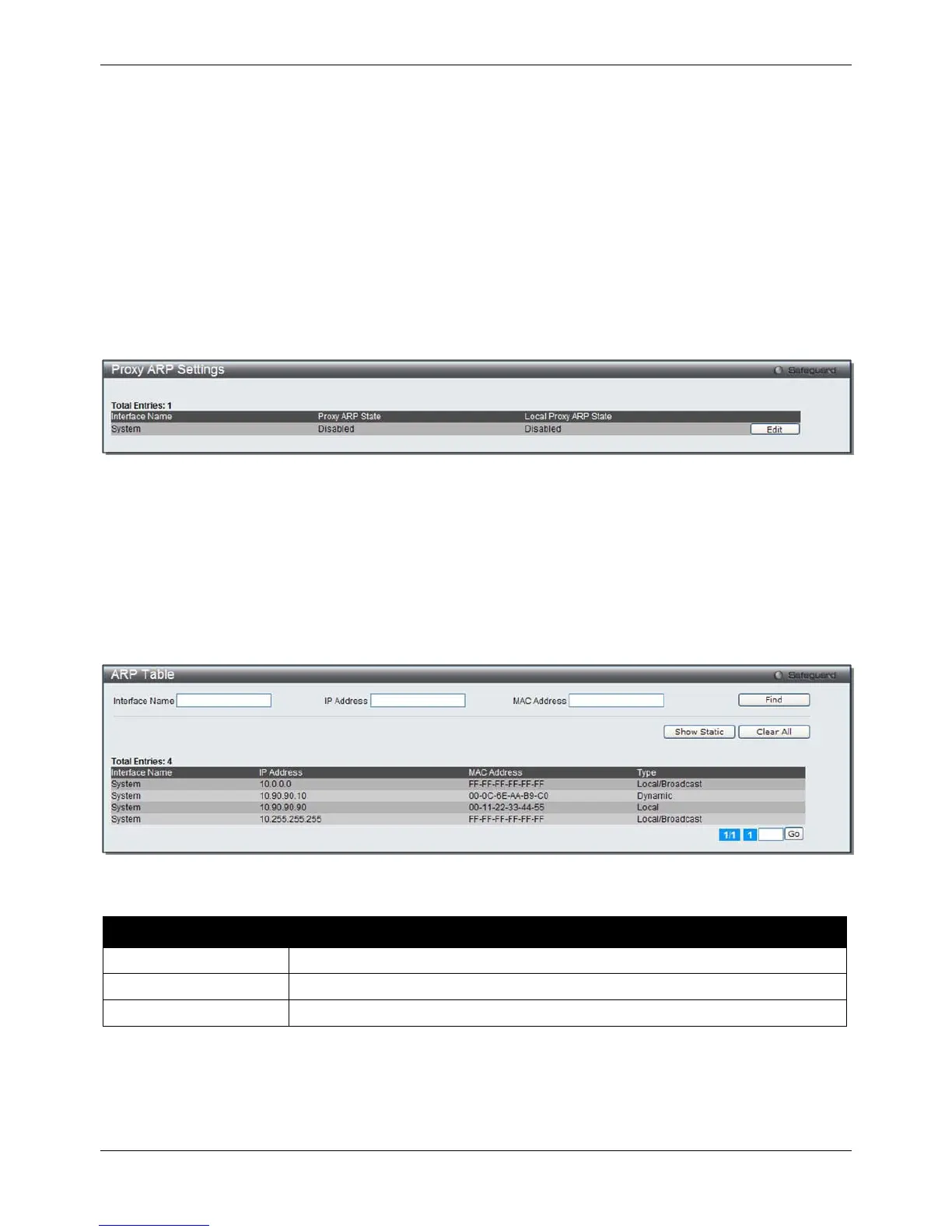xStack® DGS-3620 Series Managed Switch Web UI Reference Guide
29
Proxy ARP Settings
The Proxy ARP (Address Resolution Protocol) feature of the Switch will allow the Switch to reply to ARP requests
destined for another device by faking its identity (IP and MAC Address) as the original ARP responder. Therefore,
the Switch can then route packets to the intended destination without configuring static routing or a default gateway.
The host, usually a layer 3 switch, will respond to packets destined for another device. For example, if hosts A and
B are on different physical networks, B will not receive ARP broadcast requests from A and therefore cannot
respond. Yet, if the physical network of A is connected by a router or layer 3 switch to B, the router or Layer 3
switch will see the ARP request from A.
This local proxy ARP function allows the Switch to respond to the proxy ARP, if the source IP and destination IP
are in the same interface.
To view the following window, click Management > ARP > Proxy ARP Settings, as show below:
Figure 3-2 Proxy ARP Settings window
Click the Edit button to re-configure the specific entry and select the proxy ARP state of the IP interface. By default,
both the Proxy ARP State and Local Proxy ARP State are disabled.
ARP Table
Users can display current ARP entries on the Switch.
To view the following window, click Management > ARP > ARP Table, as show below:
Figure 3-3 ARP Table window
The fields that can be configured are described below:
Parameter Description
Click the Find button to locate a specific entry based on the information entered.
Click the Show Static button to display only the static entries in the display table.
Click the Clear All button to remove all the entries listed in the table.
Enter a page number and click the Go button to navigate to a specific page when multiple pages exist.
