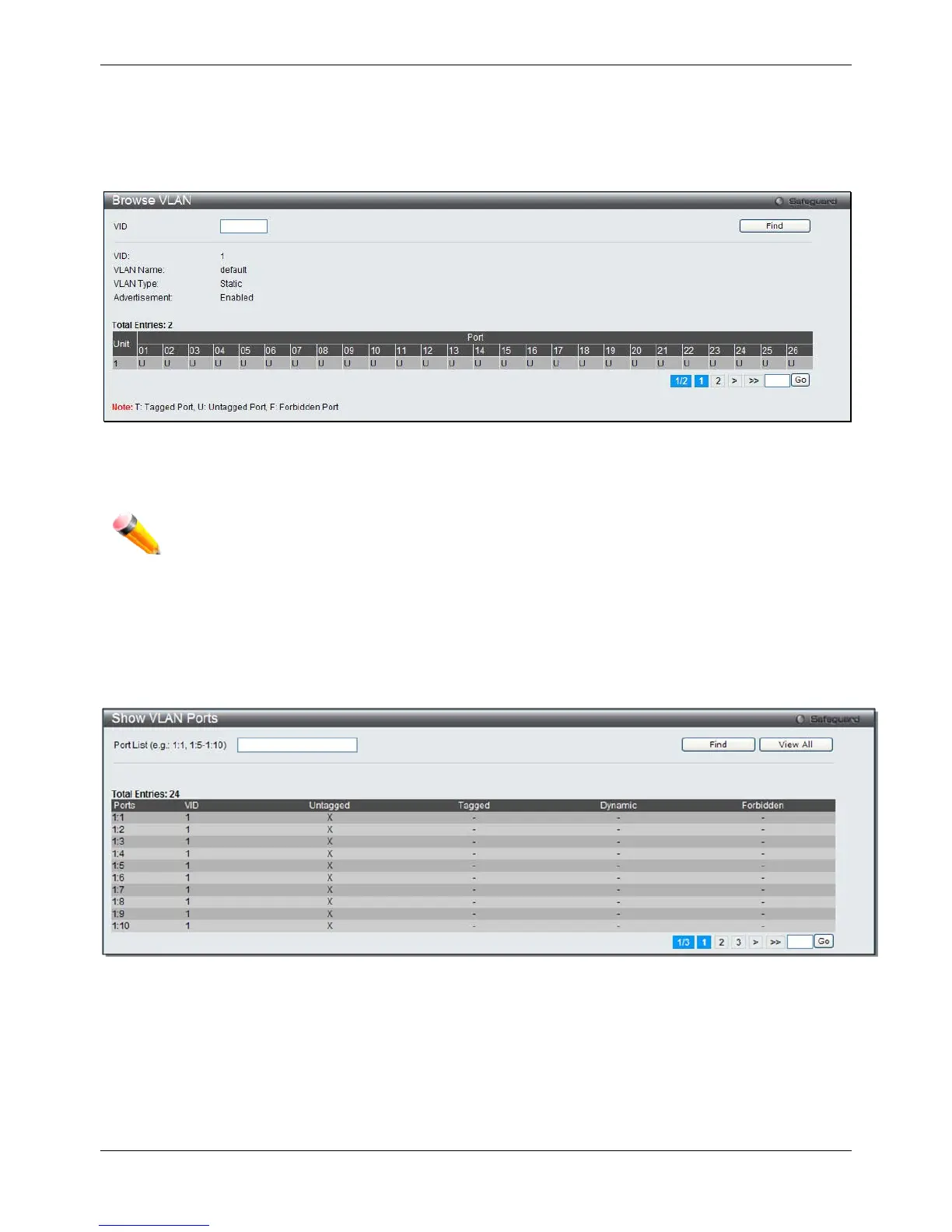xStack® DGS-3620 Series Managed Switch Web UI Reference Guide
83
Browse VLAN
Users can display the VLAN status for each of the Switch's ports viewed by VLAN. Enter a VID (VLAN ID) in the
field at the top of the window and click the Find button.
To view the following window, click L2 Features > VLAN > Browse VLAN, as show below:
Figure 4-30 Browse VLAN window
Enter a page number and click the Go button to navigate to a specific page when multiple pages exist.
NOTE: The abbreviations used on this page are Tagged Port (T), Untagged Port (U) and Forbidden
Port (F).
Show VLAN Ports
Users can display the VLAN ports of the Switch's viewed by VID. Enter a Port or a Port List in the field at the top of
the window and click the Find button.
To view the following window, click L2 Features > VLAN > Show VLAN Ports, as show below:
Figure 4-31 Show VLAN Ports window
Click the View All button to display all the existing entries.
Enter a page number and click the Go button to navigate to a specific page when multiple pages exist.
QinQ
