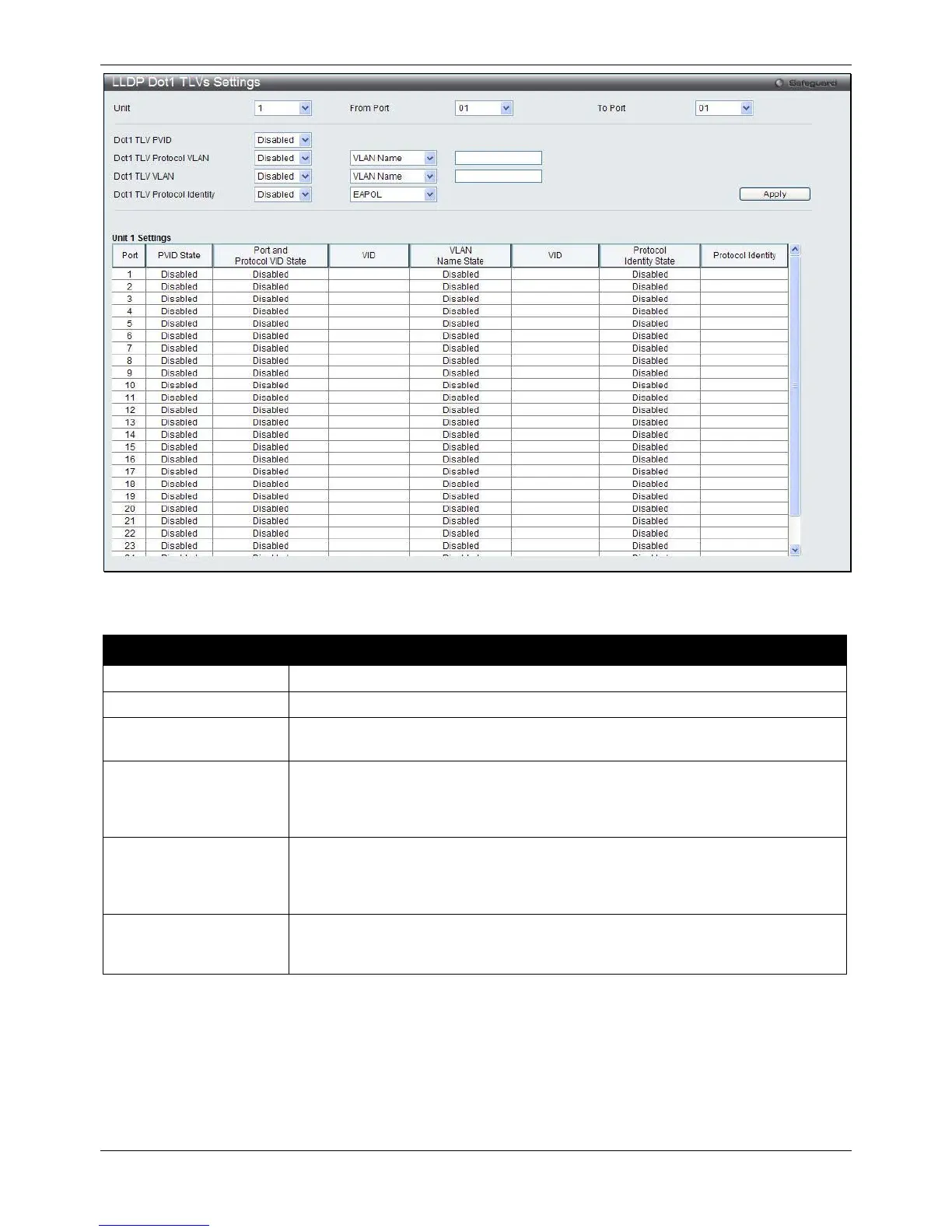xStack® DGS-3620 Series Managed Switch Web UI Reference Guide
139
Figure 4-104 LLDP Dot1 TLVs Settings window
The fields that can be configured are described below:
Parameter Description
Select a unit you want to configure.
Select the port range to use for this configuration.
Dot1 TLV PVID
Use the drop-down menu to enable or disable and configure the Dot1 TLV PVID
Dot1 TLV Protocol
VLAN
Use the drop-down menu to enable or disable, and configure the Dot1 TLV Protocol
VLAN option. After enabling this option, the user can select to use either VLAN
Name, VLAN ID or All in the next drop-down menu. After selecting this, the user
can enter either the VLAN name or VLAN ID in the space provided.
Dot1 TLV VLAN
Use the drop-down menu to enable or disable, and configure the Dot1 TLV VLAN
option. After enabling this option, the user can select to use either VLAN Name,
VLAN ID or All in the next drop-down menu. After selecting this, the user can enter
either the VLAN name or VLAN ID in the space provided.
Dot1 TLV Protocol
Identity
Use the drop-down menu to enable or disable, and configure the Dot1 TLV Protocol
Identity option. After enabling this option the user can select to either use EAPOL,
Click the Apply button to accept the changes made.
LLDP Dot3 TLVs Settings
This window is used to configure an individual port or group of ports to exclude one or more IEEE 802.3
organizational specific TLV data type from outbound LLDP advertisements.
To view the following window, click L2 Features > LLDP > LLDP> LLDP Dot3 TLVs Settings, as show below:
