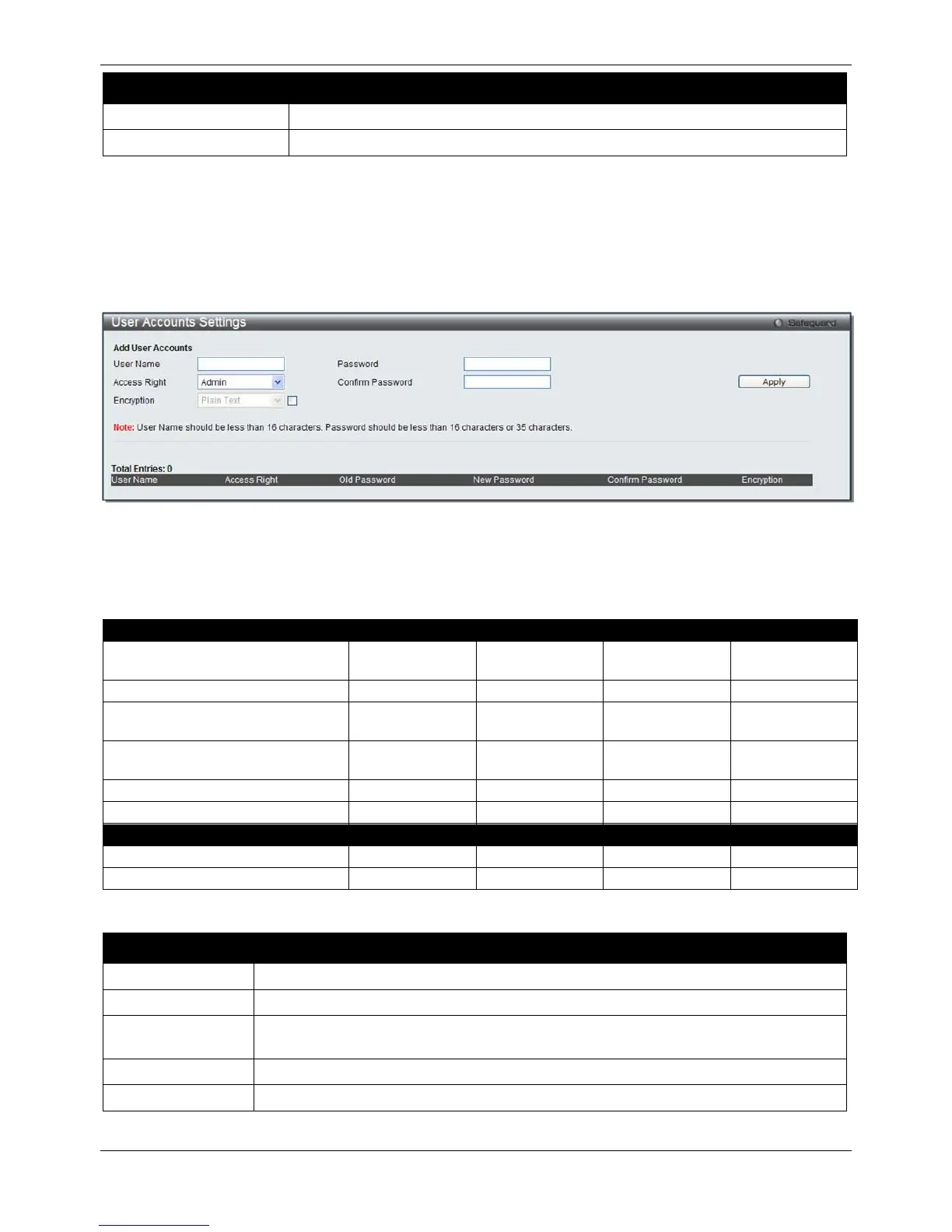xStack® DGS-3620 Series Managed Switch Web UI Reference Guide
23
Parameter Description
Enter the current day, month, and year to update the system clock.
Enter the current time in hours, minutes, and seconds.
Click the Apply button to accept the changes made.
User Accounts Settings
The Switch allows the control of user privileges.
To view the following window, click System Configuration > User Accounts Settings, as show below:
Figure 2-20 User Accounts Settings window
To add a new user, type in a User Name and New Password and retype the same password in the Confirm New
Password field. Choose the level of privilege (Admin, Operator, Power User or User) from the Access Right drop-
down menu.
Configuration Read/Write Read/Write–
Community Strings and Trap
Read/Write Read-only Read-only Read-only
Update Firmware and
Add/Update/Delete User Accounts
The fields that can be configured are described below:
Parameter Description
Enter a new user name for the Switch.
Specify the access right for this user.
Encryption Specifies that encryption will be applied to this account. Option to choose from are Plain
Enter a new password for the Switch.
Re-type in a new password for the Switch.
Click the Apply button to accept the changes made.
