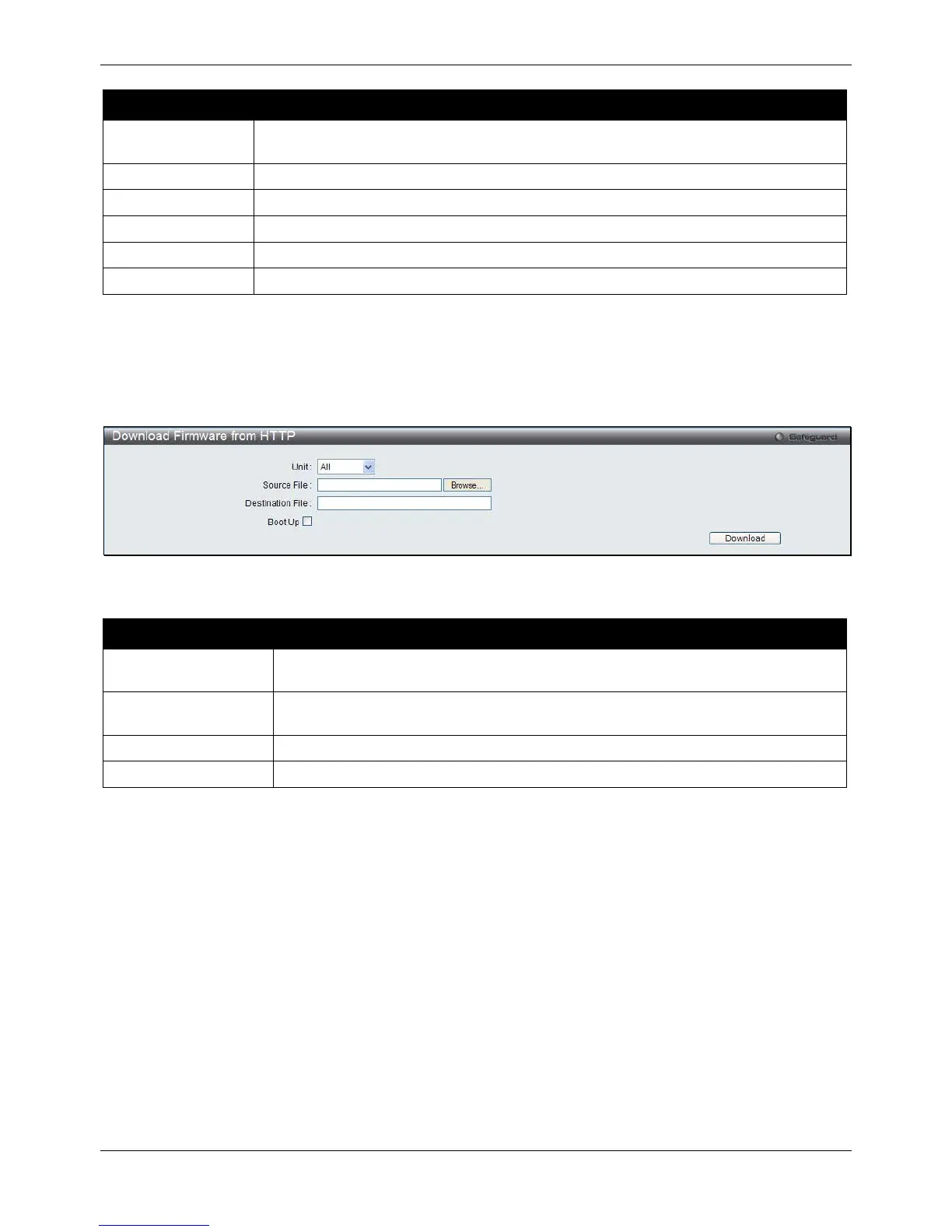xStack® DGS-3620 Series Managed Switch Web UI Reference Guide
452
The fields that can be configured are described below:
Parameter Description
Unit Use the drop-down menu to select a unit for receiving the firmware. Select All for all
units.
Enter the RCP server IP address used.
Enter the location and name of the Source File.
Enter the remote user name on the RCP server.
Enter the location and name of the Destination File.
Tick the check box to set it as a boot up file.
Click Download to initiate the download.
Download Firmware from HTTP
This window allows the user to download firmware from a computer to the Switch and updates the switch.
Figure 12-7 Download Firmware from HTTP window
The fields that can be configured are described below:
Parameter Description
Unit Use the drop-down menu to select a unit for receiving the firmware. Select All for all
Source File Enter the location and name of the Source File or click the Browse button to navigate
to the firmware file for the download.
Enter the location and name of the Destination File.
Tick the check box to set it as a boot up file.
Click Download to initiate the download.
Upload Firmware
The following window is used to upload firmware from the Switch.
Upload Firmware to TFTP
This window allows the user to upload firmware from the Switch to a TFTP Server.
