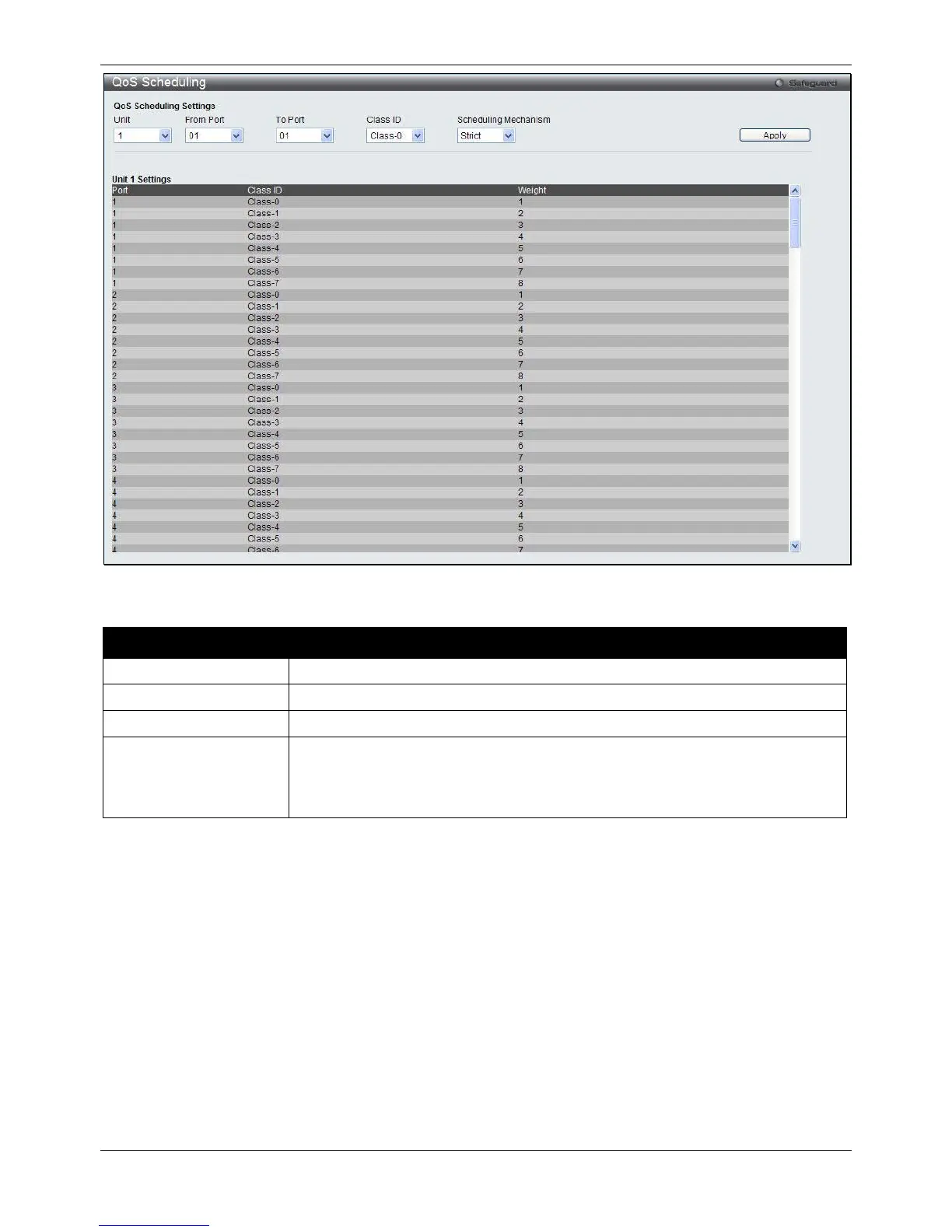xStack® DGS-3620 Series Managed Switch Web UI Reference Guide
269
Figure 6-8 QoS Scheduling window
The following parameters can be configured:
Parameter Description
Select the unit you wish to configure.
Enter the port or port list you wish to configure.
Select the Class ID, from 0-7 to configure for the QoS parameters.
Scheduling Mechanism Strict – The highest class of service is the first to process traffic. That is, the highest
class of service will finish before other queues empty.
Weight – Use the weighted round-robin (WRR) algorithm to handle packets in an
even distribution in priority classes of service.
Click the Apply button to accept the changes made.
QoS Scheduling Mechanism
Changing the output scheduling used for the hardware queues in the Switch can customize QoS. As with any
changes to QoS implementation, careful consideration should be given to how network traffic in lower priority
queues are affected. Changes in scheduling may result in unacceptable levels of packet loss or significant
transmission delays. If you choose to customize this setting, it is important to monitor network performance,
especially during peak demand, as bottlenecks can quickly develop if the QoS settings are not suitable.
To view this window, click QoS > Scheduling Settings > QoS Scheduling Mechanism as shown below:
