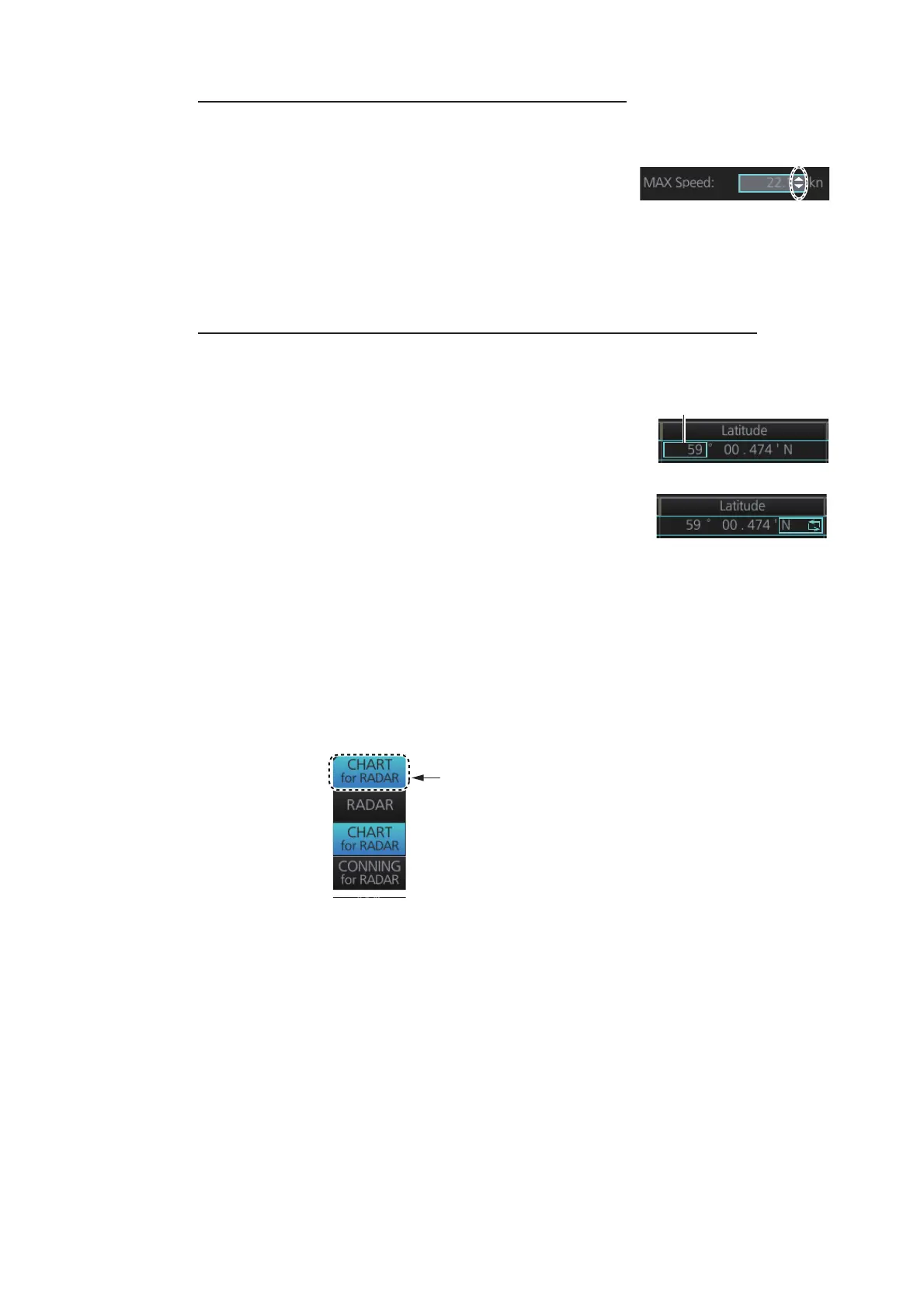6. CHART OVERVIEW
6-15
Alphanumeric data entry with the trackball module
The trackball module can also be used to enter alphanumeric data.
1. Put the cursor in the input box. Up and down arrows
appear at the right side of the box.
2. Enter data by one of the methods shown below.
• Spin the scrollwheel to set data. Upward to decrease the value; downward to
increase the value.
• Click S to increase the value; T to decrease the value.
How to enter latitude and longitude data with the trackball module
The trackball module can also be used to enter latitude and longitude data.
1. Put the cursor in the input box. A selection cursor (light-
blue) appears.
2. Enter data by spinning the scrollwheel. Upward to de-
crease the value; downward to increase the value.
3. To switch coordinate between N and S and vice versa,
put the cursor at the right edge of the input box. Dual ar-
rows appear
4. Click to switch the coordinates. The method to switch E to W and vice versa is the
same.
6.2 How to Select a Display Mode
Click the display mode button at the far left side of the Status bar then click [RADAR],
[CHART for RADAR], or [CONNING for RADAR] to select a display mode.
Selection cursor
