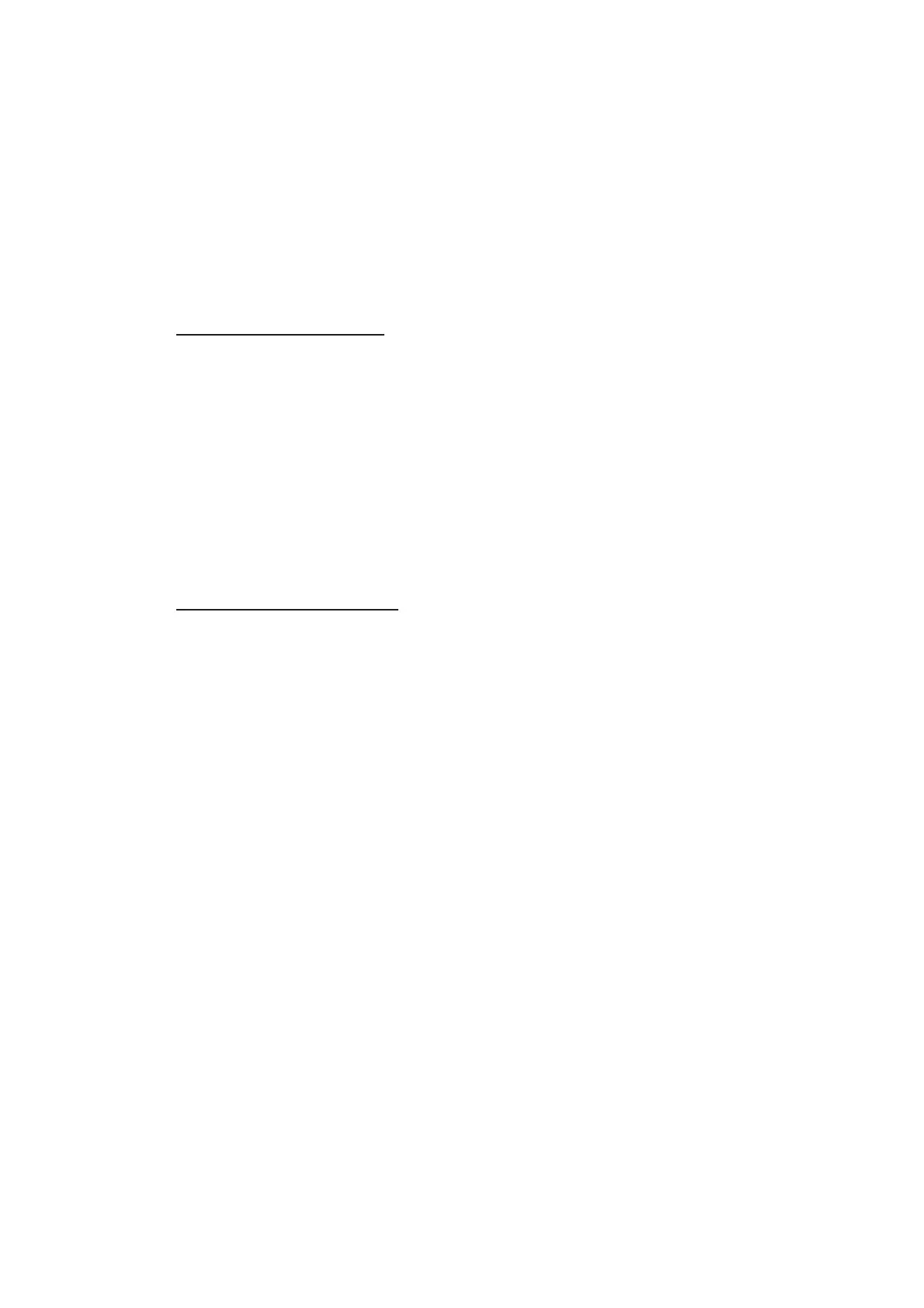12. ROUTES
12-24
• [Save for later use]: Route data is saved. (You can write over existing route data or
save received route data under a new name.)
• [Start Monitoring]: Moves the received route to the Route Monitor. This button is not
selectable until the route is checked.
• [Check Route]:
Check route for safe navigation. The results are shown the [Check Re-
sults]
page. After the check is complete, the [Start Monitoring] button becomes select-
able.
12.12.3 How to send and receive planned routes
Sending a planned route
You can send a planned route to other ECDIS in the same network.
1. Click the [PLAN] button on the Status bar to get into the Voyage planning mode.
2. On the InstantAccess bar™, click the [Manage Data] and [Route] buttons to show
the [Route Data Management] dialog box.
3. Place a check in the box to left of the route(s) to transfer, then select Route trans-
fer (LAN) from the drop-down box.
4. Select Export.
The selected route(s) are transfered to the ECDIS connected to the same net-
work.
Receiving a planned route
When a planned route is received with same name as an existing route, it is handled
in the manner set at step 3 of section 12.12.1.
For all other received routes, the system automatically saves the route.
