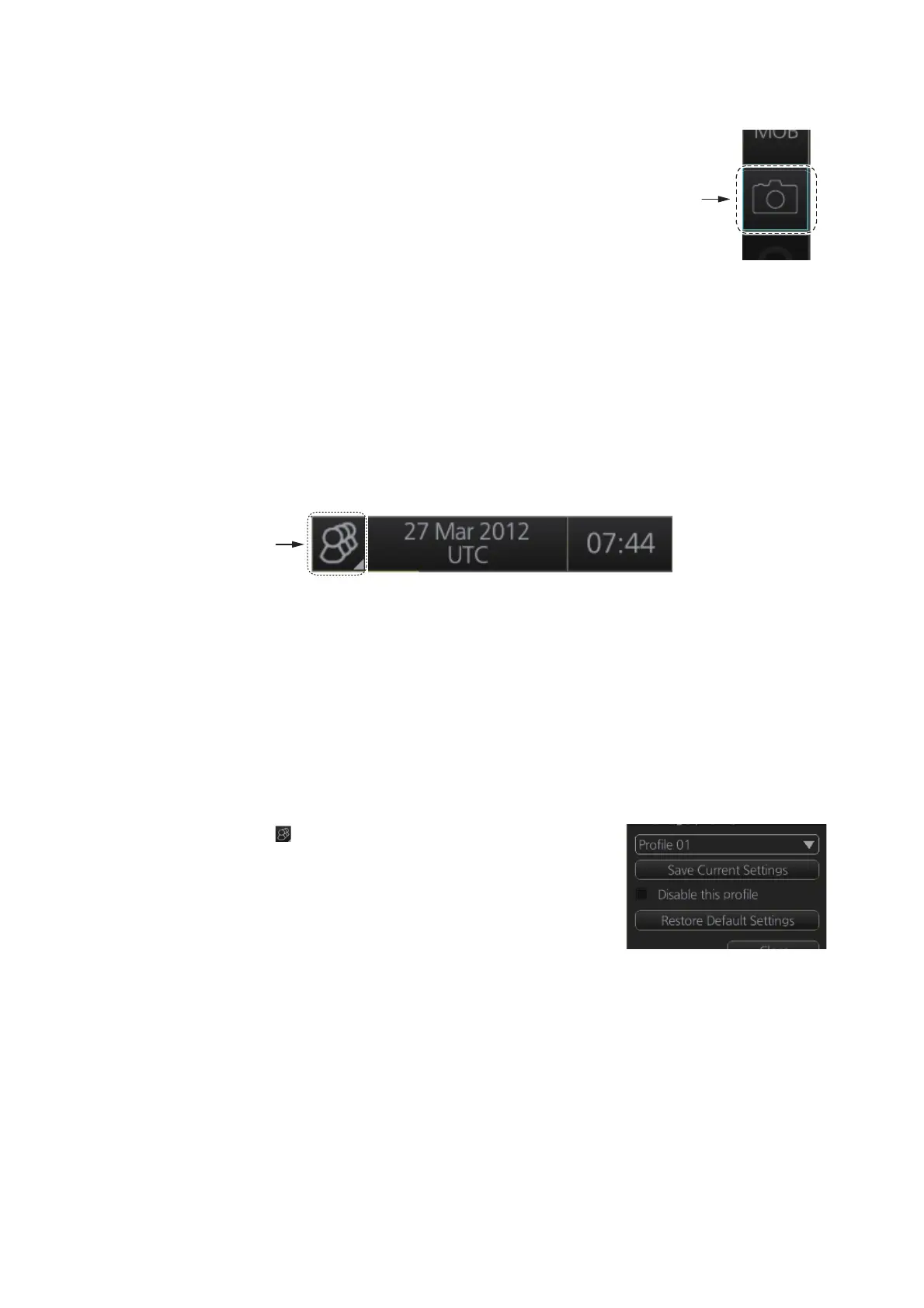1. OPERATIONAL OVERVIEW
1-33
1.21 How to Take a Screenshot of the Display
Click the [Capture] button on the InstantAccess bar™
to take a screenshot and save it to the SSD (Solid State
Drive). You can save a maximum of 100 screenshots.
When the memory for screenshots becomes full, you
cannot take any more screenshots. In this case, delete
unnecessary screenshots. You cannot take a screen-
shot when a menu or a dialog box is opened.
Screenshots can be copied to a USB flash memory. For how to process screenshots,
see section 22.11.
1.22 The Settings Menu
The [Settings] button gives you access to the user profiles and the [Settings] menu.
The [Settings] menu has facilities for screenshot management, file management, di-
agnostic tests and customizing. See chapter 22.
1.23 User Profiles for Radar, Chart Radar
The [Settings] button lets you store ten sets of custom settings for brilliance settings
and color settings (echoes, TT and AIS symbols and echo trails). This allows individual
users to quickly set the system according to their preferences.
1.23.1 How to create a profile
1. Set the color settings (echoes, TT and AIS symbols, echo trail) as desired.
2. Click [ ] on the Status bar then click [Manage Pro-
file].
3. Select a profile number from the “Profile” drop-
down list.
Note: Profiles 06-10 are disabled in the default set-
ting. To enable a disabled profile, select the profile
to enable from the “Profile” drop-down list then uncheck [Disable this profile].
4. Click [Save Current Settings].
1.23.2 How to disable a profile
Select the profile to disable from the “Profile” drop-down list then check [Disable this
profile]. The profile enabled at section 1.23.4 cannot be disabled.
