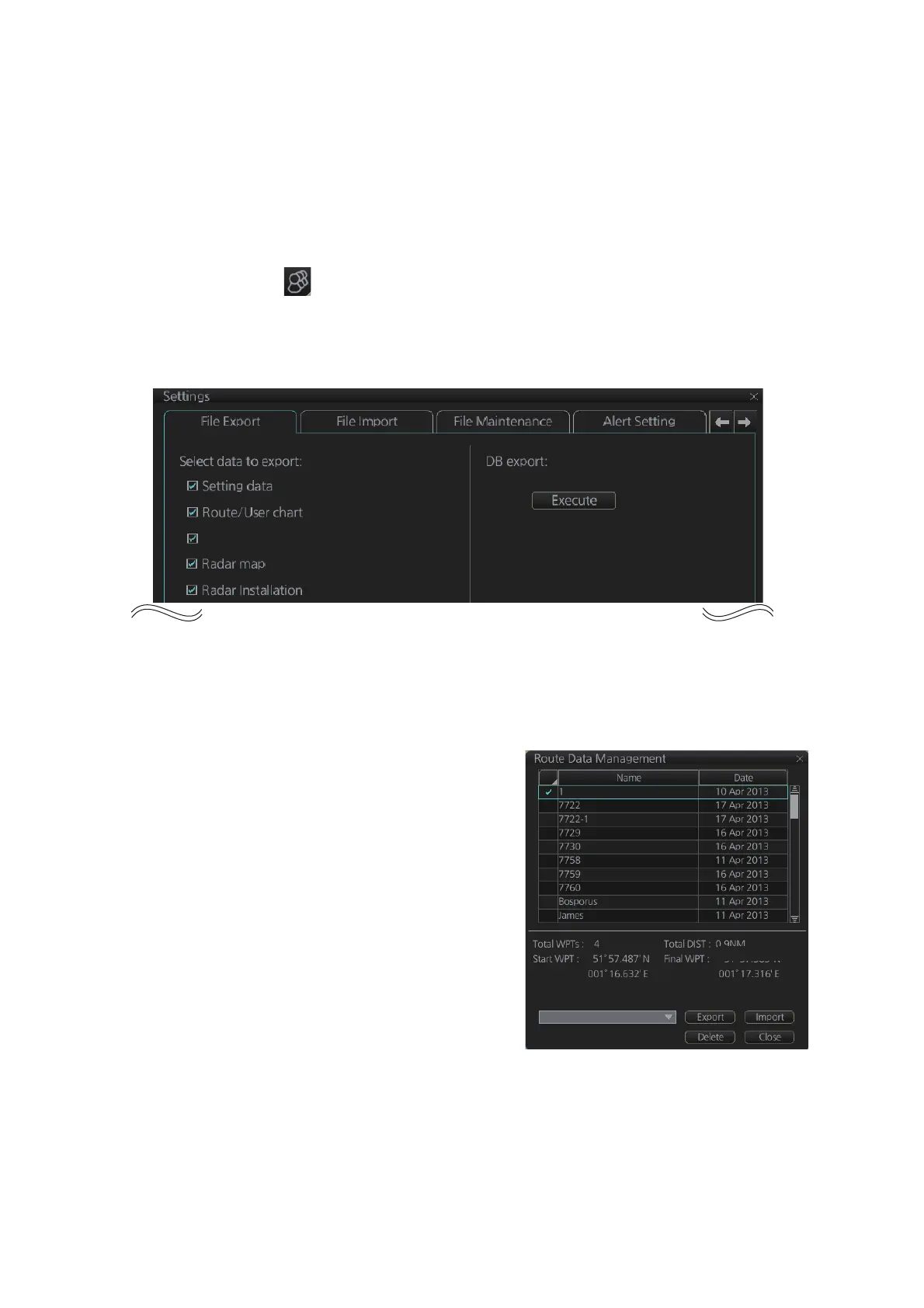12. ROUTES
12-20
12.10 How to Export Route Data
12.10.1 How to export FAR-3xx0 route data
You can export route data to share the data with other FMD-3x00, FCR-2xx9 or FAR-
3xx0 units.
1. Set a USB flash memory in the USB port on the Control Unit.
2. Click the [ ] button on the Status bar and select [Settings]. The confirmation
message appears.
3. Click the [OK] button.
4. Click the [File Export] tab.
5. At [Select data to export], check only [Route/User chart].
6. Click the [Export] button to save the data to the USB flash memory.
12.10.2 How to export route data in RTZ, CSV, ASCII format
1. Set the USB flash memory to the USB
port on the Control Unit.
2. Activate the Voyage planning mode.
3. On the InstantAccess bar™, click the
[Manage Data], [Route] and [Route
Data Management] buttons to show the
[Route Data Management] dialog box.
4. At the drop-down list, select the import
format. The choices are
[RTZ]: route data, XML format
[CSV Position]: waypoint position data,
CSV format
[ASCII WPT Name Position]: waypoint
name, position order, ASCII format
[ASCII Full]: all route data, ASCII format
[ASCII Full (Support Asymmetrical XTD Limit]: Asymmetrical channel limit sup-
port, ASCII format
Note: When route transfer is enabled [Route transfer (LAN)] appears in the drop-
down list, but is not selectable (see section 12.13).
5. Check the route(s) to export then click the [Export] button.
