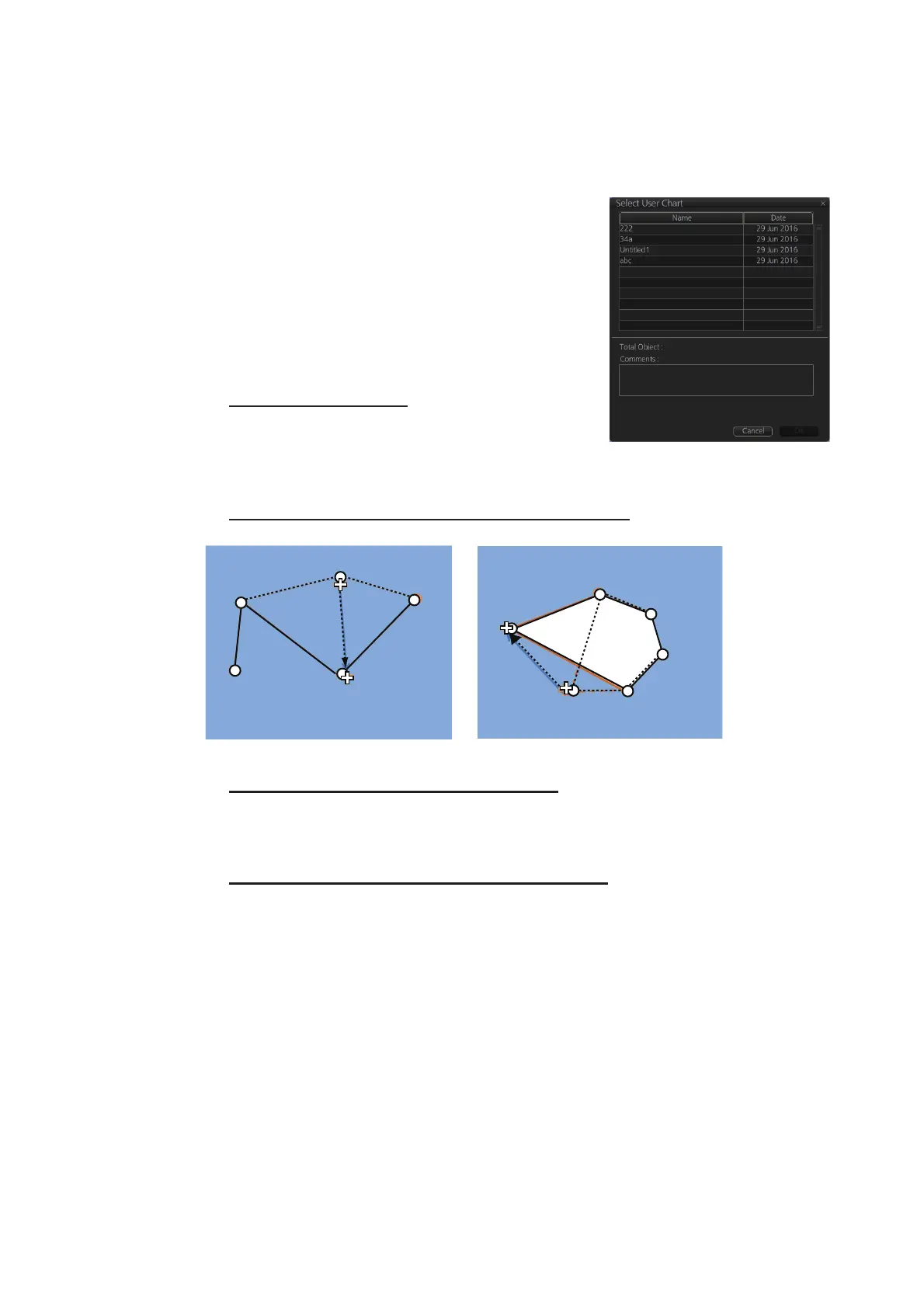13. USER CHARTS
13-7
13.4 How to Edit Objects on a User Chart
User chart object locations and names can be edited using the procedure below.
1. Referring to step 1 and step 2 in section 13.3, show the [User Chart] dialog box.
2. Click [Select] to show the [Select User Chart] di-
alog box.
3. Select the chart with objects to edit, then click
[OK]. The selected chart’s objects appear in the
[User Chart] dialog box. The chart objects also
appear on the currently displayed chart.
4. Edit the chart object information as required. You
can also edit the objects on the chart display.
How to move objects
Drag and drop the object. For circles, polygons,
etc, click the outer line of the area to drag and
drop.
How to change corner points in lines and areas
How to delete points in lines and areas
Place the cursor on the point to delete, right-click to show the context menu, then
select [Delete]. The point is removed and the object is redrawn.
How to insert a corner point on a line or area
Put the cursor on the location where to insert a corner point, right-click the display
area to show the context-sensitive menu then select [Insert].
Note: You can also insert a point from the [User Chart] dialog box with the follow-
ing procedure.
1) Select the line or area from the [User Chart] dialog box.
2) At the bottom-right of the User Chart dialog, where the Latitude/Longitude ap-
pears, right-click the location for the new point. The context menu appears.
3) Click [Insert Before] or [Insert After] as required to insert a new point.
4) Adjust the latitude and longitude for the new point as required.
5. Click [Save] to save the changes and close the [User Chart] dialog box.
How to change corner point on a line How to change corner point in an area
Drag and
drop point to
new location
Drag and
drop point to
new location
