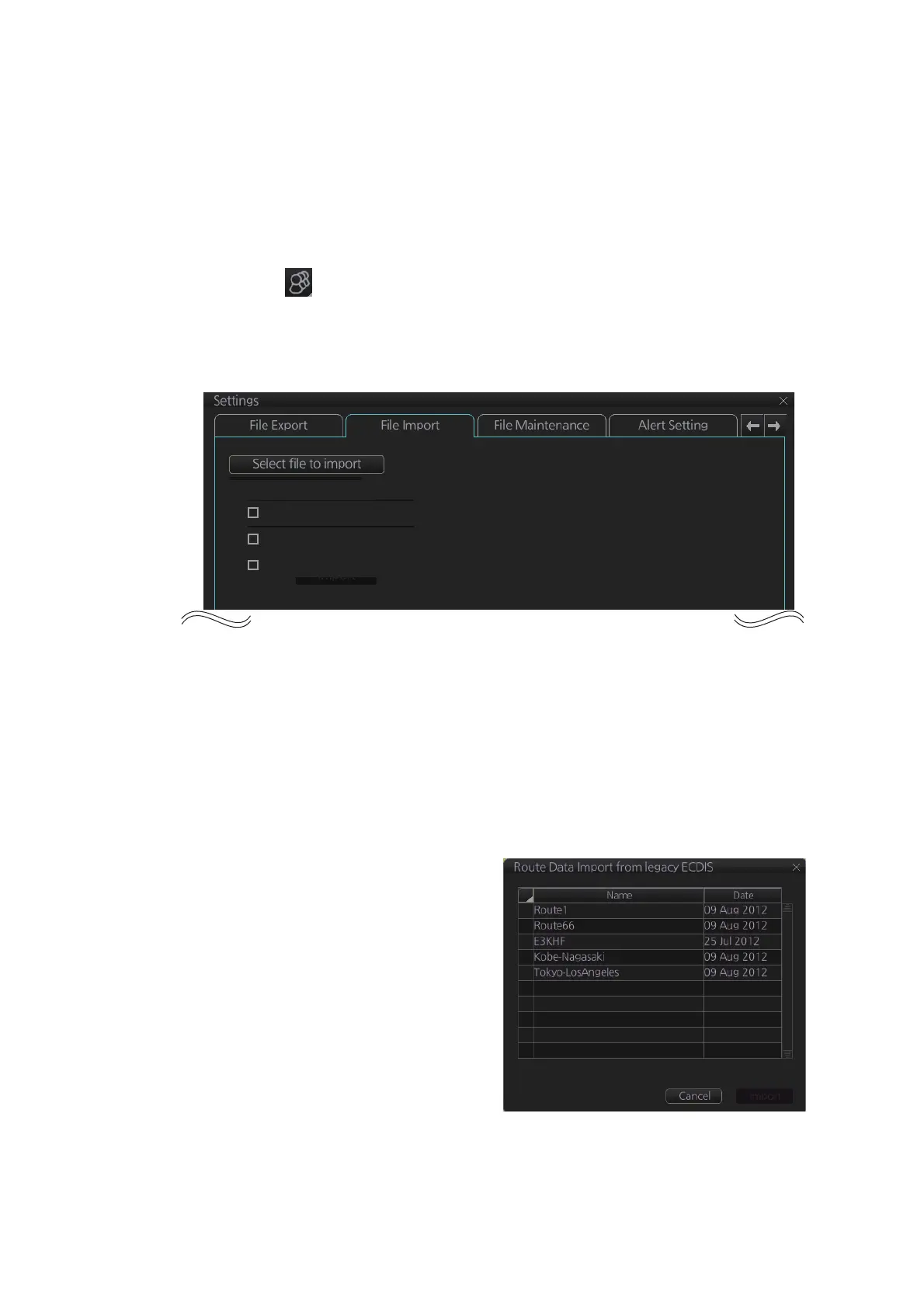12. ROUTES
12-18
12.9 How to Import Routes
12.9.1 How to import FMD-3x00, FCR-2xx9, FAR-3xx0 route data
You can import a route created on another FMD-3x00, FCR-2xx9, FAR-3xx0.
1. Set the USB flash memory that contains the route data to import in the USB port
on the Control Unit.
2. Click the [ ] button on the Status bar and select [Settings]. The confirmation
message appears.
3. Click the [OK] button.
4. Click the [File Import] tab.
5. Click the [Select file to import] button to select the file to import.
6. Check the data to import, at [Select data to import].
7. Click the [Import] button.
12.9.2 How to import FEA-2x07 route data
Routes created at an ECDIS FEA-2x07 can easily be imported to this ECDIS. Copy
the routes to a folder in a USB flash memory then follow this procedure. Note that FEA-
2x05-created routes cannot be imported.
1. Set the USB flash memory to the
USB port on the Control Unit.
2. Activate the Voyage planning mode.
3. On the InstantAccess bar™, click the
[Manage Data], [Data Import] and
[Route] buttons to show the [SELECT
DIRECTORY] dialog box.
4. Select the folder that contains the
route(s) to be imported then click the
[OK] button.
5. Check the route(s) to import then
click the [Import] button.
Import file: 201310011155939.zip
Select data to import:
Setting data
Route/User chart
Playback data
