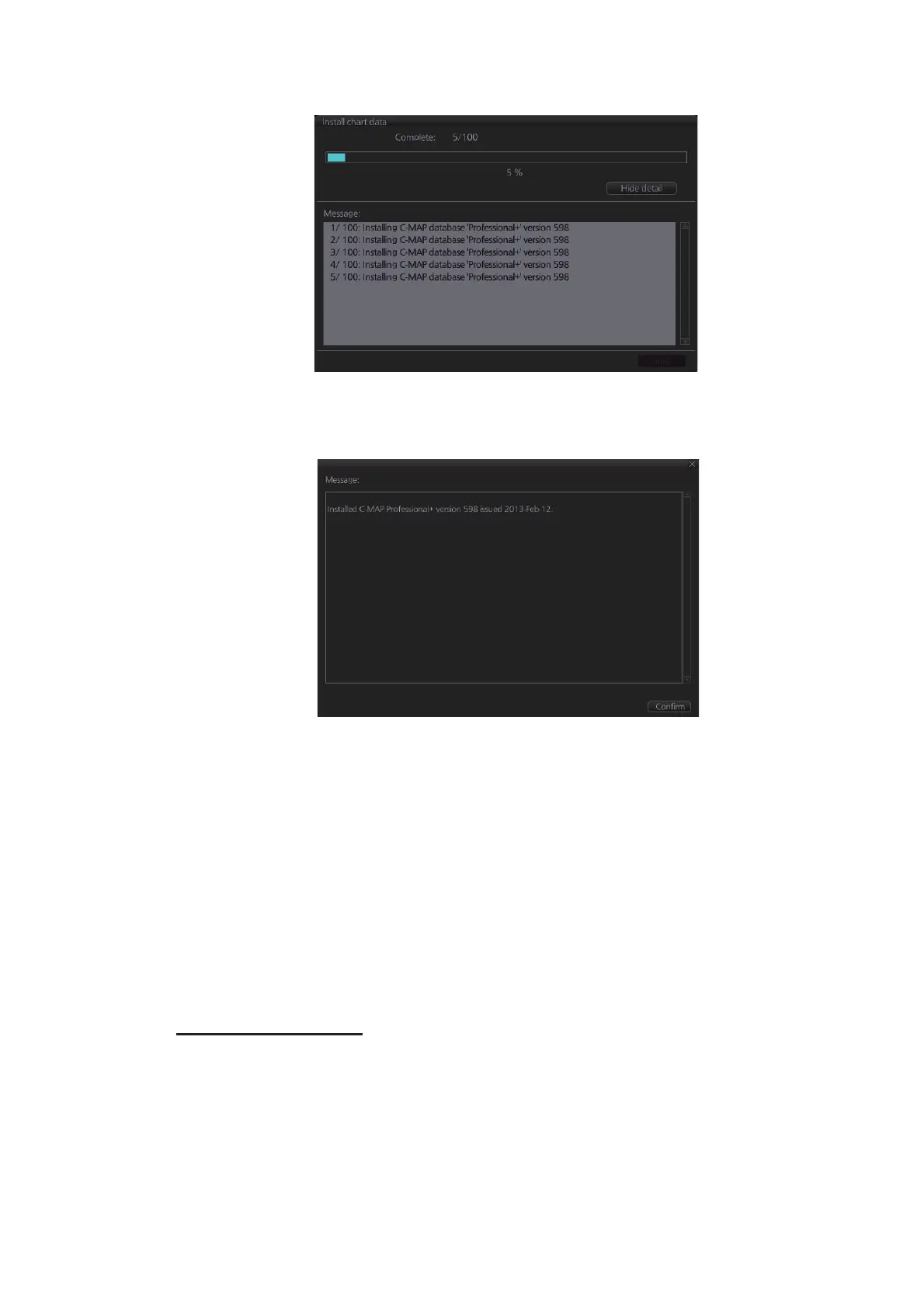7. HOW TO MANAGE CHARTS
7-8
To show details during the installation, click the [Show detail] button.
To close the [Message] window, click the [Hide detail] button.
4. When the installation is completed, information about the chart database installed
appears in the [Result] window. Click the [Confirm] button to finish.
5. If applicable, set the next sequential medium and repeat steps 2-3 to install the
next databases.
6. After all databases are installed, reset the power.
Note 1: If, after installation, C-MAP Pro+ charts do not appear, delete all correspond-
ing charts and then reinstall them.
Note 2: Synchronization is not done for charts which could not be installed success-
fully. Reinstall failed charts.
7.5.3 How to install C-MAP licenses
A C-MAP license should be installed using the automatic installation method shown
below. If the automatic installation fails, try the manual installation method.
Automatic installation
1. Set the medium (DVD, USB flash memory, etc.) that contains the C-MAP license.
2. Get into the Chart maintenance mode then click the [License] button on the
InstantAccess bar™.
3. Click the [Import Licenses] button.
4. Select the medium that contains the license then click the [Open] button.
5. Click the [OK] button to install the license.
