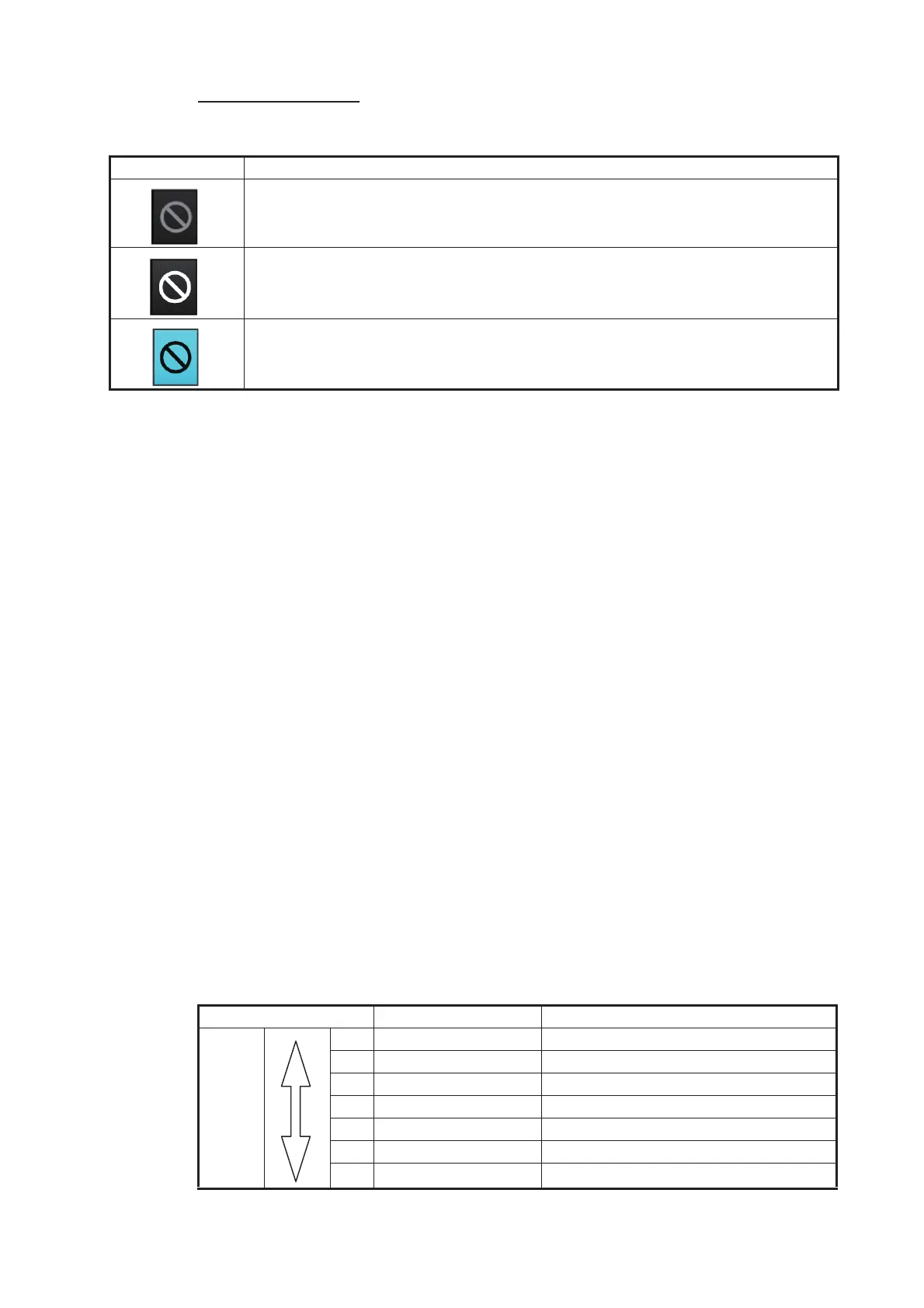20. ALERTS
20-5
Buzzer stop button
The color of both the background and the icon change according to alert state.
20.3 How to Temporarily Silence the Buzzer for an
Emergency, Alarm or Warning
When the buzzer for an emergency, alarm or warning sounds, you can temporarily si-
lence it by doing one of the following:
The buzzer is stopped and the alert state changes. An alert message remains in the
[Alert] box and [Alert List] until acknowledged and rectified.
20.4 How to Acknowledge an Emergency, Alarm or
Warning
When an alarm or warning is generated, the buzzer sounds and the name of the alert
appears and flashes in the [Alert] box and [Alert List].
To acknowledge the alert, do one of the following:
After acknowledgement, the buzzer and the flashing for the alert message are stopped
and the priority of the alert changes as shown in the table below. The alert message
remains on the display until rectified.
Button state Description
No alert generated. The background is gray and the icon is grayed out.
An alarm or warning is being acknowledged. The background is gray and the icon
is white.
Button clicked to silence buzzer temporarily. The background is light-blue and the
icon is black.
• In the [Alert] box, click the buzzer stop button.
• In the [Alert List], click either the alert name or the [Silence] button.
• Press the ALARM ACK key.
• In the [Alert] box, click the unacknowledged alert.
• In the [Alert List], click either the alert name or the [ACK] button.
Priority no. Priority of alert Alert state
High
Low
1 Emergency, Alarm Not acknowledged/Not rectified
2 Warning Not acknowledged/Not rectified
3 Emergency, Alarm Not acknowledged/Rectified
4 Warning Not acknowledged/Rectified
5 Emergency, Alarm Acknowledged/Not rectified
6 Warning Acknowledged/Not rectified
7 Caution Not rectified
