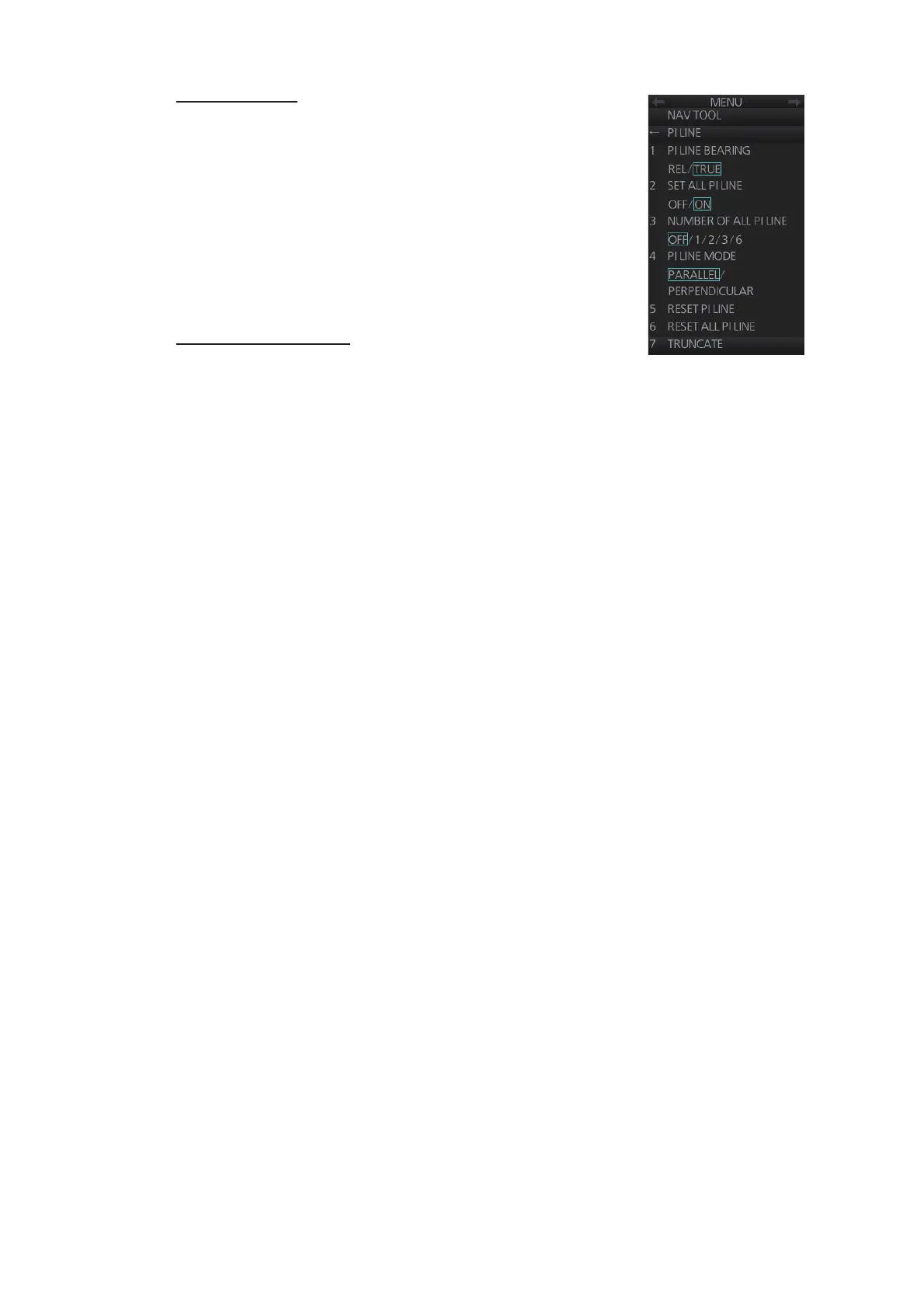2. RADAR, CHART RADAR OPERATION
2-30
For all PI lines
1. Open the menu.
2. Select [3 NAV TOOL] and [1 PI LINE] to show the [PI
LINE] menu.
3. Select [3 NUMBER OF ALL PI LINE] and the desired
number of PI lines among [1], [2], [3] or [6].
Note: This setting cannot be changed if [2 SET ALL PI
LINE] is set to [OFF] in the [PI LINE] menu.
4. Close the menu.
For individual PI line
1. Select the PI line no. to set the number of PI lines refer-
ring to section 2.22.4.
2. Right-click the PI line box to show the context-sensitive menu then select [Number
of PI Line].
3. Select the desired number of PI lines among [1], [2], [3] or [6].
Note: The actual number of lines visible can be less depending on line interval.
2.22.5 How to select the bearing reference for the PI line
PI line bearing reference can be relative to your ship's heading (Relative) or refer-
enced to North (True).
1. Open the menu.
2. Select [3 NAV TOOL] and [1 PI LINE] to show the [PI LINE] menu.
3. Select [1 PI LINE BEARING].
4. Select [REL] or [TRUE].
5. Close the menu.
2.22.6 How to select the PI lines orientation
1. Open the menu.
2. Select [3 NAV TOOL] and [1 PI LINE] to show the [PI LINE] menu.
3. Select [4 PI LINE MODE].
4. Select [PARALLEL] or [PERPENDICULAR].
[PARALLEL]: PI lines are displayed in parallel to your ship's heading when PI line
angle is set to 0°.
[PERPENDICULAR]: PI lines are displayed in perpendicular to your ship's head-
ing when PI line angle is set to 0°.
5. Close the menu.
2.22.7 How to reset PI lines
You can automatically return all or selected PI lines to default orientation, 0-degrees
for parallel orientation, 90-degrees for perpendicular orientation. This is faster than do-
ing it manually.
1. Open the menu.
