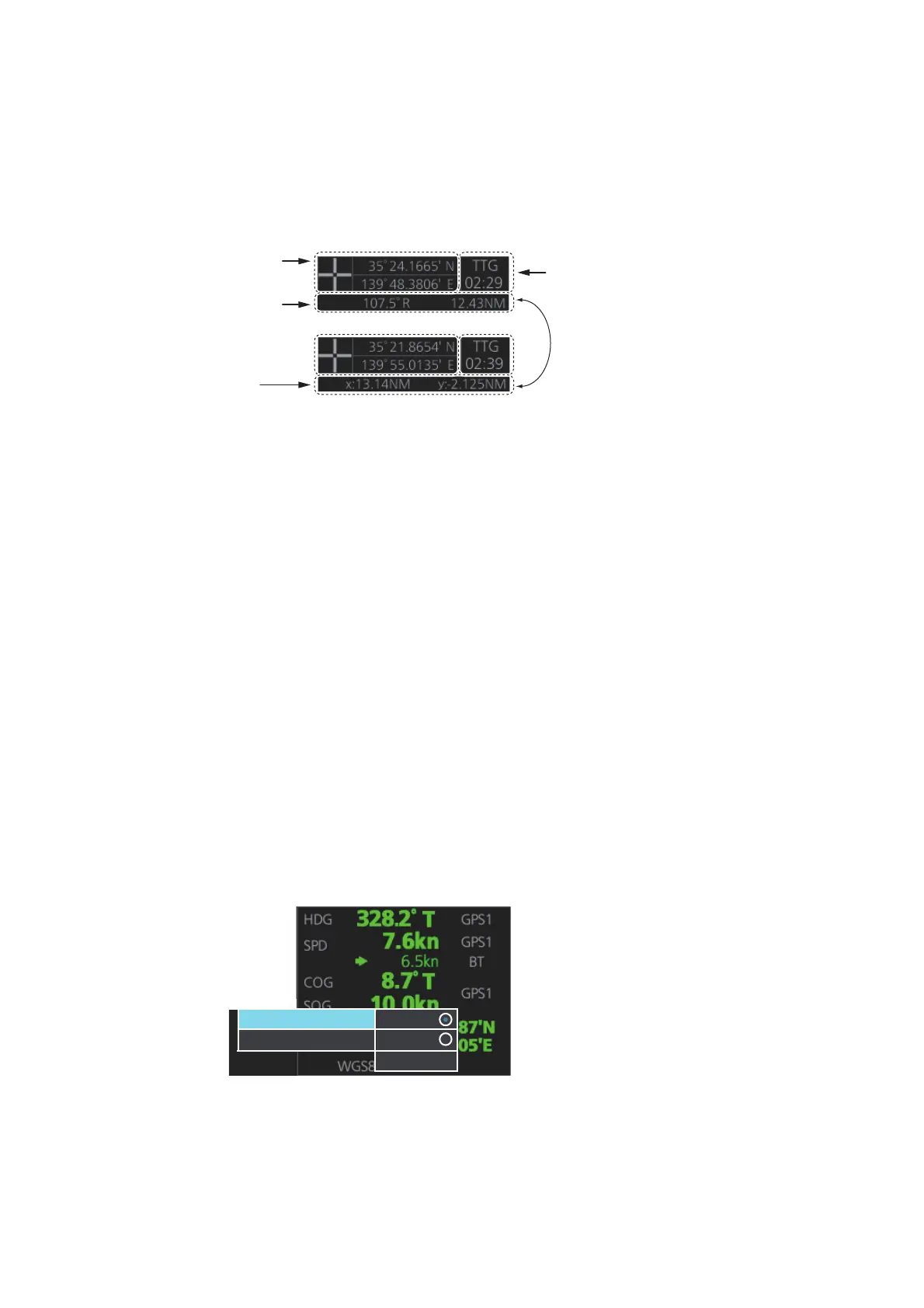1. OPERATIONAL OVERVIEW
1-27
1.14 Cursor Position
Cursor data appears in the Cursor position box at the top-right position on the display.
The appearance of the box is slightly different between the 23-inch and 19-inch dis-
plays, although the content is the same.
For the Cursor position box that appears in the Chart mode, see section 6.6
The indication below the cursor position can show the range and bearing to the cursor
or x-y coordinates of the cursor position. Click that indication and select [Range-Bear-
ing position] or [x-y position] as appropriate. For the X-Y coordinate display, the
Y-axis is the heading line, right/top is "plus" and left/lower is "minus".
Note 1: The cursor bearing can be selected to true or relative with [1 CURSOR BEAR-
ING] in the [CURSOR] menu. Right-click the indication and select [Cursor Menu] to
open the [CURSOR] menu.
Note 2: The cursor position is shown as "---.-" when the cursor is not within the effec-
tive display area.
1.15 How to Select Sensor Settings
This radar system accepts navigation data input two ways: System or Local. System
shares sensor data among multiple radars in a network. Sensor priority is also com-
monly shared among the radars. Local selects a sensor outside the network.
1. Right-click anywhere in the Sensor information box to show the context-sensitive
menu.
2. Click [Select Sensor].
3. Click [Local] or [System] as applicable.
Note: The sensor system can also be selected in the chart mode through this pro-
cedure and through the menu. Open the menu then select [7 OWN SHIP INFO]
followed by [1 SENSOR].
Cursor position
(lat/lon)
Bearing and
range to cursor
position
Time to go to
cursor position
x and y
coordinates of
cursor position
Click indication to switch
between bearing and range and
x and y coordinates.
System
Local
Select Sensor
[OS Info Menu]
