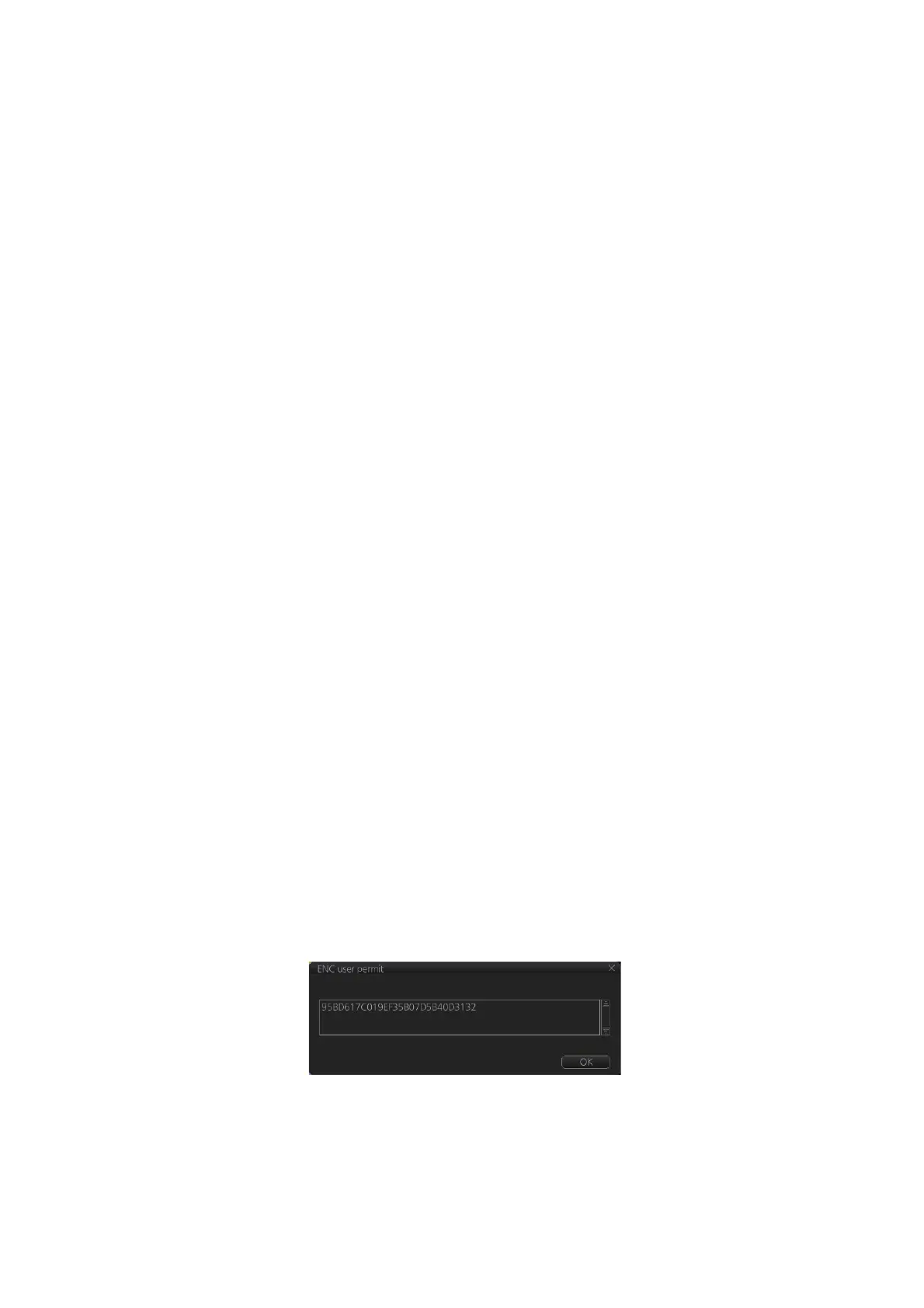7. HOW TO MANAGE CHARTS
7-13
• [Confirm before open new chart], if checked, a confirmation window asks for confir-
mation before opening charts that require issuing a new license. A chart denied is
added to the list of protected charts, so the confirmation request will not be repeated
for that chart. Those charts cannot be opened until they are removed from the list
of protected charts.
• [Protected], if checked, shows the protected charts in the cell list. To remove a chart
from protection, select it then click the [Release] button. Then, when an attempt is
made to open that chart, the confirmation window appears. Note that multiple con-
firmation windows open when releasing multiple charts from protection.
7.8 How to Export a List of Charts
Get into the Chart maintenance mode, click the [Manage Charts] button on the
InstantAccess bar™ to show the [Manage Charts] dialog box. Check the charts to add
to the list. Click the [Export List] button to export the checked charts to a USB flash
memory, in .txt format.
7.9 How to Export a List of Specific Licenses
You can export a list of your ENC or C-MAP (excluding C-MAP DL) licenses to a USB
flash memory, in .txt format.
1. Set a USB flash memory in the USB port on the Control Unit.
2. Get into the Chart maintenance mode then click the [License] button.
3. Click the [ENC] or [C-MAP] tab.
4. Click the [Export List] button.
5. Change the file name at [File Name] if desired.
6. Select the USB flash memory then click the [Save] button.
7. Click the [OK] button to finish.
7.10 How to Show the ENC Permit
1. Get into the Chart maintenance mode then click the [License] button.
2. Click the [ENC] tab.
3. Click the [ENC User Permit] button to show the ENC permit.
4. Click the [OK] button to finish.
