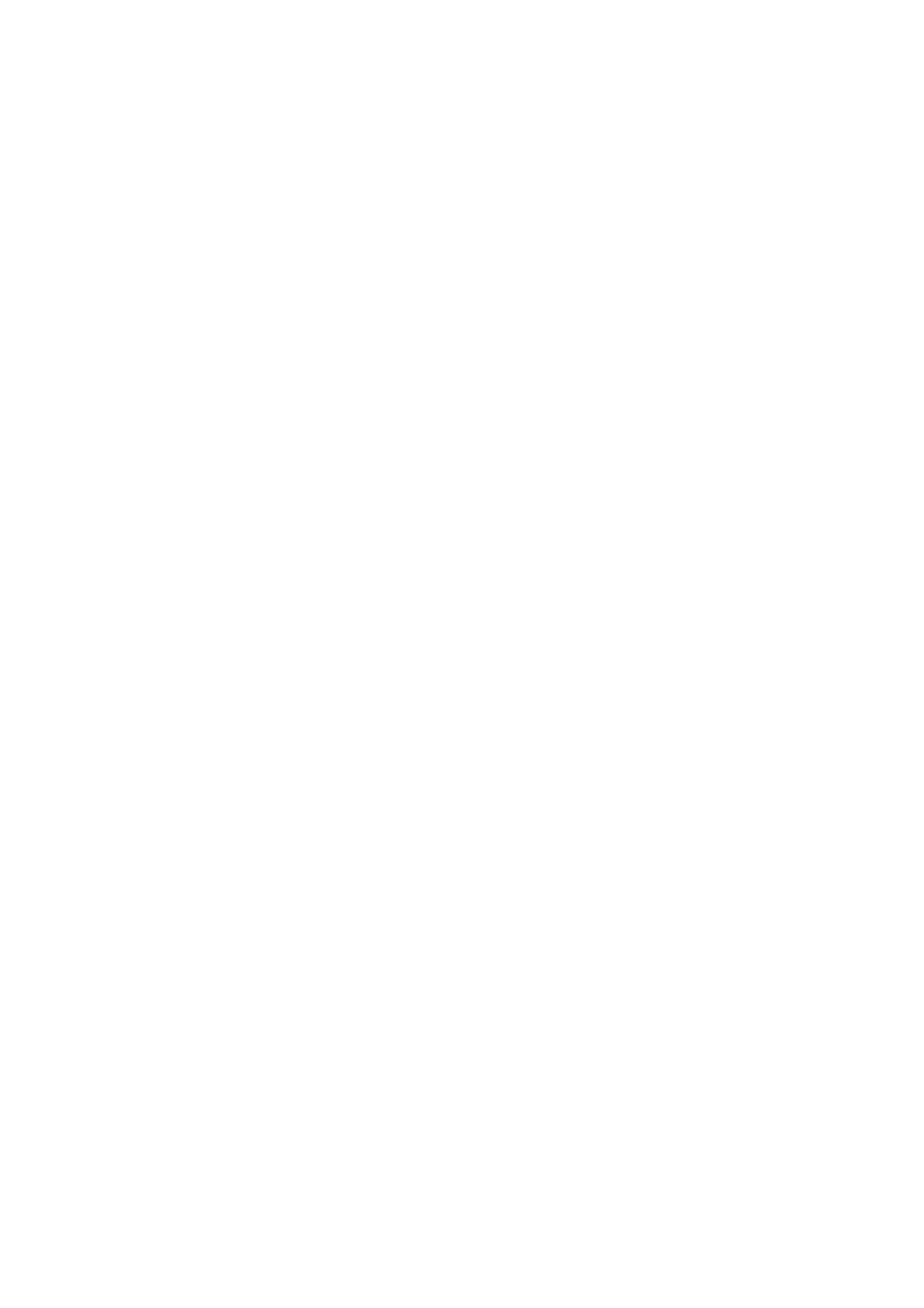13. USER CHARTS
13-8
13.5 How to Delete Objects from a User Chart
You can delete objects from a user chart with the following procedure.
1. Referring to step 1 and step 2 in section 13.3, show the [User Chart] dialog box.
2. Click [Select] to show the [Select User Chart] dialog box.
3. Select the chart with objects to delete, then click [OK]. The selected chart’s ob-
jects appear in the [User Chart] dialog box. The chart objects also appear on the
currently displayed chart.
4. Click the box to the left of the object to delete. A check mark appears. You can
select multiple objects in this manner.
5. Click the [Delete] button to remove the marked object(s).
Note: You can also delete an object from the context menu. Right-click the object
to delete to show the context menu, then select [Delete].
6. Click [Save] to save the changes and close the [User Chart] dialog box.
13.6 How to Copy User Chart Objects
You can copy user chart objects from one chart (the “origin” chart), then paste them
onto a different user chart (“destination” chart) with the following procedure.
1. Referring to step 1 and step 2 in section 13.3, show the [User Chart] dialog box.
2. Click [Select] to show the [Select User Chart] dialog box.
3. Select the “origin” chart, then click [OK].
4. Repeat step 2 and step 3 to select the “destination” chart.
5. On the [Select User Chart] dialog box, click the tab for the “origin” chart.
6. Check the box(es) for the object(s) you want to copy.
7. Click the [Copy] button.
8. On the [Select User Chart] dialog box, click the tab for the “destination” chart.
9. Click [Paste]. The objects selected at step 6 are copied to the chart.
10. Click [Save] to save the changes and close the [User Chart] dialog box.
