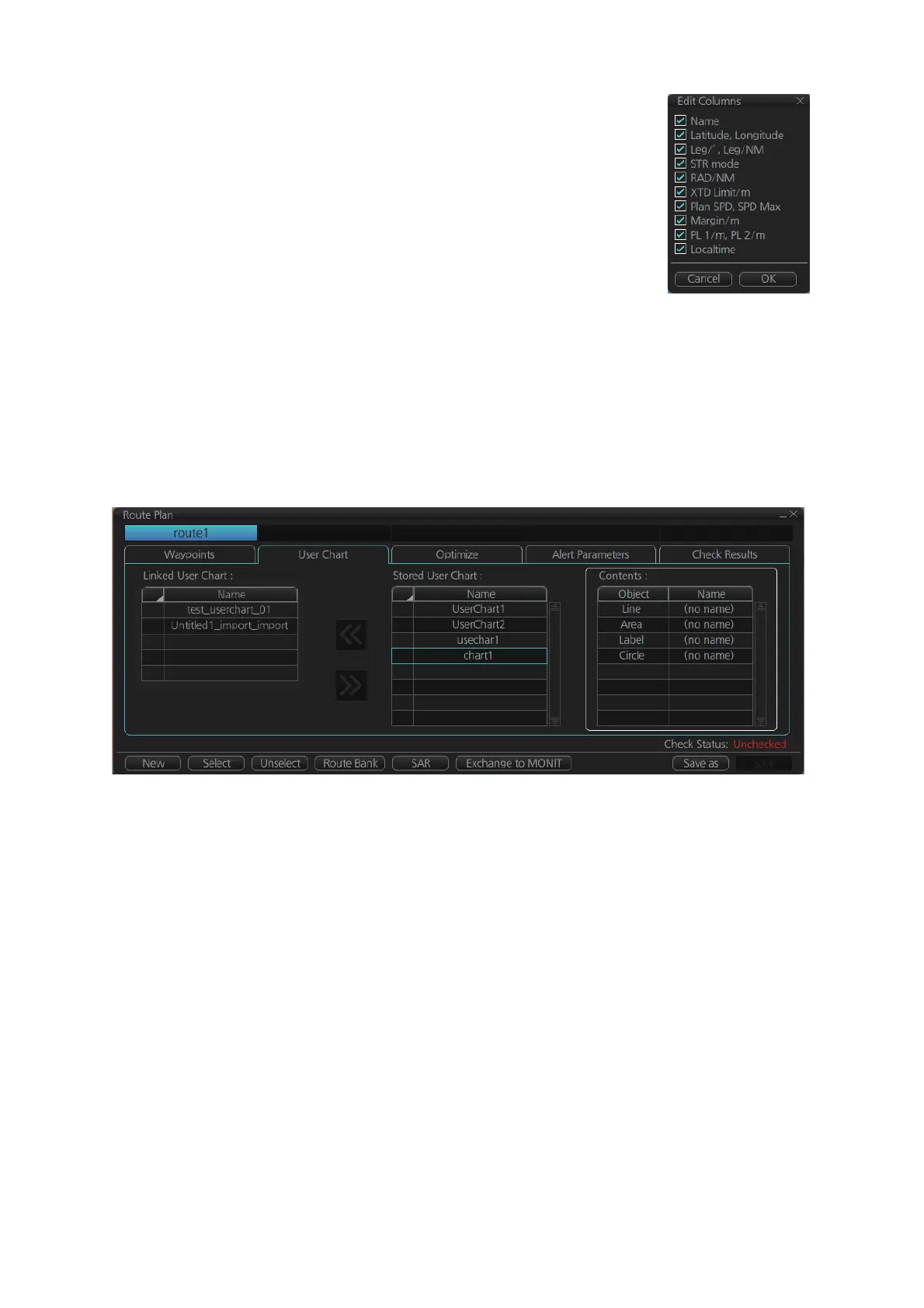12. ROUTES
12-6
Note: You can select the route information data to display on the
[Waypoints] page with the context-sensitive menu. Right-click
an item from [WPT] to [PL 2/m] then select [Edit Columns] to
show the context-sensitive menu. Check or uncheck items as
appropriate then click the [OK] button.
12.4.2 How to use the User Chart page
The [User Chart] page lets you link user charts to routes. To link a user chart, click the
box to the left of the user chart name in the [Stored User Chart] list to show a check-
mark. Click the [<<] button to copy that name to the [Linked User Chart] list. To de-link
a user chart, click the box to the left of the user chart name in the [Linked User Chart]
list then click the [>>] button to erase the name. The contents of each user chart are
shown in the [Contents] window.
[Linked User Chart]: List of user charts linked with selected route.
[Stored User Chart]: List of stored user charts.
[<<] button: Link a stored used chart. Check the chart in the [Stored User Chart] list
then click this button. The user chart name is then copied to the [Linked User Chart]
list.
[>>] button: Click to remove selected (checkmarked) user chart from the [Linked User
Chart] list.
[Contents]: Lists the objects saved to the user chart selected.
