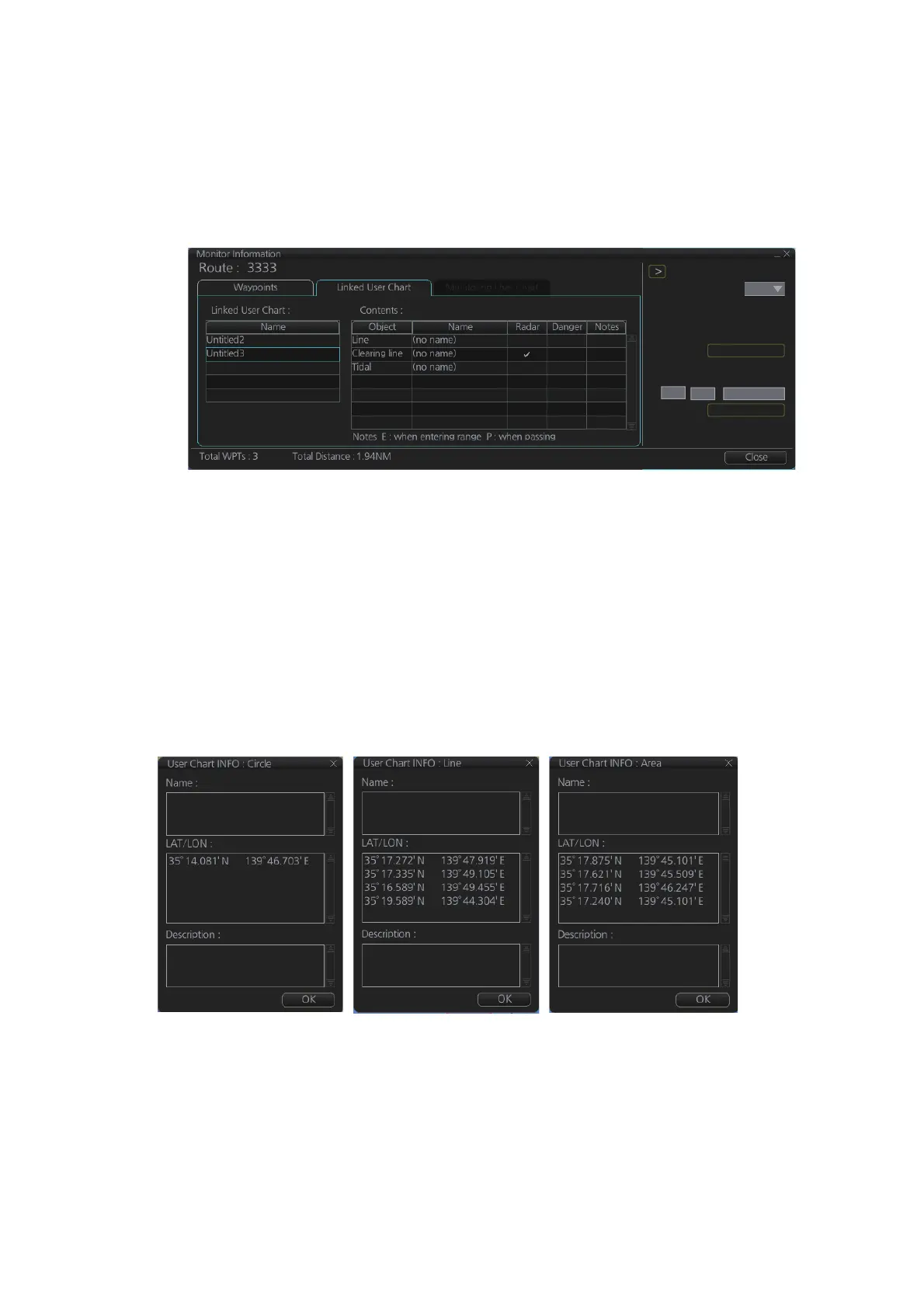14. HOW TO MONITOR ROUTES
14-6
14.5 How to View User Chart Information Linked Mon-
itoring Route
1. In monitoring route mode, click the [Voyage] and [Monitor INFO] buttons on the
InstantAccess bar™ to show the [Monitor Information] dialog box.
2. Click the [Linked User Chart] tab.
The [Linked User Chart] list shows all the user charts linked with the monitored route
and their contents. Click a user chart name to show the contents of the chart in the
[Contents] window. For the [Check ETA] window, see the preceding page.
14.6 How to View User Chart Object Information in
Route Monitoring
In route monitoring, you can cursor pick user chart objects to show their information.
Put the cursor on the user chart symbol to show the pop-up menu. Select [User Chart
INFO] from the pop-up menu. Below are some examples of user chart info.
Check ETA
WPT:
Distance: 0.00NM
10:42 05 Jun 2016
10:25 05 Jun 2016
3
0.0kn
Plan:
Actual:
To Localtime
Start Calculate
Off Plan:
SPD Calculation:
Suggested SPD:
10
25 05 Jun 2016
User chart INFO: Circle User chart INFO: Line User chart INFO: Area
User chart INFO: Circle User chart INFO: Line User chart INFO: Area
