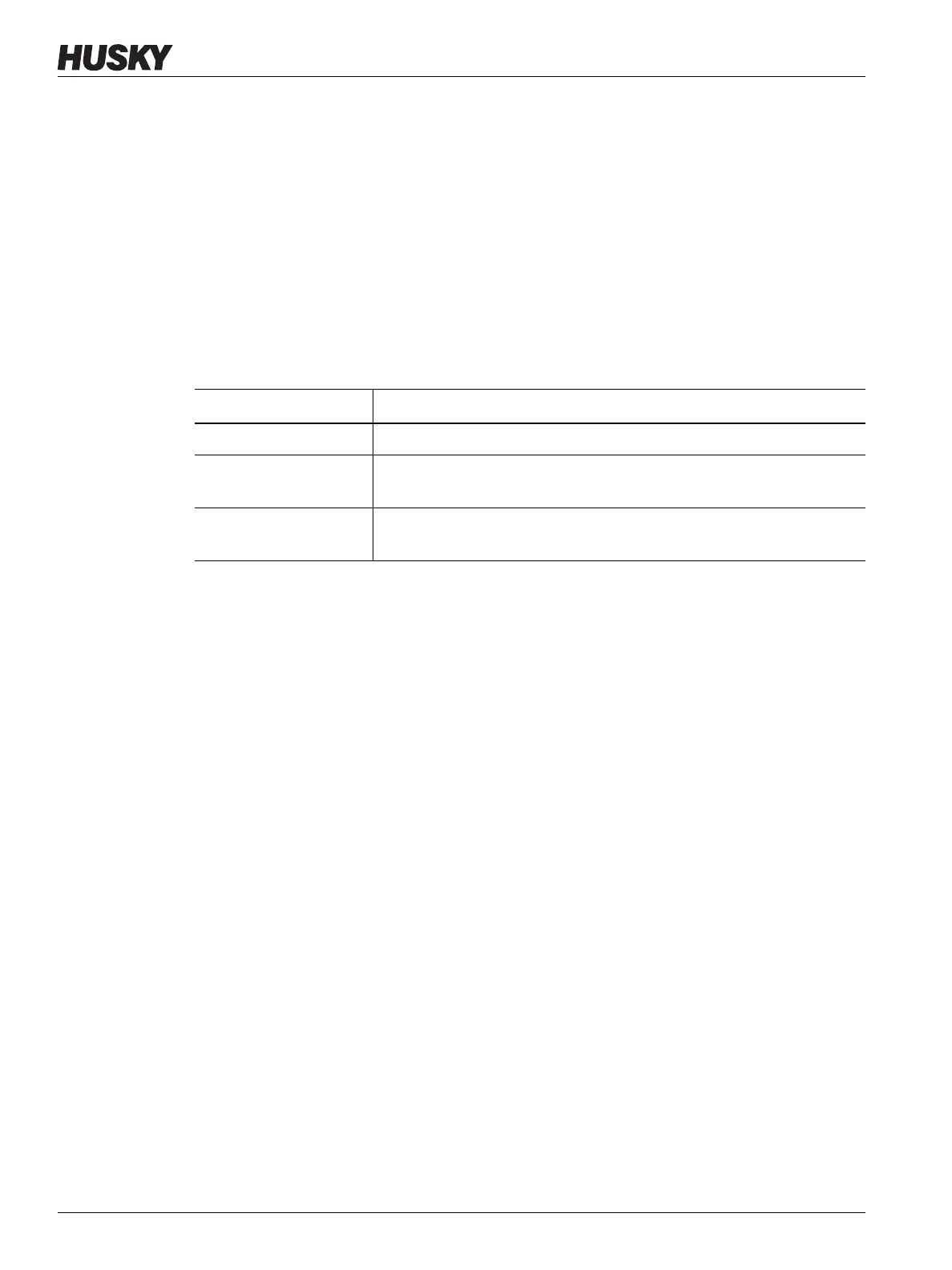v 1.0 — February 2020 Altanium Matrix5
98 Open the Alarms Screen
9.4.1 Open the Alarms Screen
To open the Alarms screen, do one of the tasks that follow:
• On the Home screen, touch the Alarms button.
• In the system footer, touch the Alarms Information button.
9.4.2 Alarm States
Alarm states are described in Table 9-3.
9.4.3 Clear Alarms
If an error occurs, the Altanium starts an audible and visual alarm, and shows the alarm
condition on the Alarms screen.
To clear an alarm, do what follows:
NOTE: Before resetting an alarm, correct the source of the alarm.
• To silence an audible alarm, touch the Silence Horn button.
• To reset the alarm light and acknowledge the alarm, touch the Reset Alarms button.
9.5 Event History Screen
The Event History screen lists the zone alarms, alarms, warnings, setpoint changes, setup
changes, HMI startup, and out of specification events that have occurred. Refer to Figure 9-2.
To view the Event History screen, touch Event History button from the Home screen.
NOTE: For a description of the alarm conditions displayed on the Event History screen and
Alarm Summary screen, refer to Section 9.7. For a description of the abort conditions
displayed on the Event History screen and Alarm Summary screen, refer to
Section 9.8.
Table 9-3 Alarm States
Alarm State Description
Active When an alarm first occurs, it is assigned the active state.
Inactive Not
Acknowledged
Press the Reset Alarms button and the alarms will be assigned the
inactive not acknowledged state.
Inactive Acknowledged Press the Clear Inactive Alarms button and the alarms will be assigned
the inactive acknowledged state.
