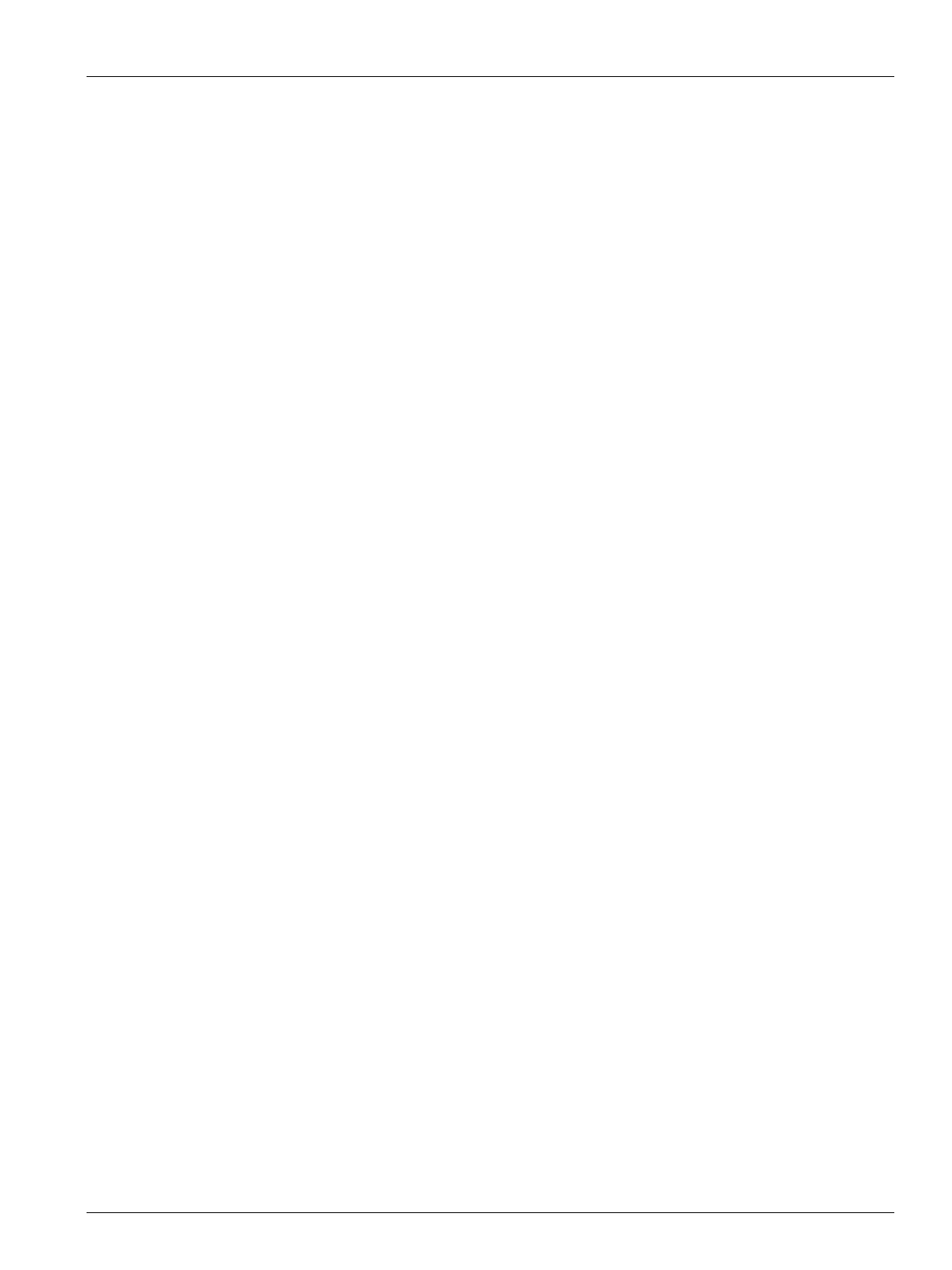Delete a Leader Line 155
User Guide v 1.0 — February 2020 Mold Picture View
11.3.2.7 Delete a Leader Line
To delete a leader line, do the steps that follow:
1. Make sure that the Mold Picture View is in Edit mode.
2. Touch and drag the leader line to be deleted onto the related zone information panel or
off the mold picture view graphic.
11.3.2.8 Delete a Zone Information Panel
To delete a zone information panel, do the steps that follow:
1. Make sure that the Mold Picture View is in Edit mode.
2. Touch and drag the zone information panel to be deleted onto the Delete button (refer
to Figure 11-4) or off the mold picture view graphic.
or
3. Select the zone information panel and touch the Delete button.
11.3.3 Exit Edit Mode
To exit Edit mode, do the steps that follow:
1. Make sure that the Mold Picture View is in Edit mode.
2. Touch the Accept button (green check mark). Refer to Figure 11-4.
