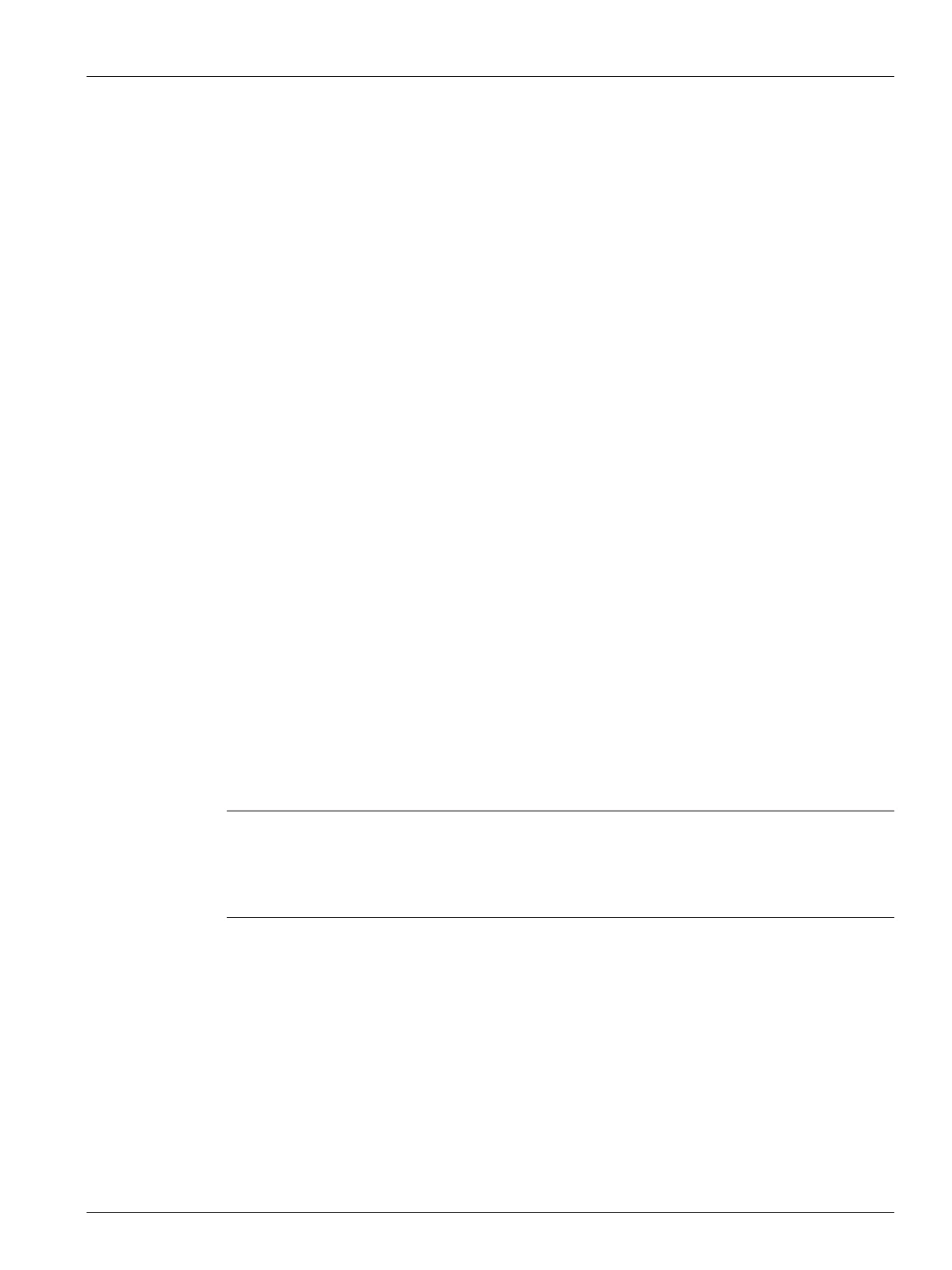User Guide v 1.0 — February 2020 Altanium Operator Interface
General Layout 15
Chapter 4 Altanium Operator Interface
This chapter gives an overview of the functionality of the Altanium system and gives
information about the topics that follow:
• Altanium operator interface
• Altanium buttons
• Altanium status
• Language selection
4.1 General Layout
The operator interface is a touch-sensitive display screen that is supported on a pedestal with
the controller module. Together, they are mounted onto the Altanium mainframe or a
remote mount, if ordered.
4.1.1 Altanium Operator Interface
The Altanium operator interface is a high-resolution color LCD display covered by a
transparent touch screen. The display's high definition and wide angle of view makes the
screen easy to see in good and poor lighting conditions.
Use the touch screen to change settings on the Altanium operator interface.
4.1.2 Home Screen
From the Home screen you can navigate to all other screens in the system. The Home screen
can be accessed from all other screens in the system when you touch the Home button in the
system header. The system screen selections on the Home screen are organized into groups:
Servo Control, Temperature Control Views, Temperature Control, Common, and System
Configuration screens. Refer to Figure 4-1.
CAUTION!
Mechanical hazard – risk of equipment damage. Use a finger to operate the touch
screen. Do not use a screwdriver, pen, or other tool to touch the screen as this can
damage the touch screen.
