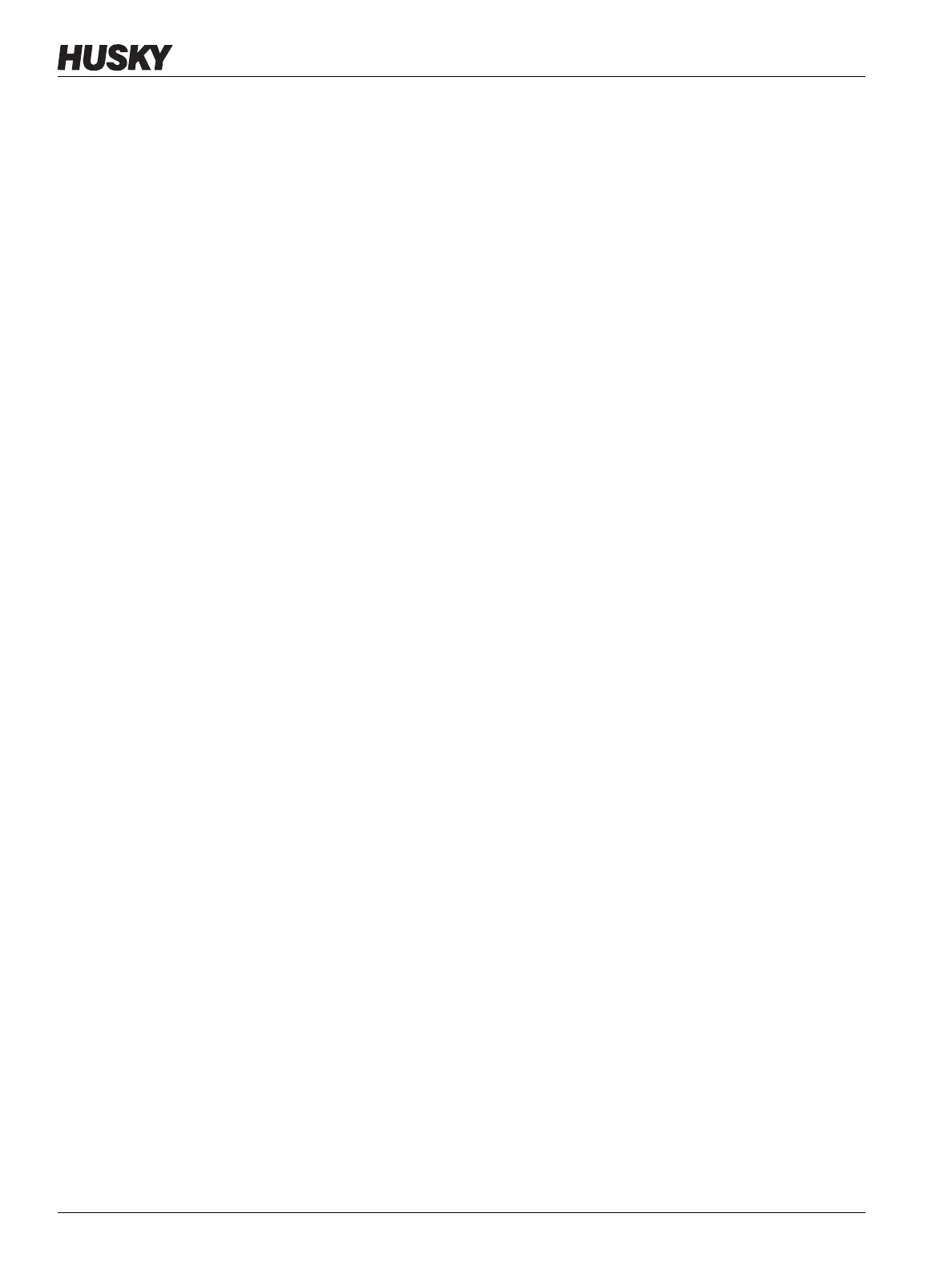v 1.0 — February 2020 Altanium Matrix5
50 Rename Files
4. Navigate to the destination folder, and then touch the Paste button to paste a copy of
the file.
A Files - Paste dialog window shows.
5. Touch the Accept button.
6.1.9 Rename Files
To rename a file or folder, do the steps that follow:
1. On the Mold Setup screen, touch the file or folder to be renamed.
2. Touch the Rename button and type the new name in the field.
3. Touch the Accept button to save the name of the file.
6.1.10 Transfer Data to the Network
Use the Mold Setup screen to transfer Altanium data to the network. When the Altanium is
connected to the network, the network folder structure appears by default on the Mold
Setup screen. The network folders do not show when a USB device is connected.
6.1.11 Transfer Data with a USB Storage Device
Altanium data can be transferred with the use of USB disks or USB CD-ROM drives. When one
of these devices is connected to the USB port, the folder structure of the USB storage device
shows on the right side of the Mold Setup screen. The folder structure will not show when
the device is disconnected. To transfer the files, copy and paste files from the USB disk to the
local drive.
