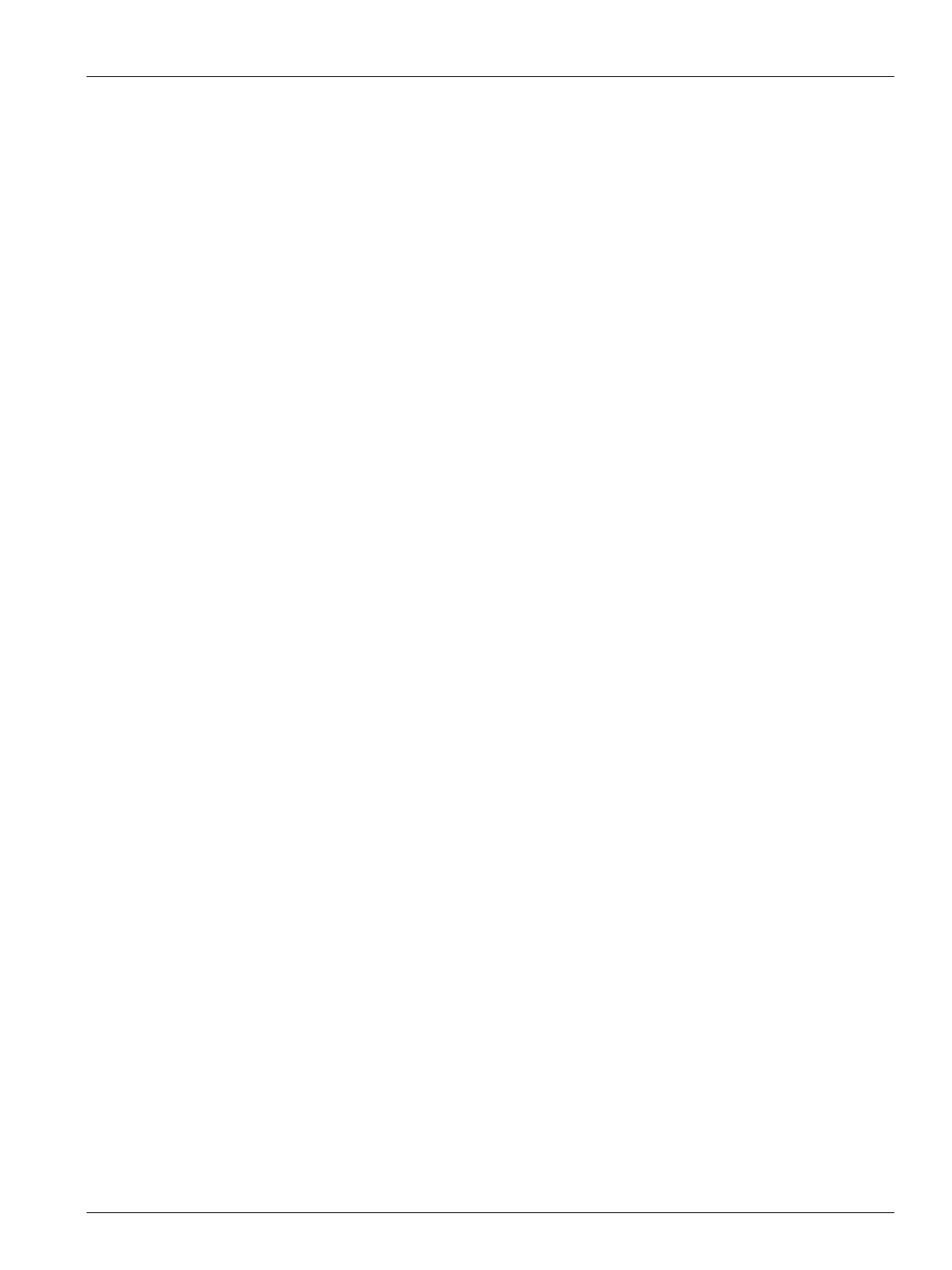Dashboard Interface 109
User Guide v 1.0 — February 2020 System Setup
10.1.2.2 Dashboard Interface
You can set up the Dashboard Interface to connect to a company server that lets you monitor
the status of up to 50 controllers, and support up to 10 users at the same time. The controller
status that can be monitored includes the controller name, serial number, system status
(system state), error status, versions, uptime, and downtime. Select a controller to monitor
that controller's zones.
NOTE: Dashboard is supported only on heats-only controllers
To enable and set the Dashboard Interface, do the steps that follow:
1. On the System Setup screen, touch the Network tab at the bottom of the screen.
2. Touch the Dashboard Server IP Address field and enter the IP address.
3. Touch the Accept button.
4. Touch the Dashboard Interface check box, so the check mark shows.
The Connection Status field tells the user of the current status as the system tries to connect
to the dashboard interface. This field is informational only and cannot be changed. The initial
value shows Invalid until the interface is enabled for the first time. The possible values are:
• Disabled
• Connecting
• Connected
• Disconnected
The Disconnected Status field tells the user of the current status as the system tries to
disconnect from the dashboard interface. This field is informational only and cannot be
changed.
10.1.2.3 ShotscopeNX
If your system has the optional ShotscopeNX (SSNX) feature, the interface setup panel will
show on the Network tab. SSNX models intelligent devices, so that the data from subsystems,
such as hot runner controllers, can be joined together with data from the IMM to give an
integrated view of a cell’s data.
NOTE: The security permission must be set on the System Setup screen (System Setup ->
Screen Security tab -> Main tab) to enable the SSNX.
To enable and set the SSNX Interface, do the steps that follow:
1. On the System Setup screen, touch the Network tab at the bottom of the screen.
2. Touch the Server IP Address field and enter the IP address.
3. Touch the Accept button.
4. Touch the Enable check box, so the check mark shows.
The Connection Status field tells the user of the current status as the system tries to connect
to the dashboard interface. This field is informational only and cannot be changed. The initial
value shows Invalid until the interface is enabled for the first time. The possible values are:
• Disabled
• Connecting
• Connected
• Disconnected
