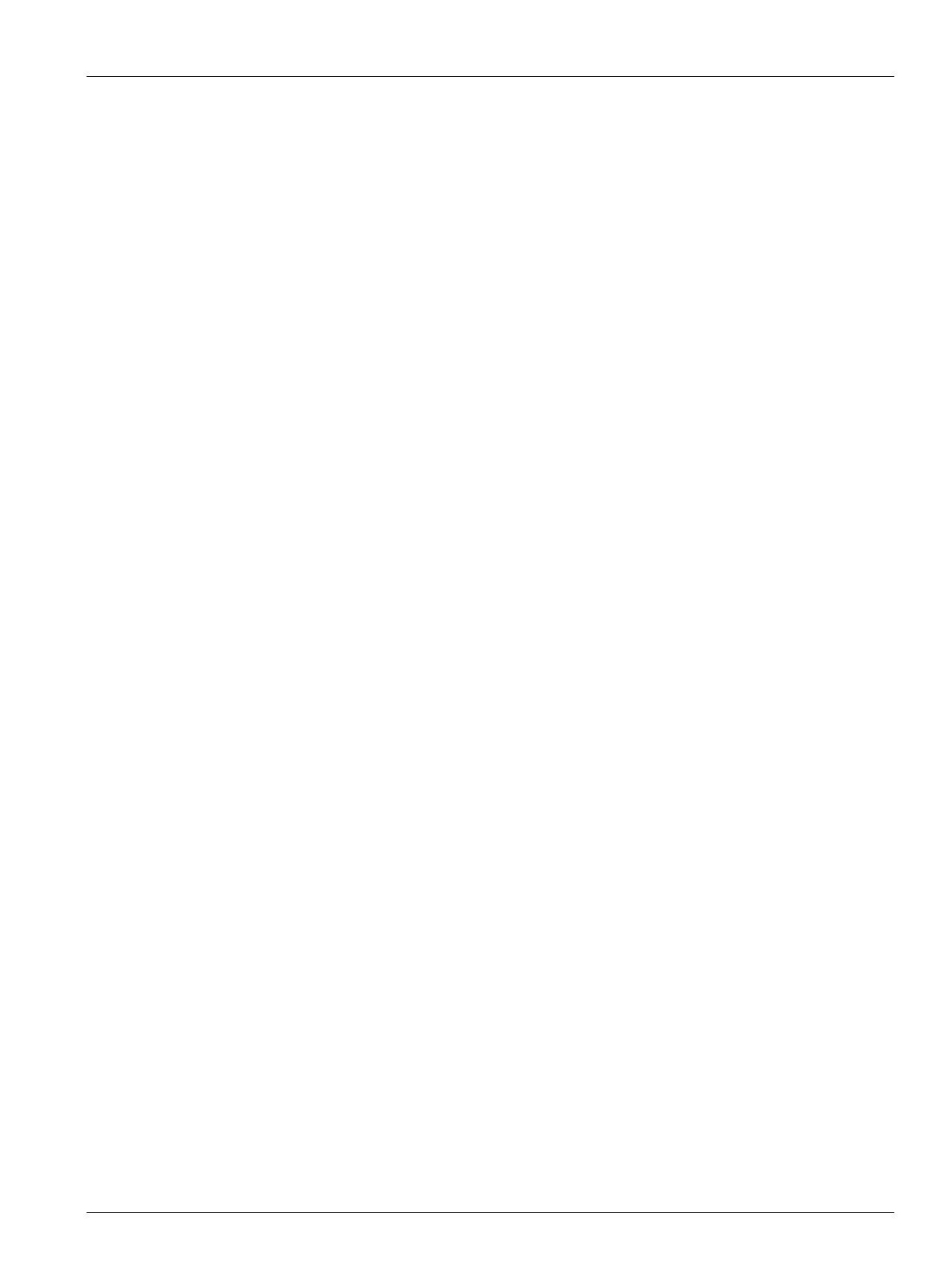Enable or Disable Staged Shutdown 141
User Guide v 1.0 — February 2020 System Setup
10.24.3 Enable or Disable Staged Shutdown
Users can enable or disable the Staged Shutdown feature on the Staging screen. The Staged
Shutdown process is used to control how the temperature decreases (cools) in the system.
To enable or disable Staged Shutdown, do the steps that follow:
1. From the Home screen, touch the Staging button.
2. On the Staging screen, do one of the tasks that follow:
• To enable Staged Shutdown, touch the Enable check box that is below Staged
Shutdown, and then touch the Accept button in the Warning window that shows
on the screen.
• To disable Staged Shutdown, touch the Enable check box that is below Staged
Shutdown to clear the check mark.
10.24.4 Set the Staged Temperature and Power Setpoints
Use the Staging screen to assign temperature and power for one to four stages.
To assign zones to a stage, do the steps that follow:
1. On the Staging screen, select the zones to be staged.
2. Touch the Stage 1 Temperature field.
3. Enter the temperature and then touch the Accept button.
4. Touch the Stage 1 Power field.
5. Enter the power percentage and then touch the Accept button.
6. To assign zones to the other stages, do step 1 through step 5 again.
10.24.5 Hold a Stage Setpoint
Use the Hold setting to use the previous stage setpoint as the value for the selected stage
setpoint. Use the Staging screen to assign the Hold setting.
To set the Hold setting, do the steps that follow:
1. On the Staging screen, select the zones to hold.
2. Touch a Stage x Temperature field.
3. Touch the Hold button.
NOTE: There is no Hold button for the Stage 1 Temperature setting that is below Staged
Startup.
