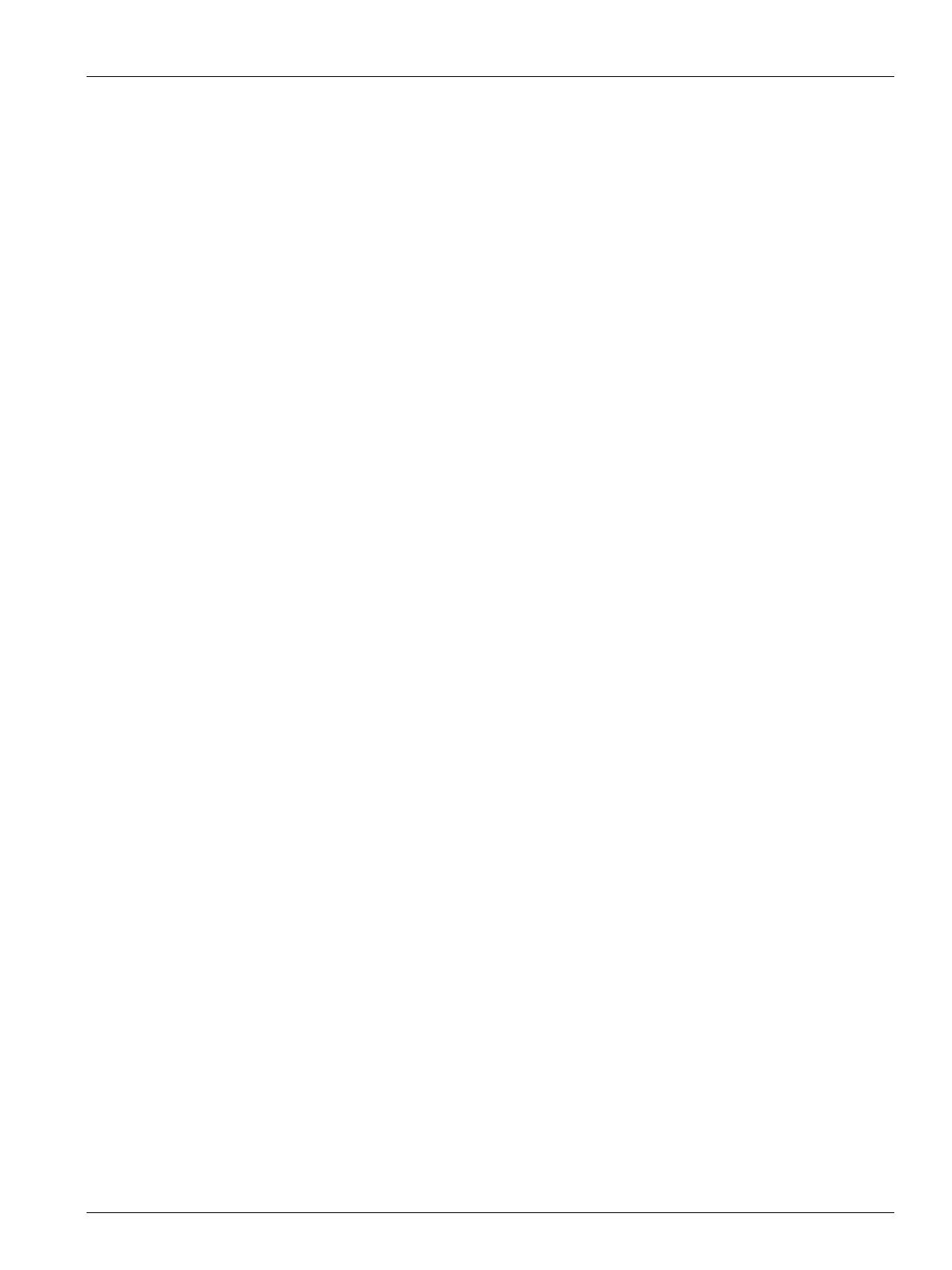Process Monitoring Status 175
User Guide v 1.0 — February 2020 Data Recording
12.4.4 Process Monitoring Status
The process monitoring Setup screen lets you see the controller’s monitoring status. In the
Process Monitoring Status area of the screen, the information that follows is shown:
• Data Collection Mode - shows the “Collecting” or “Not Collecting” status
• Cycle Time - shows the actual cycle time for the data collection
• Controller Cycle Active - an indicator that shows the cycle operation is active
12.4.5 Process Log Transfer
The Process Log Transfer area of the monitoring Setup screen lets you select the quantity of
saved data and where to save it. You can select to save the Entire Log or by a Time Range. If
you select the Time Range option, the Starts and Stop time field are available for you to set
those values.
The Process Log Oldest Date and Log Filename fields are shown for information only.
Touch the Transfer button to navigate to the location where the Process Log is stored.
12.4.6 Process Data Filter
The Process Data Filter lets you filter which process variables are shown on the Trend and
History Plot screens, and saved in the Process Log. The selections are:
• Current Mold
• Current Mold Setup
• All (available data)
The default is the Current Mold Setup (when the controller is first started).
