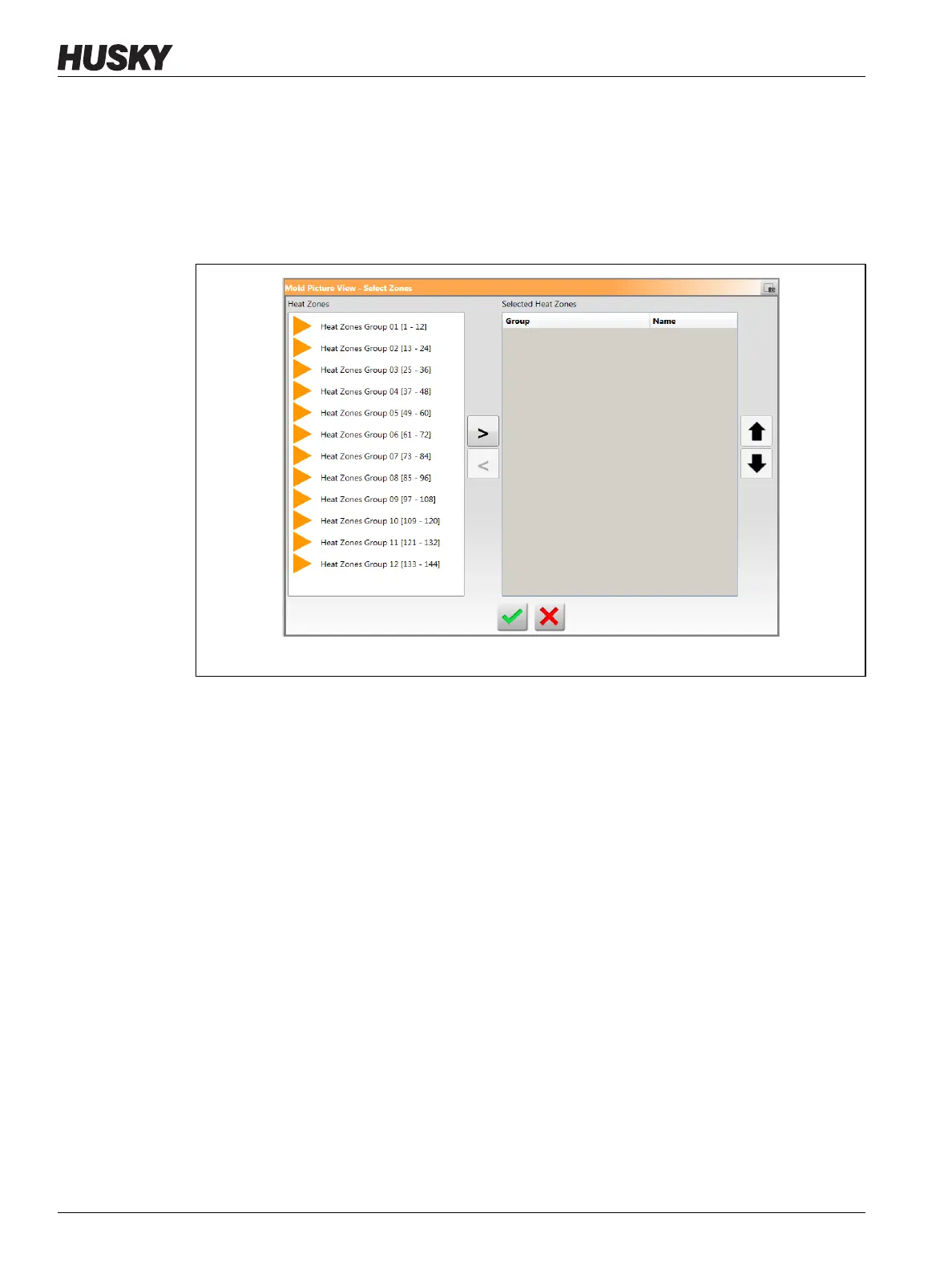v 1.0 — February 2020 Altanium Matrix5
152 Make a Zone Information Panel
11.3.2.1 Make a Zone Information Panel
To make a zone information panel, do the steps that follow:
1. Make sure that the Mold Picture View is in Edit mode.
2. Touch the Choose Heat Zone button. Refer to Figure 11-4.
The Mold Picture View - Select Zones dialog window shows. Refer to Figure 11-5.
3. Touch the heat zone(s) to highlight them.
A zone information panel is made for each heat zone selected.
4. Touch the right arrow to move the zone(s) into the right panel.
5. Touch the Accept button.
You will see the zone information panels stacked on top of each other at the top of the
screen, next to the Choose Heat Zone button.
11.3.2.2 Move a Zone Information Panel
When a zone information panel is made, you select the location where it will show on the
mold picture view graphic.
To move a zone information panel, do the steps that follow:
1. Make sure that the Mold Picture View is in Edit mode.
2. On the Mold Picture View screen, touch the zone information panel once to highlight it
and then touch and drag the panel to the location you want on the mold picture view
graphic.
3. If you made more than one panel, do step 2 again for each one.
Figure 11-5 Mold Picture View - Select Zones Dialog Window
