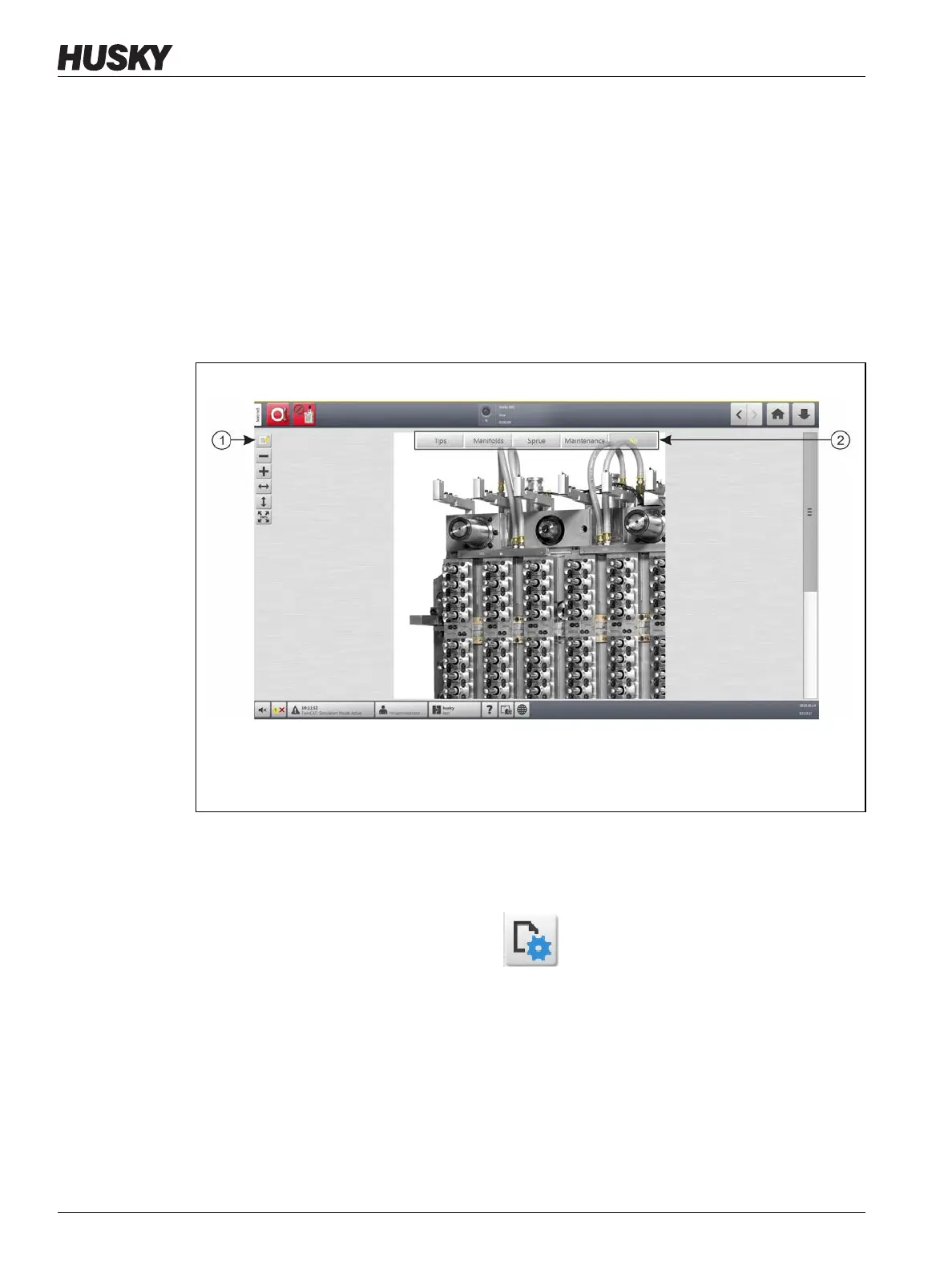v 1.0 — February 2020 Altanium Matrix5
148 Load a Mold Picture View Graphic
11.1.2 Load a Mold Picture View Graphic
The Altanium can show up to five different images in the mold picture view. To load a mold
picture view graphic, do the steps that follow:
1. On the Home screen, touch the Mold Picture View button.
The Mold Picture View screen shows. Refer to Figure 11-1.
NOTE: To change a mold picture view graphic that has been loaded, touch the name of
the view that contains the mold picture view graphic to be changed.
2. Touch a name (Tips, Manifold, Sprue, or Maintenance) in the Views area to upload the
new mold picture view graphic.
3. Touch the Edit button.
4. Touch the Change View Settings button.
The Change View Settings Dialog Window shows. Refer to Figure 11-2.
Figure 11-1 Mold Picture View Screen
1. Edit Button 2. Views
