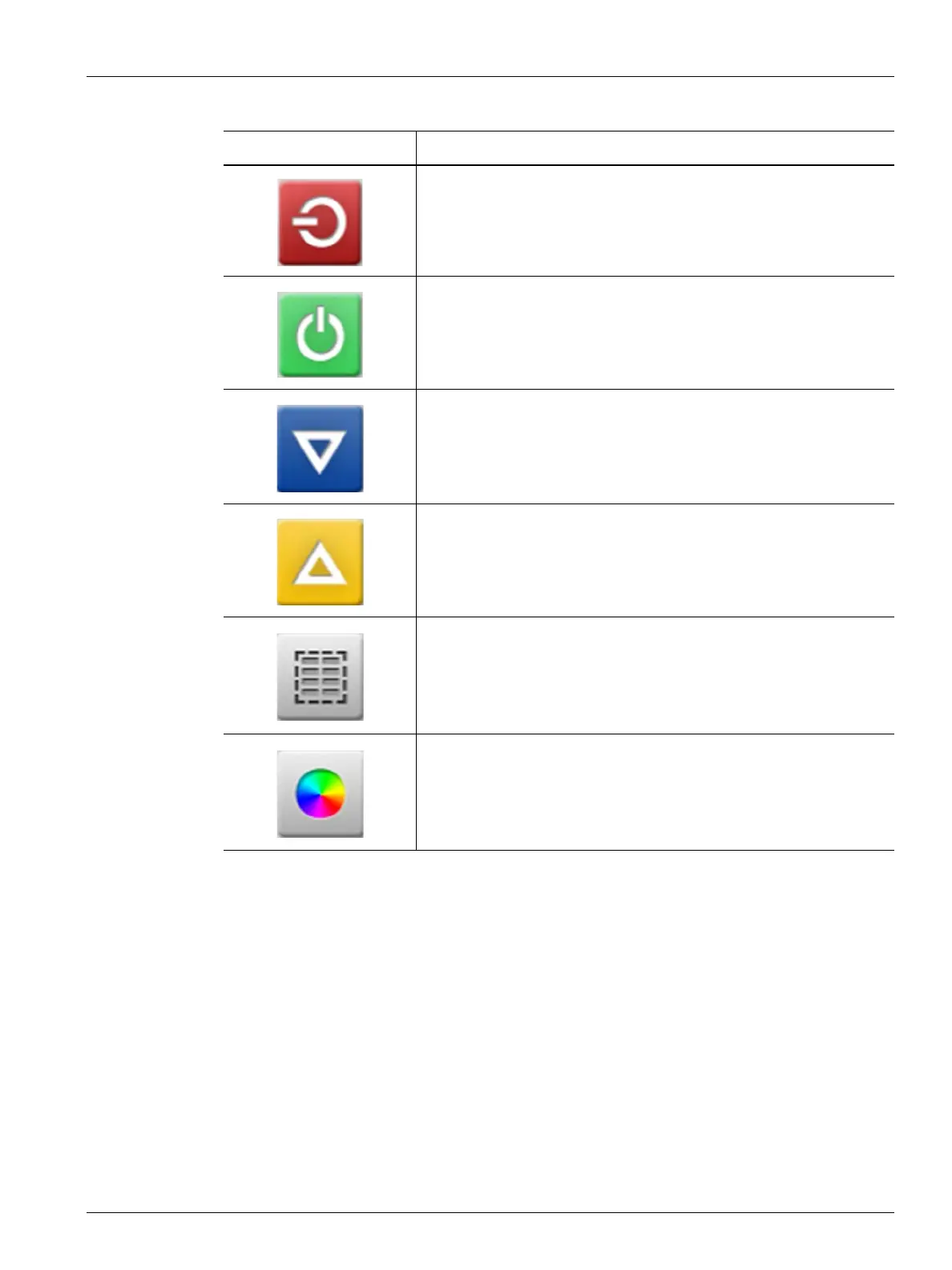Changing the Header Color 55
User Guide v 1.0 — February 2020 Making Adjustments
7.3.1 Changing the Header Color
Users can select a header color for a group that is shown on the Multi Group View screen. For
more information about creating a group, refer to Section 7.2.
To change the header color, do the steps that follow:
1. On the Multi Group View screen, touch the Color Change button above the group.
2. Touch the desired color on the Color dialog window.
De-energizes the zones in that group if they are energized.
Energizes the zones in that group if they are not energized.
Sets the zones in this group to manual standby. More than one group
can be put in standby at the same time. This button will not operate if
one or more groups are in boost mode.
Sets the zones in this group to manual boost. More than one group
can be put in boost mode at the same time. This button will not
operate if one or more groups are in standby mode.
Opens the Quick Set screen with all of the zones automatically
selected.
Touch the Color Change button to change the header colors. Refer to
Section 7.3.1.
Table 7-1 Multi Group View Screen Buttons (Continued)
Button Description
