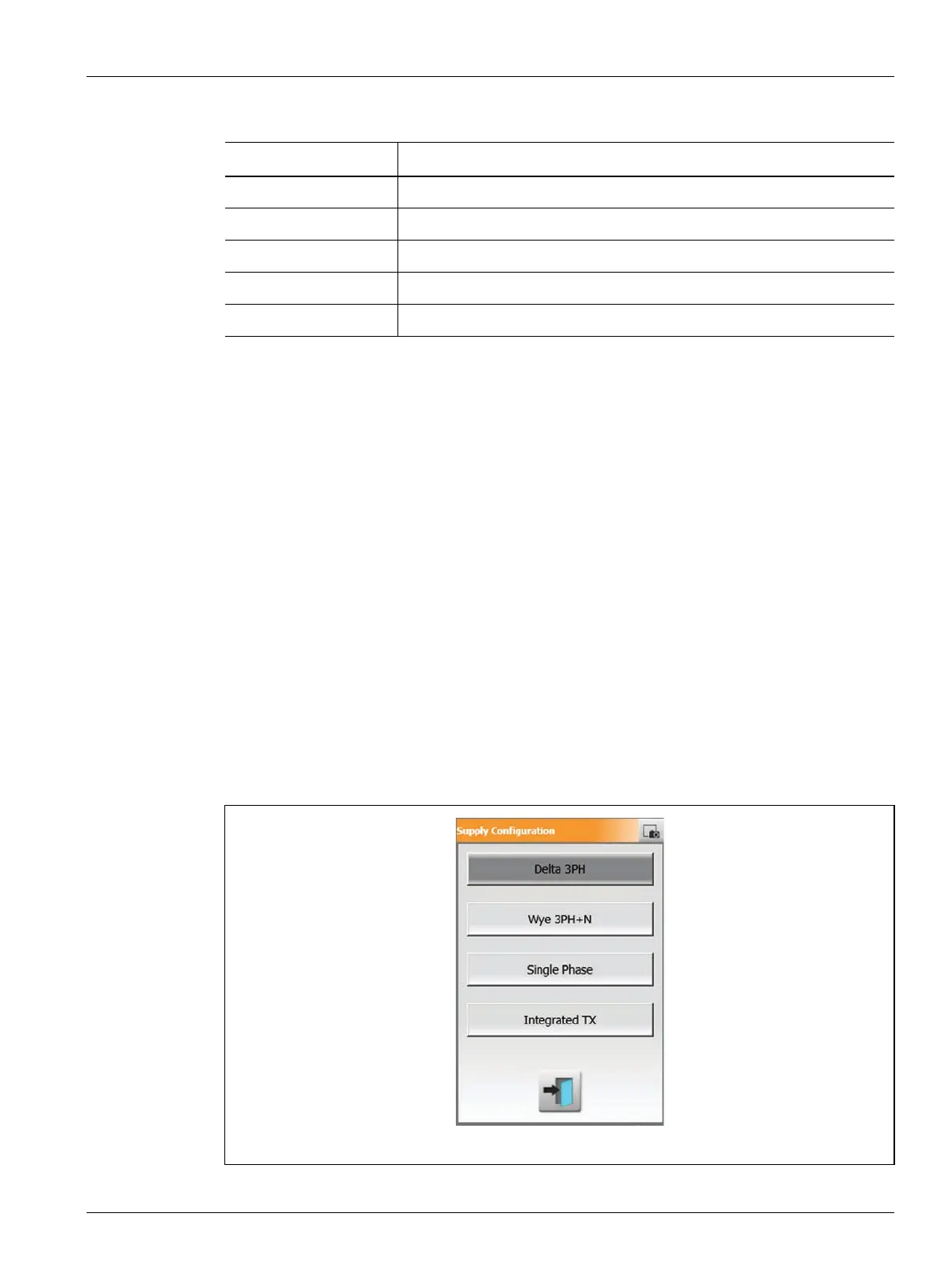Configure the Supply Voltage 145
User Guide v 1.0 — February 2020 System Setup
NOTE: The amperage value shows one decimal place for systems with ICC
2
cards installed
and two decimal places for systems with ICC
3
cards installed. Both voltage and
amperage values display “---” if the voltage and amperage is not calibrated for all the
zones related to a particular phase. The amperage value also displays “---” if all of the
zones related to an applicable phase are XL or HL cards.
10.25.1 Configure the Supply Voltage
The Altanium controller is configured at the factory for the supply configuration. If the
system is moved to a new location where the power configuration is different (for example,
the system is moved to a different country), the setting may need to be changed.
To configure the supply voltage, do the steps that follow:
1. On the Home screen, touch the System Setup button.
2. Touch the Heats Setup tab and then the Monitoring tab.
3. Below Voltage Settings, touch the Supply Configuration field.
4. Touch the correct supply configuration on the Supply Configuration dialog window.
Refer to Figure 10-20.
Table 10-13 Supply Voltage Screen Areas
Item Description
Schematic The image is a graphic that shows the supply configuration.
Zone # The zone number of all the zones related to a phase pair.
Phase Pair The phase pair label related to the supply configuration graphic.
Volts The average voltage value for all the zones related to a phase.
Amps The average amperage value for all the zones related to a phase.
Figure 10-20 Supply Configuration Dialog Window
