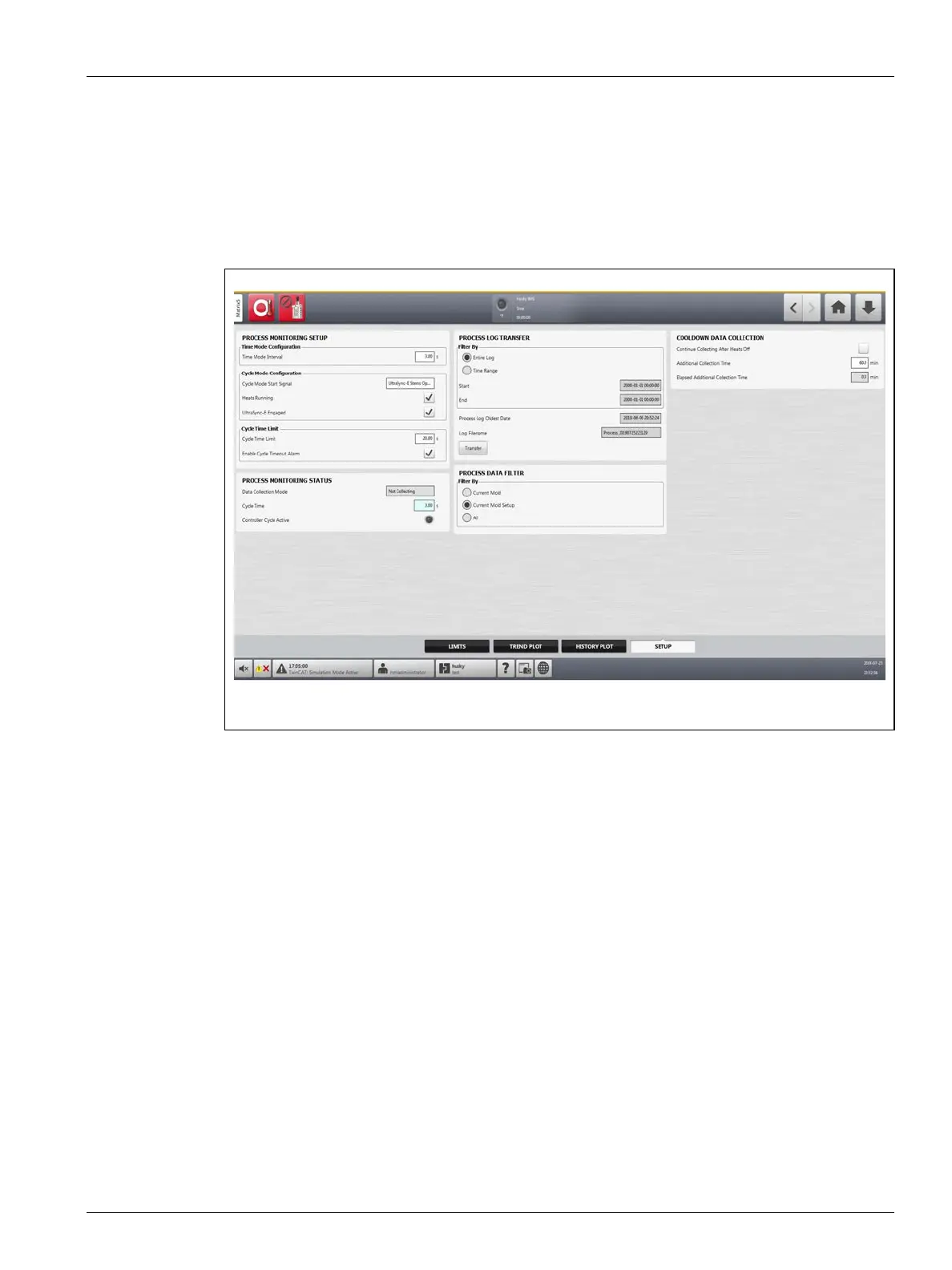Process Monitoring Setup 167
User Guide v 1.0 — February 2020 Data Recording
12.4 Process Monitoring Setup
On the process monitoring Setup screen, you can set the system to record data in a time
mode interval or with a cycle mode start configuration. Cool down data collection can also
be enabled from this screen. To see the process monitoring Setup screen, touch the Process
Monitoring button on the Home screen and then the Setup tab. Refer to Figure 12-8.
12.4.1 Time Mode Configuration
Time mode is used in operations when data collection is not cycle dependent and data must
be collected at a timed interval. You can set how often process data is sampled. The value can
be set from 2 to 300 seconds. The default time is 3 seconds.
During data collection, the selected data is sampled at approximately the same time. The
zones do not have to be At Temperature.
NOTE: Time mode data collection is not done when the heats controller is in Stop, ART,
Calibration, or Diagnostics modes.
To set the time mode interval, do the steps the follow:
1. From the Home screen, touch the Process Monitoring button.
2. Touch the Setup tab.
3. Touch the Time Mode Interval field.
4. Type the number of seconds in which the data must be sample and then touch the
Accept button.
Figure 12-8 Process Monitoring Setup Screen
