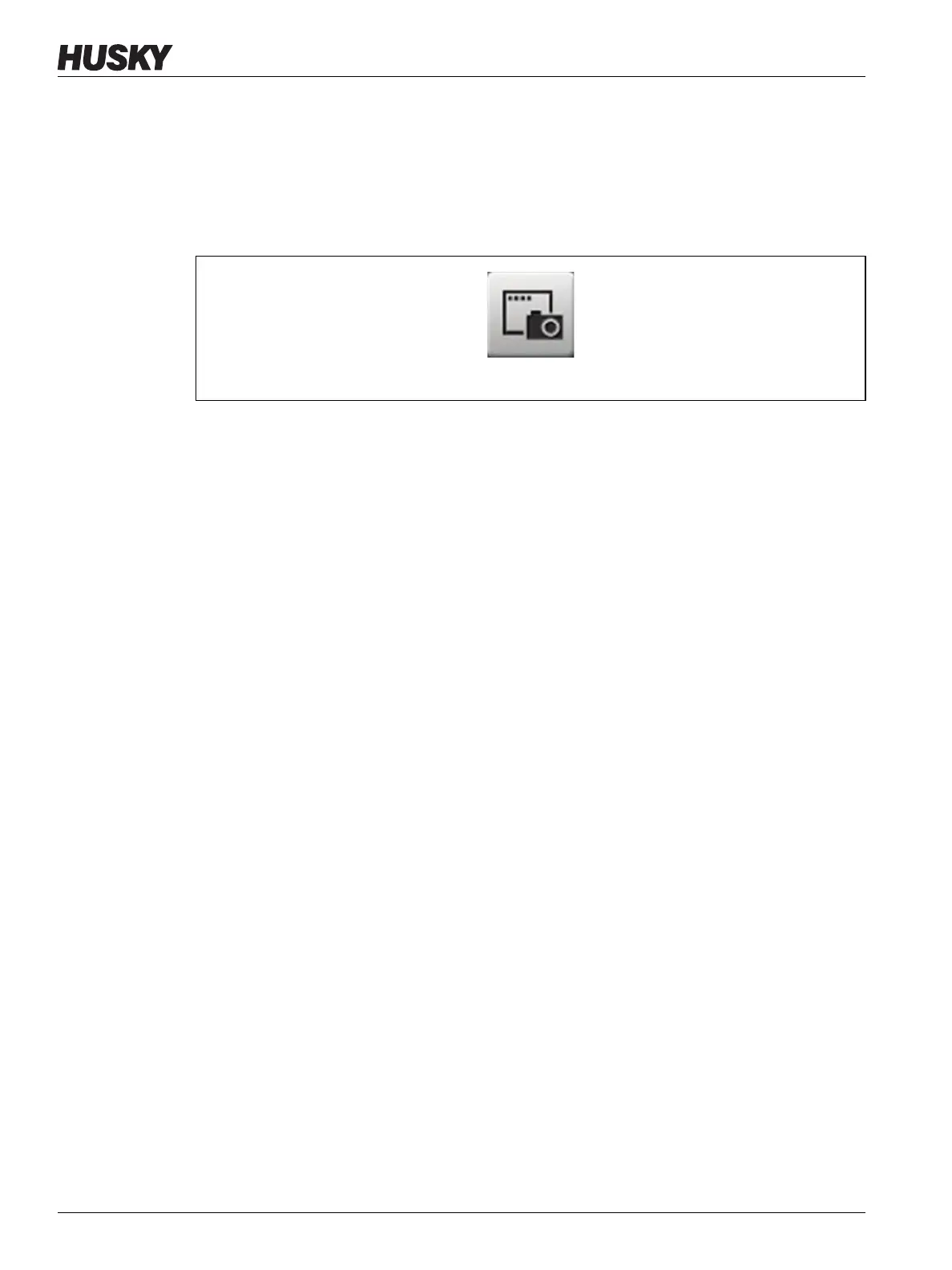v 1.0 — February 2020 Altanium Matrix5
28 Print to a File
4.3 Print to a File
To open the Print dialog box, touch the Print button on any Altanium screen. Refer to
Figure 4-5.
Files are saved in System\Reports folders.
To print a single file, do the steps that follow:
1. Touch the Print button.
2. Select a report type.
3. Select a file format.
4. Touch the Accept button to save the selected content to a System\Reports folder.
5. Copy the saved content to a USB drive or Network, as necessary.
Continuous Printing lets you set up print reports at specified intervals. You can select the
type of report to be generated (Reports Type) and File Format. You can also specify the print
interval and duration time. Files are generated after each interval timer completes. At the
specified duration time, or when the user clicks the Stop button, Continuous Printing is
stopped. The generated files have the same information as with single file printing.
To print to a file with the Continuous Printing feature, do the steps that follow:
1. Touch the Print button.
2. Touch the Continuous Printing button on the Print dialog window. Refer to Figure 4-6.
The Continuous Printing options are shown on the Print dialog window.
3. Select a report type.
Refer to Section 4.3.1 for a description of each print report type.
4. Select a file format.
5. Touch the Print Interval field and enter an interval time.
6. Touch the Print Duration field and enter a duration time.
7. Touch the Start button to start the Continuous Printing.
8. When the Continuous Printing has completed, copy the saved content to a USB drive or
Network, as necessary.
Figure 4-5 Print Button
