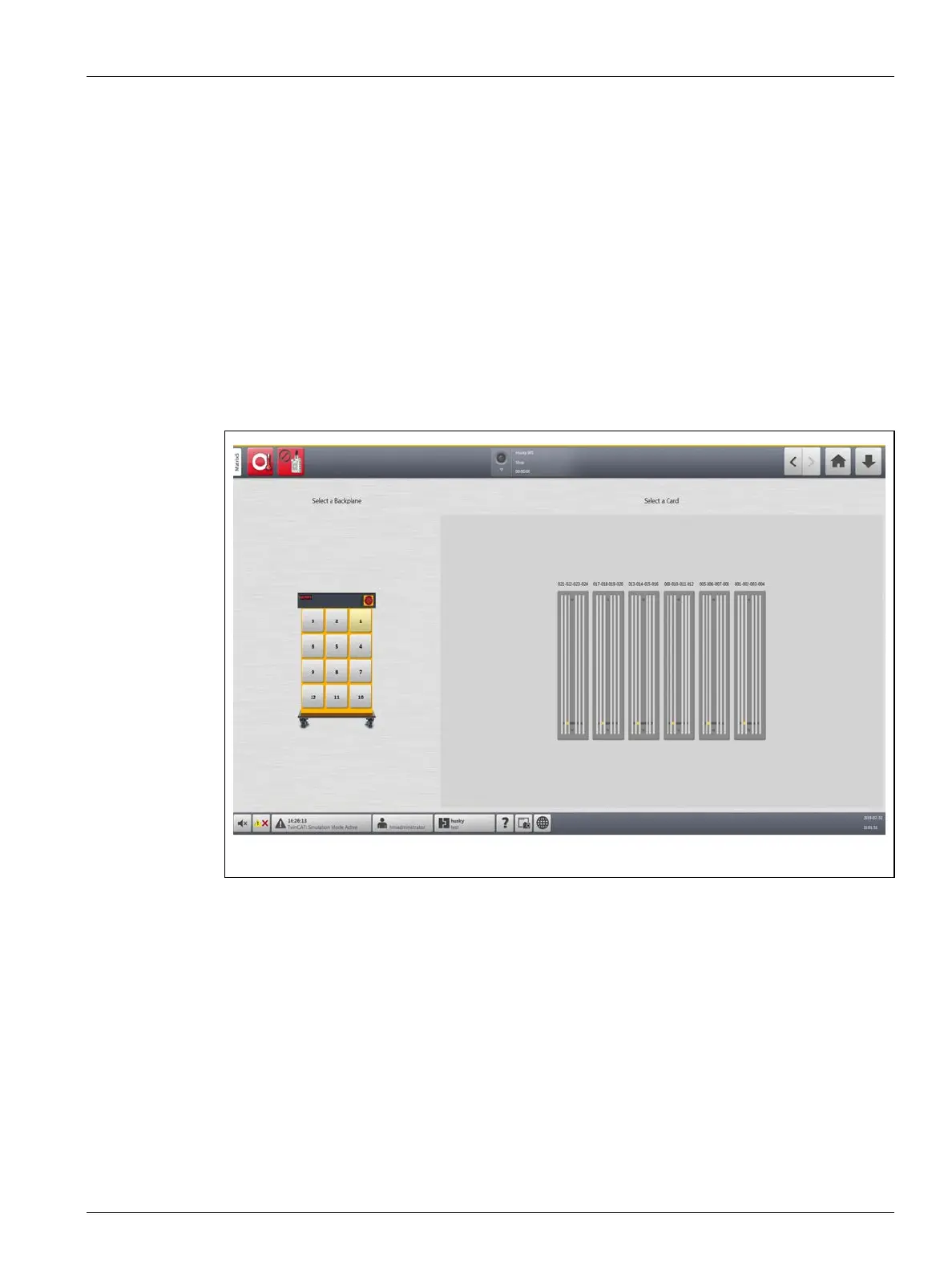Card Layout Screen 197
User Guide v 1.0 — February 2020 Maintenance
15.2 Card Layout Screen
The Card Layout screen identifies the cards used in the mainframe, and to which zones each
card controls. The Card Layout screen is accessed from the Home screen or the Event History
screen.
The backplane layout is on the left side of the screen and the card layout is on the right. Refer
to Figure 15-3.
The zone numbers are shown at the top of each card. The zone numbers change with the
zone density of the card. If a card is red with no zone numbers, then the card is not installed
or an error has occurred with the card. The card type are identified by the color of the card on
screen. XL and HL cards are black, X and H cards are Silver, and XE cards are Green. A red card
without a question mark but with zone numbers assigned shows that there is a
communication problem or a card is not installed in the slot.
15.2.1 Troubleshooting with the Card Layout Screen
The Card Layout screen can be accessed from the Event History screen to identify which card
or component on a card is related to an alarm error. For example, to identify an open fuse, do
the steps that follow:
1. On the Event History screen, touch the Filter button. Refer to Figure 15-4.
The Event History - Filter dialog window shows. Refer to Figure 15-5.
Figure 15-3 Card Layout Screen
