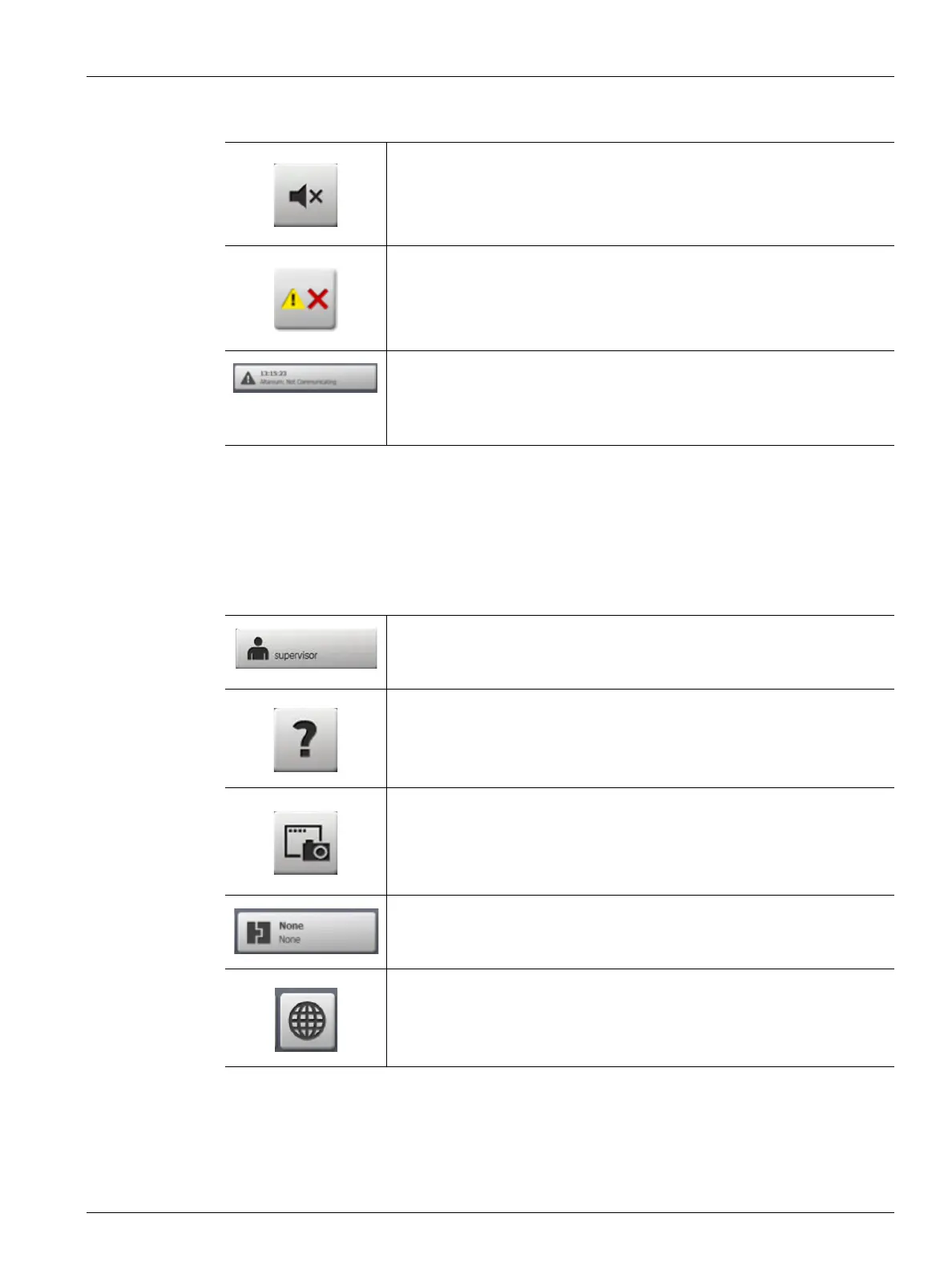System and User Management Buttons 19
User Guide v 1.0 — February 2020 Altanium Operator Interface
4.1.3.5 System and User Management Buttons
Refer to Figure 4-1 for the Alarm buttons location. Table 4-5 describes the System and User
Management button functions.
Table 4-4 Alarm Buttons
Touch the Silence Horn button to stop the audible alarm.
Touch the Alarm Reset button to clear the alarms that have been
corrected.
Touch the Alarm Status button to access the Alarm screen. The time and a
description of the most important active alarm is shown. If an alarm is
active, the Triangle Icon (Warning) changes to yellow and the background
of the button flashes red.
Table 4-5 System and User Management Buttons
Shows the name of the current user who is logged in. Touch the User Log
off/Log on button to see the User Login dialog window. This button
toggles between Login and Logout.
Touch the Help button to ope the PDF viewer and see the User Guide on
the screen.
Touch the Print button to open the Print dialog window. The window
shows the available print selections.
Touch the Mold Setup to access the Mold Setup screen. The face of the
button shows the mold setup information. The upper word is the name of
the mold folder. The lower word is the name of the mold setup file.
Touch the Language Selection button to select the available screen
languages.
