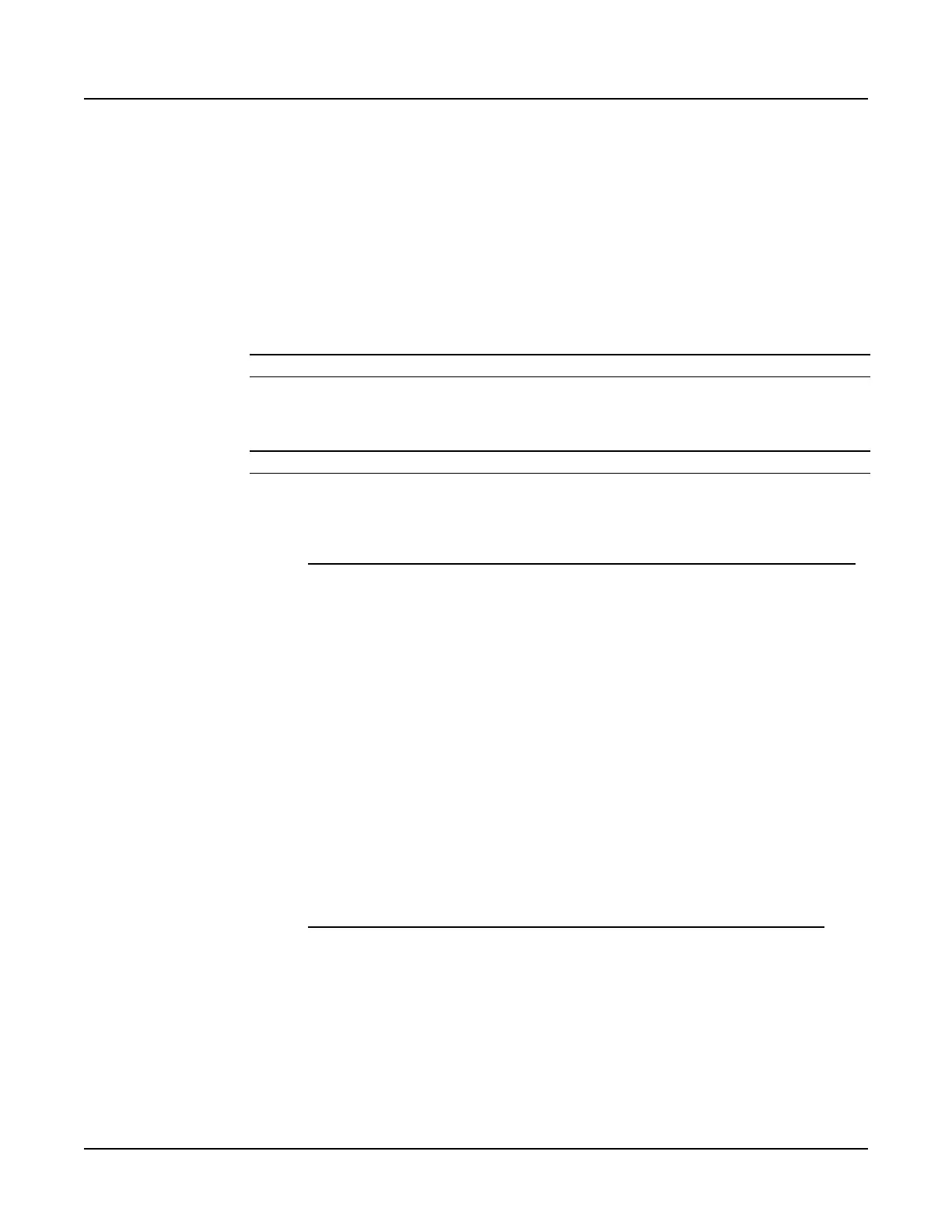User Instructions Section 5847
Spec. Nos. 586505000 and 5865055000 (Model LMS1000) Issue AL, July 24, 2006
Chapter 5. Troubleshooting and Repairing LMS1000 Page 5-9
This document is property of Emerson Network Power, Energy Systems, North America, Inc. and contains confidential and proprietary information owned by Emerson Network Power, Energy
Systems, North America, Inc. Any copying, use, or disclosure of it without the written permission of Emerson Network Power, Energy Systems, North America, Inc. is strictly prohibited.
REPLACEMENT PROCEDURES
Replacing a 586505000/586505500 Main Cabinet or
582140000 LPS Primary Bay CPU Circuit Card
Note: Refer to Figure 5-1 as this procedure is performed.
Note: When performing any step in this procedure which requires removal of existing
hardware, retain all hardware for use in subsequent steps.
Procedure:
Observe Admonishments
1) Observe the admonishments presented at the beginning of this chapter, and in
the previous section titled "REPAIR AND REPLACEMENT INFORMATION".
Download the LMS Configuration
1) Download the configuration from the LMS1000 to a PC by following one of the
procedures detailed next.
Downloading the Configuration from the LMS1000 to a PC using XMODEM
Note: A fully configured system downloaded over a phone line at 1200 bits/s
may require up to 15 minutes.
Note: The communications parameters of the remote terminal must match the
system's default parameters. The default parameters are 8 data bits, 1
stop bit, and no parity. These defaults cannot be changed.
a) Log on to the system. The user must have access to level 6 commands.
b) Enter the command DOWNLOAD, then press ENTER. You have up to 1
minute to initiate a file transfer.
c) The system will wait up to 1 minute before aborting the process if no file
transfer occurs. The system waits for a 'C' character, which is the
synchronization character for starting an XMODEM CRC file transfer.
d) At the PC, initiate a file transfer using XMODEM CRC protocol.
Downloading the Configuration from the LMS1000 to a PC using TFTP
a) Start a separate TFTP client session on the host to which the
configuration file is transferred.
b) Log on to the system. The user must have access to level 6 commands.
c) Enter the command DOWNLOAD TFTP, then press ENTER. The
following will be displayed.
DOWNLOAD using TFTP
