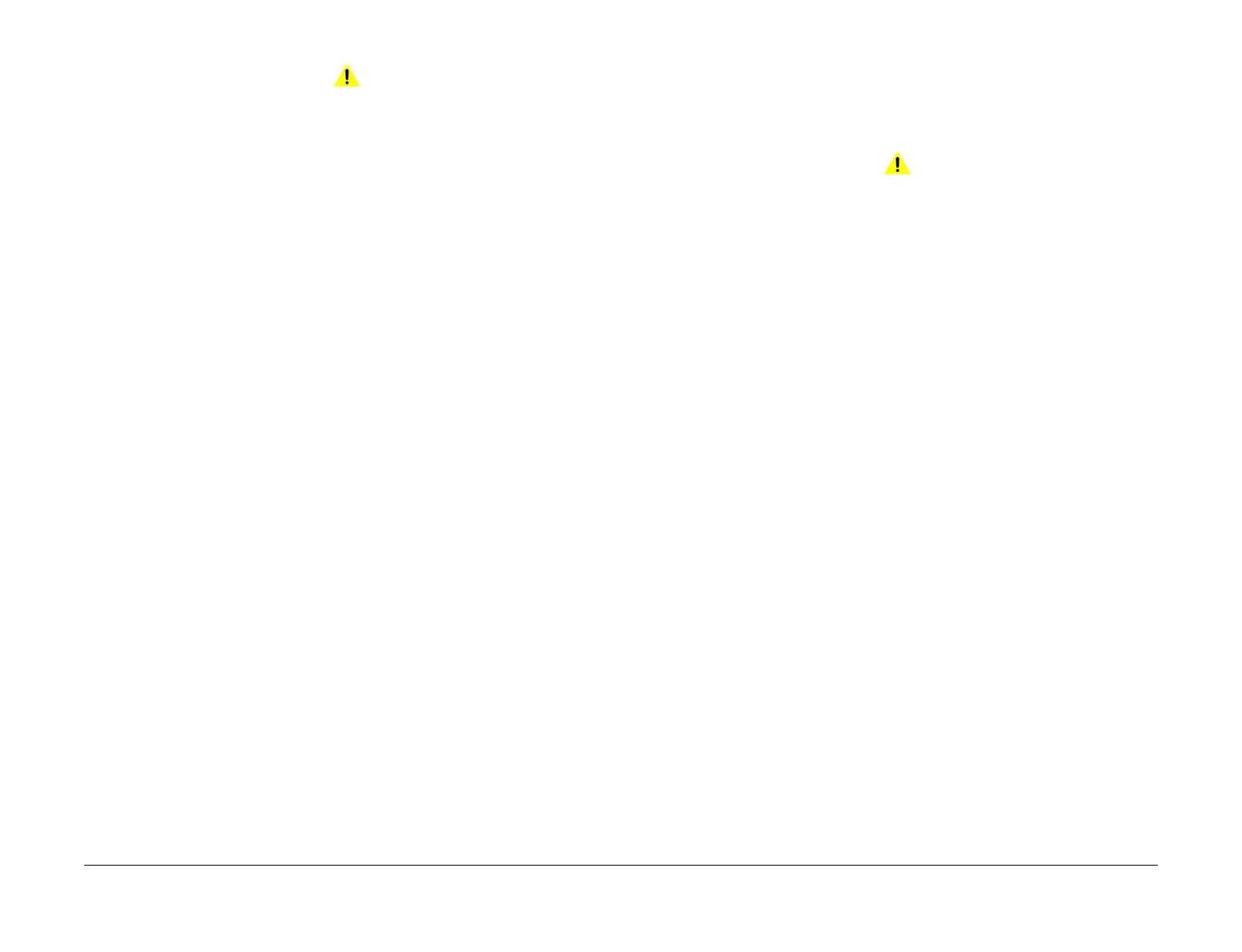April 2017
2-304
Xerox® VersaLink® B7025/B7030/B7035 Multifunction Printer
024-340 to 024-360, 024-361
Launch Issue
Status Indicator RAPs
Procedure
WARNING
Ensure that the electricity to the machine is switched off while performing tasks that do
not need electricity. Refer to GP 10. Disconnect the power cord. Electricity can cause
death or injury. Moving parts can cause injury.
Perform the steps that follow:
1. Switch off, then switch on the machine, GP 10.
2. Ensure that all connectors on the drive PWB, PL 1.10 Item 3 and the ESS PWB, PL 3.10
Item 6 are securely connected. Ensure all surface mounted modules on both PWBs are
securely connected.
3. Reload the software, GP 4.
4. Perform the OF2 Special Boot Modes RAP.
5. If the fault persists, install new components as necessary:
•Drive PWB, PL 1.10 Item 3.
• ESS PWB, PL 3.10 Item 6.
024-361 Invalid IOT Paper Size RAP
BSD-ON: BSD 3.1 PWB Communications (ESS PWB to Drive PWB)
024-361 Invalid IOT paper size group information.
Procedure
WARNING
Ensure that the electricity to the machine is switched off while performing tasks that do
not need electricity. Refer to GP 10. Disconnect the power cord. Electricity can cause
death or injury. Moving parts can cause injury.
Perform the steps that follow:
1. Switch off, then switch on the machine, GP 10.
2. Ensure that all connectors on the drive PWB, PL 1.10 Item 3 and the ESS PWB, PL 3.10
Item 6 are securely connected. Ensure all surface mounted modules on both PWBs are
securely connected.
3. Initialize the user NVM, refer to dC301 NVM Initialization.
4. Reload the software, GP 4.
5. If the fault persists, install new components as necessary:
• Drive PWB, PL 1.10 Item 3.
• ESS PWB, PL 3.10 Item 6.
