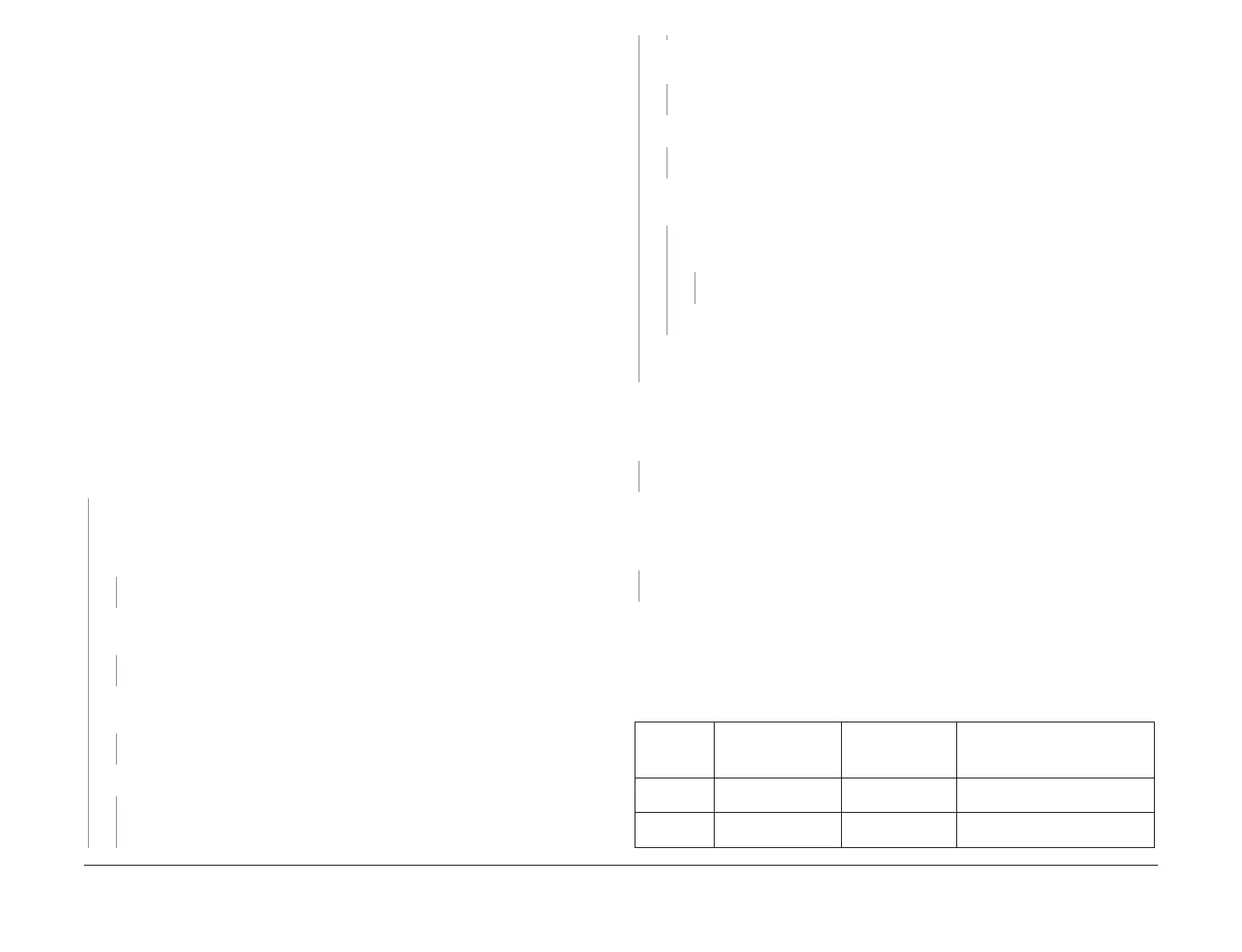April 2017
3-3
Xerox® VersaLink® B7025/B7030/B7035 Multifunction Printer
IQ1
Imaqe Quality
Launch Issue
IQ1 Image Quality Entry RAP
Use this RAP to determine the source of an image quality problem.
Initial Actions
NOTE: For a description of the print/copy orientation definitions, refer to GP 31 Print/Copy Ori-
entation Definitions.
Perform the steps that follow:
• Discuss the IQ problem with the customer to fully understand the defect and the modes in
which it occurs. Produce the customer job that displays the customer’s IQ defect.
• Check the condition of the paper. Do not use incorrectly cut paper, damp paper, paper
with rough edges, badly drilled paper, paper with wrapper wax or glue. Paper and media
should be stored flat, enclosed in wrappers, in a cool dry environment.
• Check that the paper is within specifications, GP 15.
• Check that paper tray guides are set to the correct paper size.
• Check that the document guides on the DADF are set correctly.
• Use the cleaning tool, stored in the front door, to clean the print head assembly.
• Ensure that the image adjustment mode selections are those used by the customer.
• Check the original documents for defects.
• If image density has degraded, perform ADJ 90.2 Marking Refresh.
Procedure
Enter dC612 Print Test Patterns. Select a suitable test pattern, refer to Table 1. Select simplex.
Select quantity 3. Select Start Test.
The printed image of the second print is good, with
reference to IQS 1 Solid Area Density and Tone Reproduction.
YN
Place the test pattern 82E2010 (A4) or 82E2020 (8.5 x11inch) face up in the DADF input
tray. Check the document guides on the DADF are set to just touch the test pattern. Make
a duplex scan to USB file. View the resultant file on a computer screen.
The file image
for side 1 is good.
YN
Go to the IQ26 DADF, Document Glass and Scanner RAP.
Produce the customer job that displays the customer’s IQ defect. The image quality
fault persists.
YN
Perform SCP 5 Final actions.
Enter dC612 Print Test Patterns. Select a suitable test pattern, refer to Table 1. Select
simplex. Select Start Test.
The printed image of the internal test pattern is good.
YN
Perform the IQ2 IOT IQ Defects RAP.
Check the back of the prints for toner contamination. The back of the prints are clean.
YN
Perform the IQ2 IOT IQ Defects RAP.
Select a suitable duplex internal test pattern. Select duplex. Select Start Test. The
printed images of the internal test pattern are good.
YN
Perform the IQ2 IOT IQ Defects RAP.
Check the prints for damage. The prints are good.
YN
Perform the IQ20 Print Damage RAP.
If a fax module is installed, send a test fax to the machine. The fax image quality is
good.
YN
Compare the fax print with an internal test pattern print. The fax print and the
internal test pattern print display the same defect.
YN
Perform the IQ27 Unacceptable Received Fax Image Quality RAP.
Perform the IQ2 IOT IQ Defects RAP.
No specific image quality defect has been identified. If necessary, modify the print quality
to meet the customer requirements.
Make a simplex scan to USB file of test pattern 82E2010 (A4) or 82E2020 (8.5 x11inch) from
the document glass. Ensure that the test pattern is correctly registered against the document
guides and is not disturbed when the DADF is lowered. View the resultant file on a computer
screen.
The file image is good.
YN
Perform the IQ26 Document Glass and Scanner IQ Defects RAP.
Place the test pattern 82E2010 (A4) or 82E2020 (8.5 x11inch) face down in the DADF input
tray. Check the document guides on the DADF are set to just touch the test pattern. Make a
duplex scan to USB file. View the resultant file on a computer screen.
The file image for side
2 is good.
YN
Perform the IQ26 Document Glass and Scanner IQ Defects RAP.
No specific image quality defect has been identified. If necessary, modify the print quality to
meet the customer requirements.
IQ1 Internal Test Patterns
Table 1 describes the test patterns and the purpose for which they should be used to identify
image quality defects. To access internal test patterns, refer to dC612 Print Test Pattern.
Table 1 Internal test patterns
Internal
Test Pattern
Number
Name Intended Use Notes
51 Total Pattern (600dpi)
A3
For Engineering/
Manufacturing use.
Screen must be set to Gradation
or Fineness.
52 Total Pattern (600dpi)
11x17
For Engineering/
Manufacturing use.
Screen must be set to Gradation
or Fineness.
A
A
B
B
