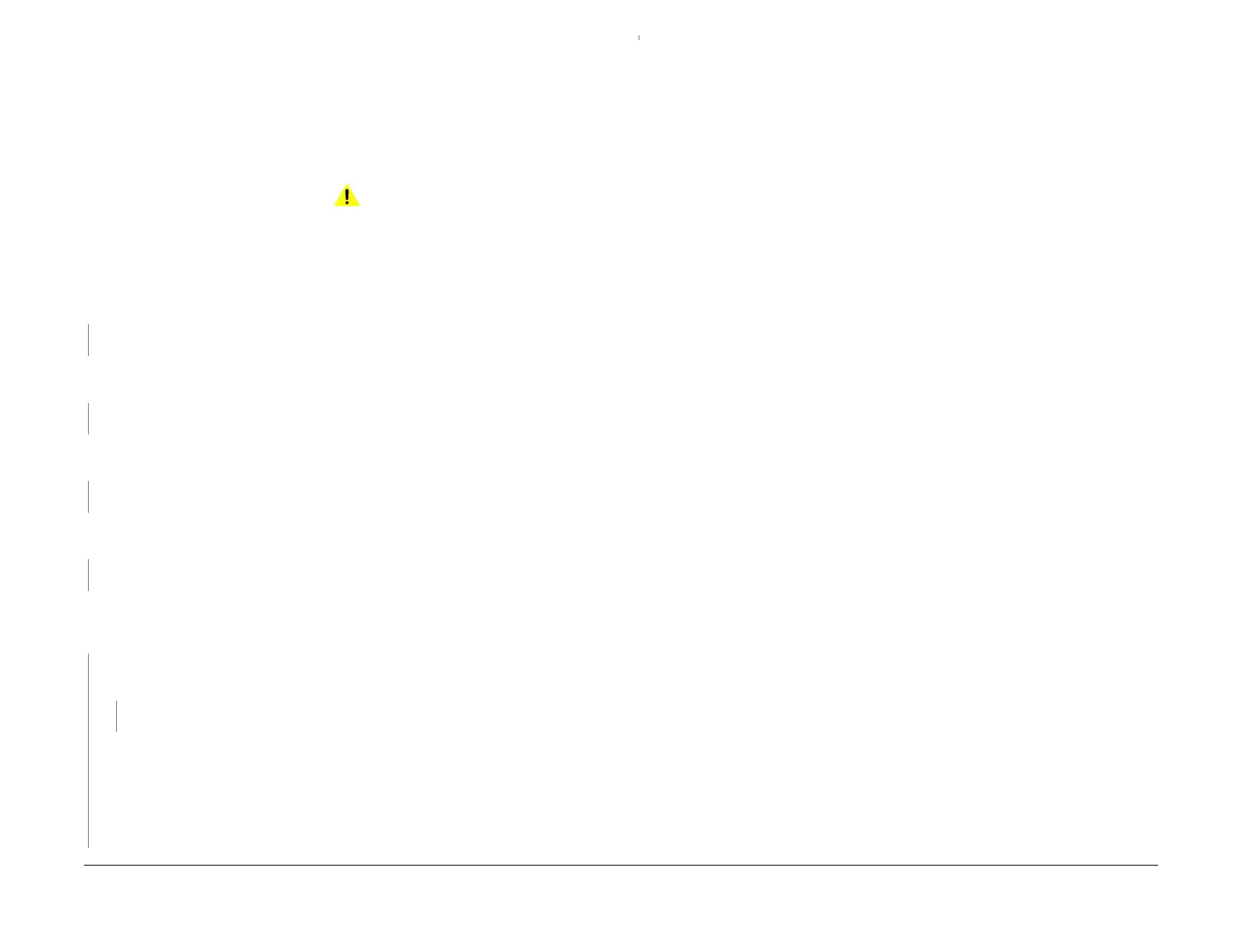April 2017
3-20
Xerox® VersaLink® B7025/B7030/B7035 Multifunction Printer
IQ23
Launch Issue
Imaqe Quality
IQ23 Blank Image RAP
Paper has no visible image.
Ensure IQ1 Image Quality Entry RAP is performed before starting this RAP.
BSD-Reference: BSD 9.2 Charging and Exposure
Procedure
WARNING
Ensure that the electricity to the machine is switched off while performing tasks that do
not need electricity. Refer to GP 10. Disconnect the power cord. Electricity can cause
death or injury. Moving parts can cause injury.
Check the installation of the print head assembly, PL 60.35 Item 1. The print head assembly
is installed correctly.
YN
Correctly install the print head assembly.
Check the drum ground contact point, positioned on the front underside of the drum cartridge
for contamination or distortion.
The drum ground contact point is good.
YN
Clean the drum ground contact point. Correct any distortion.
Remove, then reinstall the drum cartridge, PL 90.20 Item 1. Switch off, then switch on the
machine, GP 10. Make a print.
The image quality defect persists.
YN
Perform SCP 5 Final Actions.
Install a new drum cartridge, PL 90.20 Item 1. Switch off, then switch on the machine, GP 10.
Make a print.
The image quality defect persists.
YN
Perform SCP 5 Final Actions.
Print a page that is entirely black. During the print cycle, switch off the power after the paper
has been fed out of the tray (stop the transfer in mid-progress). Check the surface of the drum.
There is a considerable amount of toner on the surface of the drum.
YN
Check the ribbon cable and connectors between the print head assembly and PJ1363 on
the ESS PWB.
The ribbon cable and connectors are good.
YN
Correct the connections. If necessary, install a new FFC cable, PL 60.35 Item 9.
Install new components as necessary:
• Print head assembly, PL 60.35 Item 1.
•Drive PWB, PL 1.10 Item 3.
• ESS PWB, PL 3.10 Item 6.
Check the connections to the components that follow, install new components as necessary:
• BTR assembly, PL 90.15 Item 4.
• HVPS, PL 1.10 Item 2.
• Drive PWB, PL 1.10 Item 3.
A
A
