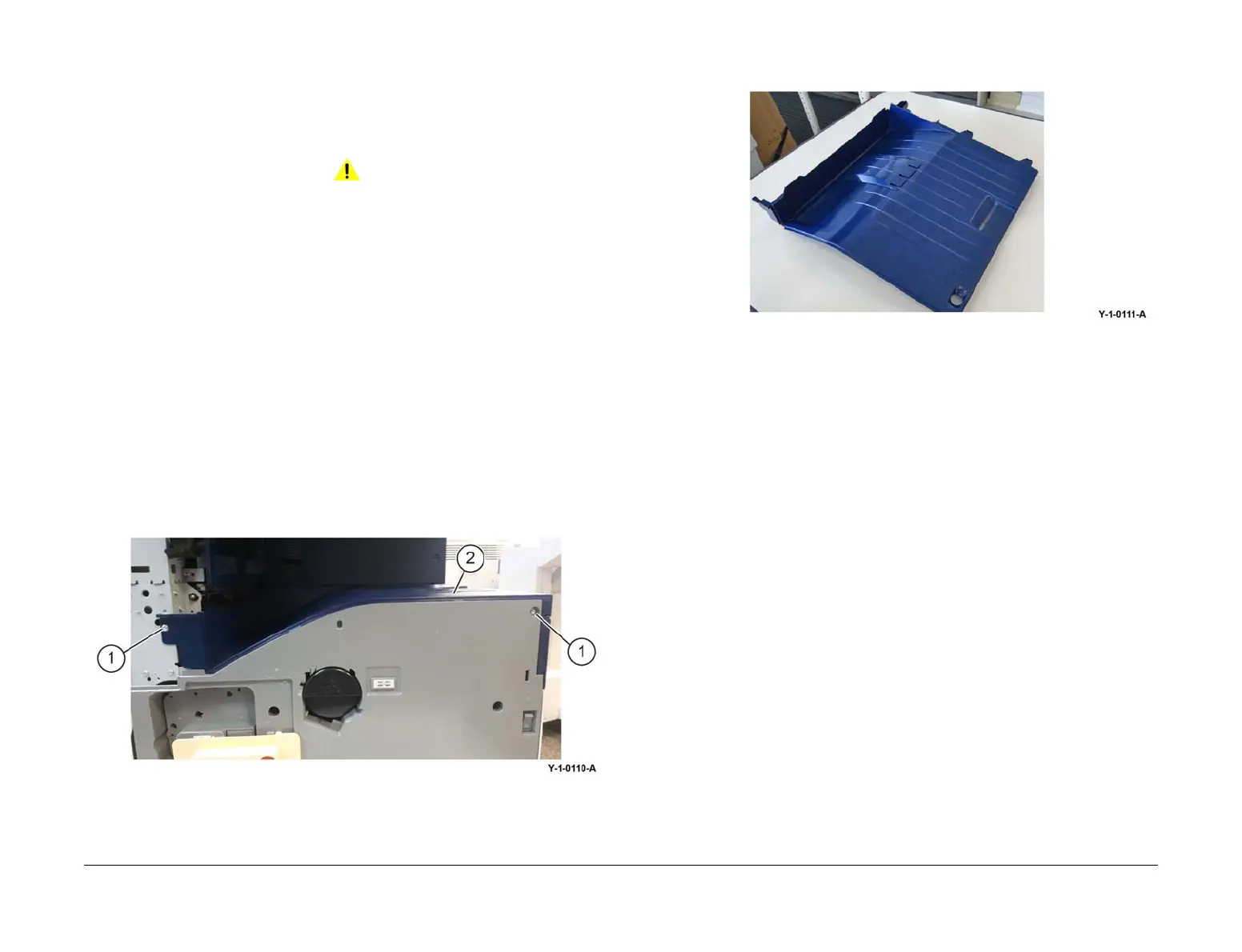April 2017
4-137
Xerox® VersaLink® B7025/B7030/B7035 Multifunction Printer
REP 28.4
Repairs and Adjustments
Launch Issue
REP 28.4 Top Cover
Parts List on PL 28.05
Removal
NOTE: A video of this procedure is available on the EDOC. The video is accessible from the
Library menu on the Service Interface.
WARNING
Switch off the electricity to the machine. Refer to GP 10. Disconnect the power cord
from the customer supply while performing tasks that do not need electricity. Electricity
can cause death or injury. Moving parts can cause injury.
1. As necessary, remove the:
• Integrated finisher, REP 12.1.
• Office finisher LX, REP 13.5.
• Horizontal transport, REP 13.1.
2. Open the front cover.
3. Remove the pillar left cover, PL 28.05 Item 13.
4. Remove the exit front cover, PL 28.05 Item 10.
5. If an office finisher LX was installed, remove the components that follow:
a. Upper adjust cover, PL 13.10 Item 18 and lower adjust cover, PL 13.10 Item 19.
b. Docking plate, PL 13.05 Item 3.
c. Docking bracket, PL 13.05 Item 7.
6. Remove the top cover, Figure 1:
a. Remove two screws (1).
b. Remove the top cover (2).
Figure 1 Top cover removal
NOTE: The removed top cover is shown in Figure 2.
Figure 2 Removed top cover
Replacement
1. The replacement is the reverse of the removal procedure.
2. When installing the top cover, align the bosses on the rear of the top cover with the
mounting holes.
