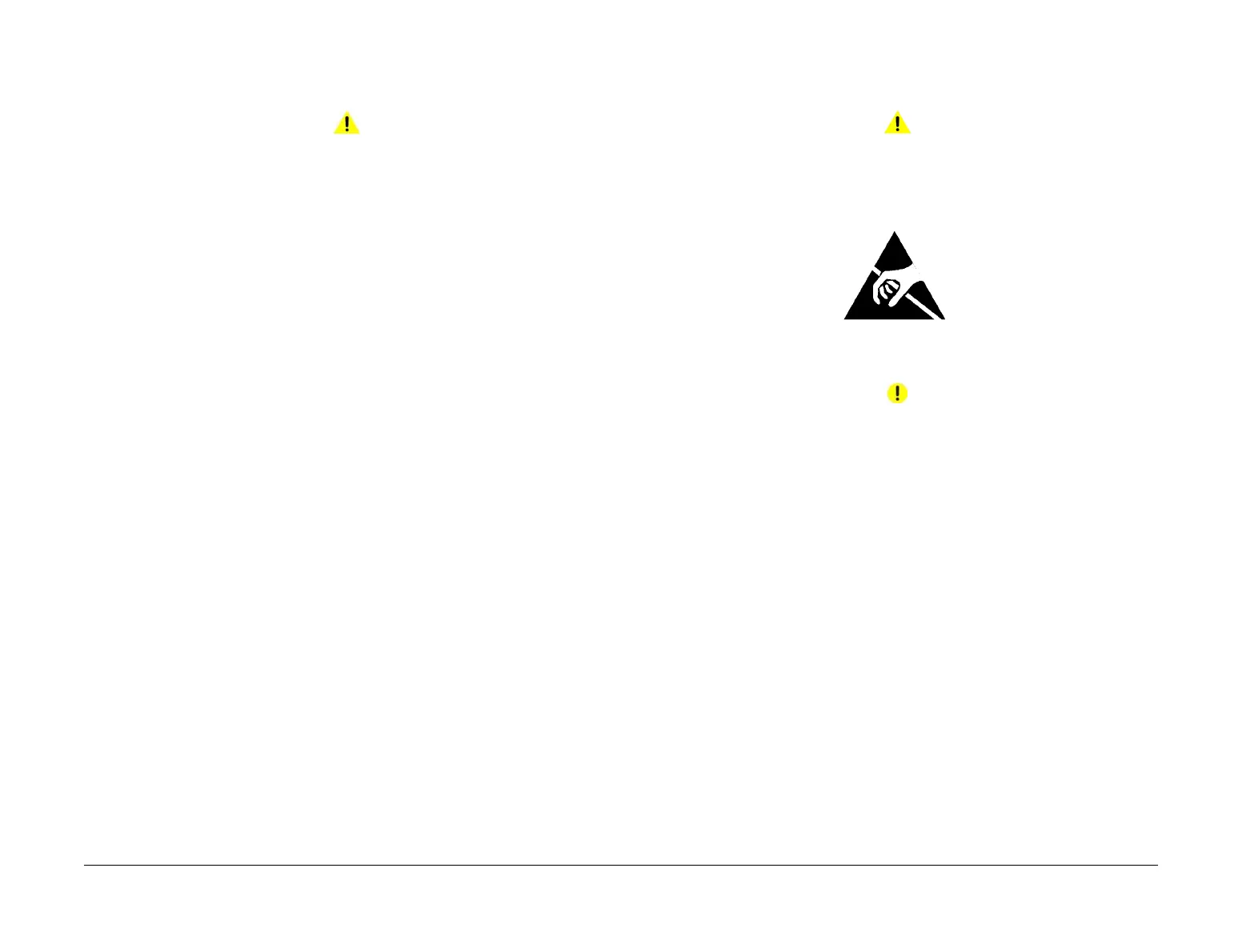April 2017
4-170
Xerox® VersaLink® B7025/B7030/B7035 Multifunction Printer
REP 70.7, REP 70.8
Launch Issue
Repairs and Adjustments
REP 70.7 HCF Casters
Parts List on PL 70.60
Removal
WARNING
Switch off the electricity to the machine. Refer to GP 10. Disconnect the power cord
from the customer supply while performing tasks that do not need electricity. Electricity
can cause death or injury. Moving parts can cause injury.
1. Undock the HCF, REP 70.4.
2. Remove all paper from the HCF tray.
3. Move the HCF away from the machine.
4. Turn the HCF over onto its left side to expose the casters on the underside of the HCF.
5. Remove the relevant caster, PL 70.60 Item 2.
Replacement
The replacement is the reverse of the removal procedure.
REP 70.8 HCF PWB
Parts List on PL 70.60
Removal
WARNING
Switch off the electricity to the machine. Refer to GP 10. Disconnect the power cord
from the customer supply while performing tasks that do not need electricity. Electricity
can cause death or injury. Moving parts can cause injury.
Figure 1 ESD Symbol
CAUTION
Observe ESD procedures during this procedure.
1. If possible, record the current software level by either:
• Printing the configuration report, GP 14.
• From the user interface Home screen, touch Device, then About. Scroll down to view
the Software Version.
2. Undock the HCF, REP 70.4.
3. Remove the rear cover, PL 70.45 Item 10.
4. Disconnect all connectors from the HCF PWB.
5. Remove the HCF PWB, PL 70.60 Item 9.
Replacement
1. The replacement is the reverse of the removal procedure.
2. Check the machines current software level against the software level recorded prior to
installation of the new user interface assembly. If necessary, reload the software, GP 4.
