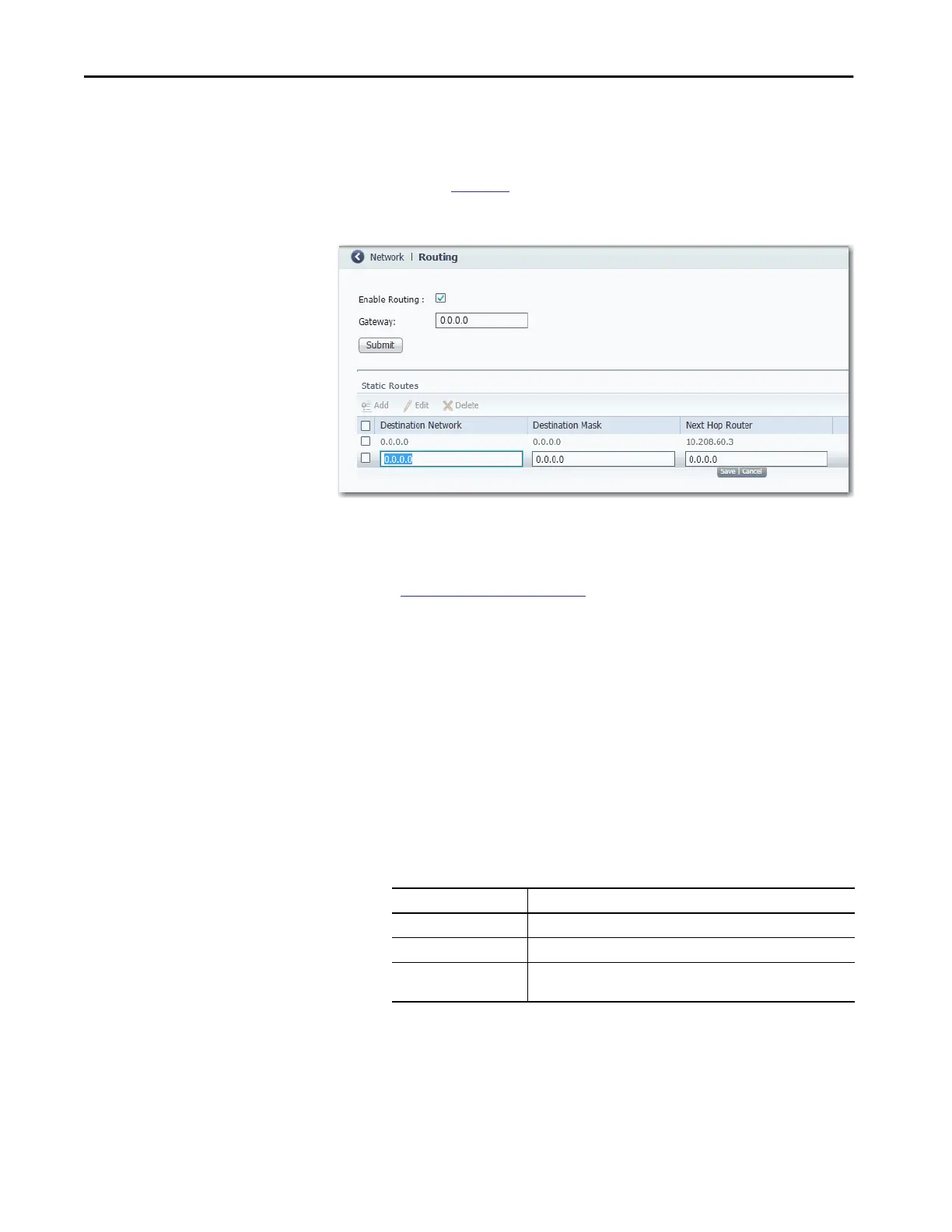346 Rockwell Automation Publication 1783-UM007G-EN-P - February 2017
Chapter 7 Configure Switch Features
Enable and Configure Routing via Device Manager
Before you can enable routing, you must reallocate switch memory for routing,
as described on
page 345.
From the Configure menu, choose Routing.
From the Routing window, you can enable connected routing only or both
static and connected routing. When static routing is enabled, connected
routing is enabled by default. For more information about these routing types,
refer to
Layer 3 Routing on page 330.
Enable Connected Routing Only
To enable connected routing only, check Enable Routing and click Submit.
No further configuration is required for connected routing.
Enable Both Static and Connected Routing
To enable both static and connected routing, follow these steps.
1. Check Enable Routing and click Submit.
2. Configure static route information.
Field Description
Destination Network The IP address of the destination.
Destination Mask The subnet mask of the destination.
Next Hop Router The IP address of the router where this device sends the packets for the
specified destination.
