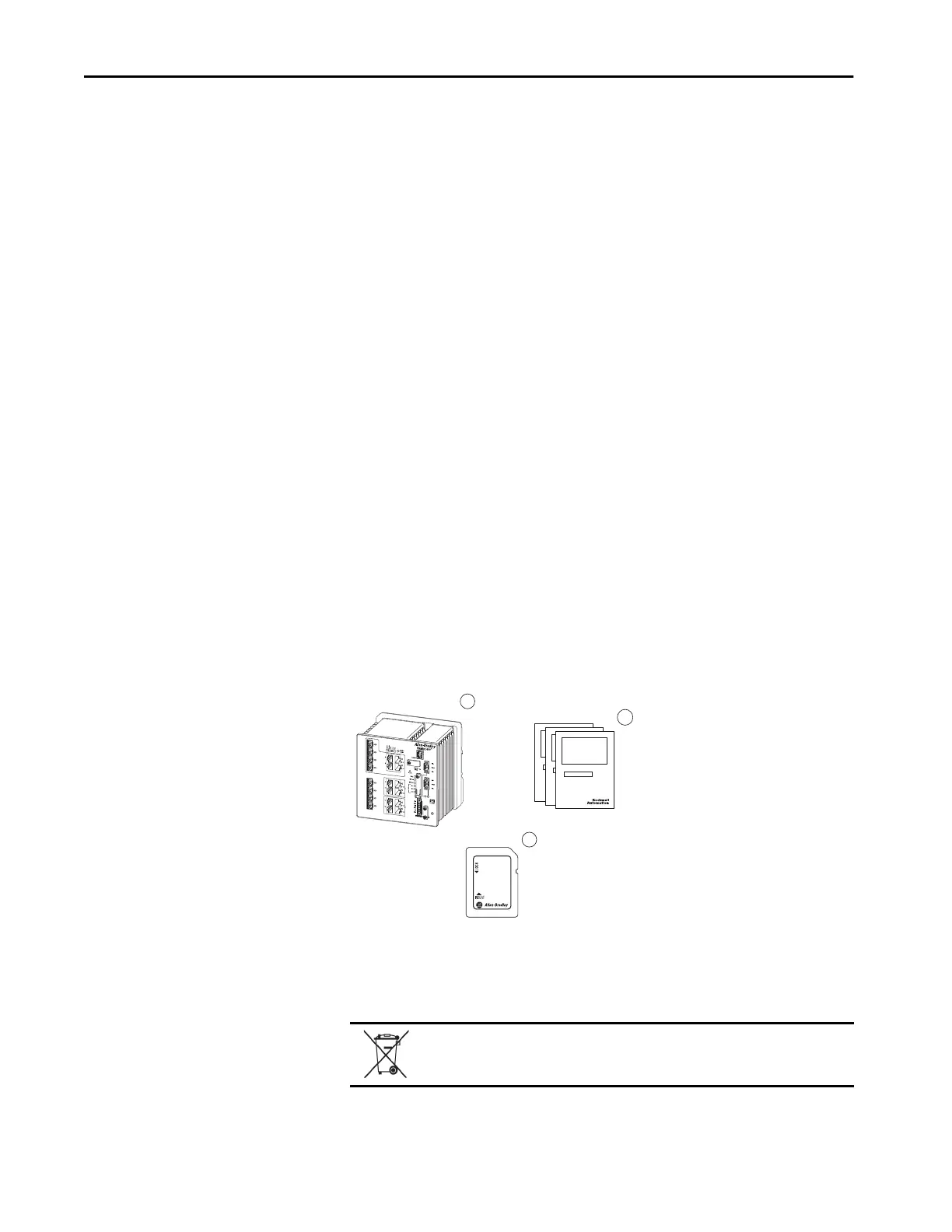76 Rockwell Automation Publication 1783-UM007G-EN-P - February 2017
Chapter 3 Install Stratix 5400 Switches
Follow these steps to install the switch.
1. (Optional) Install or remove the SD card.
2. Verify switch operation.
3. Mount the switch on a DIN rail.
4. Ground the switch.
5. Wire the DC power source for the switch and attach the switch power
connectors.
For switches with Power over Ethernet (PoE) capability, there is no
separate power input for PoE, so no additional wiring or power
connectors are required.
6. (Optional) Install an SFP module.
7. Wire external alarms and attach the alarm relay connector to the switch.
8. Connect to the switch ports:
• 10/100 copper ports and 10/100/1000 ports
• 10BASE-T, 100BASE-TX, and 10000BASE-T ports
•PoE ports
• SFP module ports
• Dual-purpose ports
Parts List and Required Tools
Verify that you have these items. The secure digital (SD) card comes installed
in the SD slot on the front panel of the switch.
1 Stratix® 5400 switch
2 SD card
3 Documentation
At the end of its life, this equipment should be collected separately from any
unsorted municipal waste.
1
3
2
