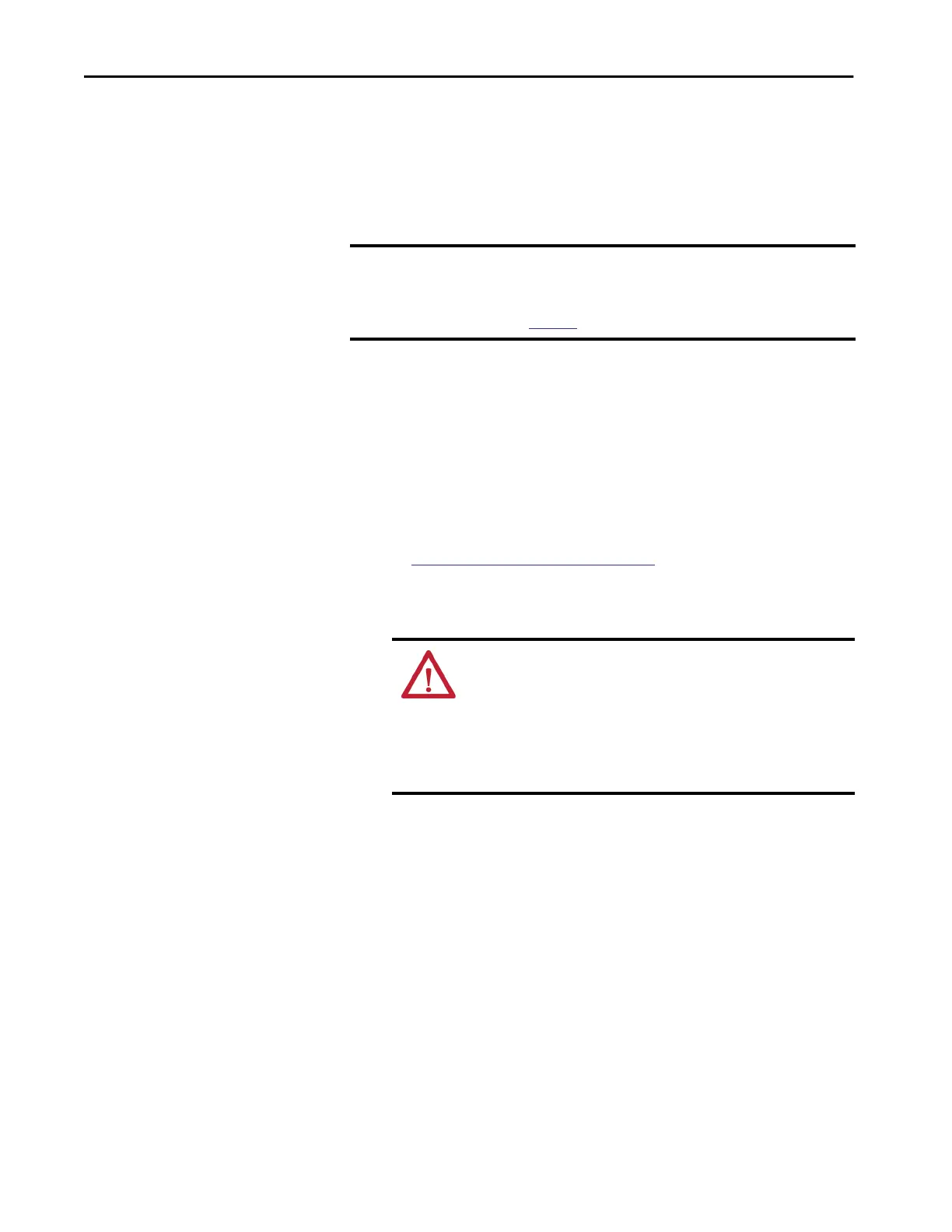70 Rockwell Automation Publication 1783-UM007G-EN-P - February 2017
Chapter 2 Get Started
Command-line Interface
You can manage the switch from the Command-line interface (CLI) by using
these two methods:
• Connect your computer directly to the switch console port
• Enable Secure Shell (SSH) on the Express Setup window (IOS version
15.2(5)EA.fc4 and later)
Follow these steps to access the CLI through the console port.
1. Connect to the console port in one of these ways:
• To connect to the standard 9-pin serial port on a computer, use a
RJ45-to-DB-9 adapter cable (not supplied with the switch).
• (Stratix 5400, Stratix 5410, Stratix 5700, and ArmorStratix 5700
switches). Use a standard mini-USB cable to connect to the mini-
USB port on a computer. If you use the USB cable, download the
drivers for Microsoft Windows from
http://www.rockwellautomation.com. The USB cable is not
provided with the switch.
2. Connect the other end of the cable to the console port on the switch.
3. Start a terminal-emulation program on the computer.
4. Configure the computer terminal emulation software for 9600 bps,
eight data bits, no parity, one stop bit, and no flow control.
IMPORTANT For secure network access, we recommend that you do not use Telnet. For
new switch configurations with IOS version 15.2(5)EA.fc4 and later, Telnet is
disabled by default. For more information about default settings after an
upgrade, see
page 212.
WARNING: The console port is intended only for temporary local
programming purposes and not intended for permanent connection.
If you connect or disconnect the console cable with power applied to
this module or the programming device on the other end of the
cable, an electrical arc can occur. This could cause an explosion in
hazardous location installations. Be sure that power is removed or
the area is nonhazardous before proceeding.
