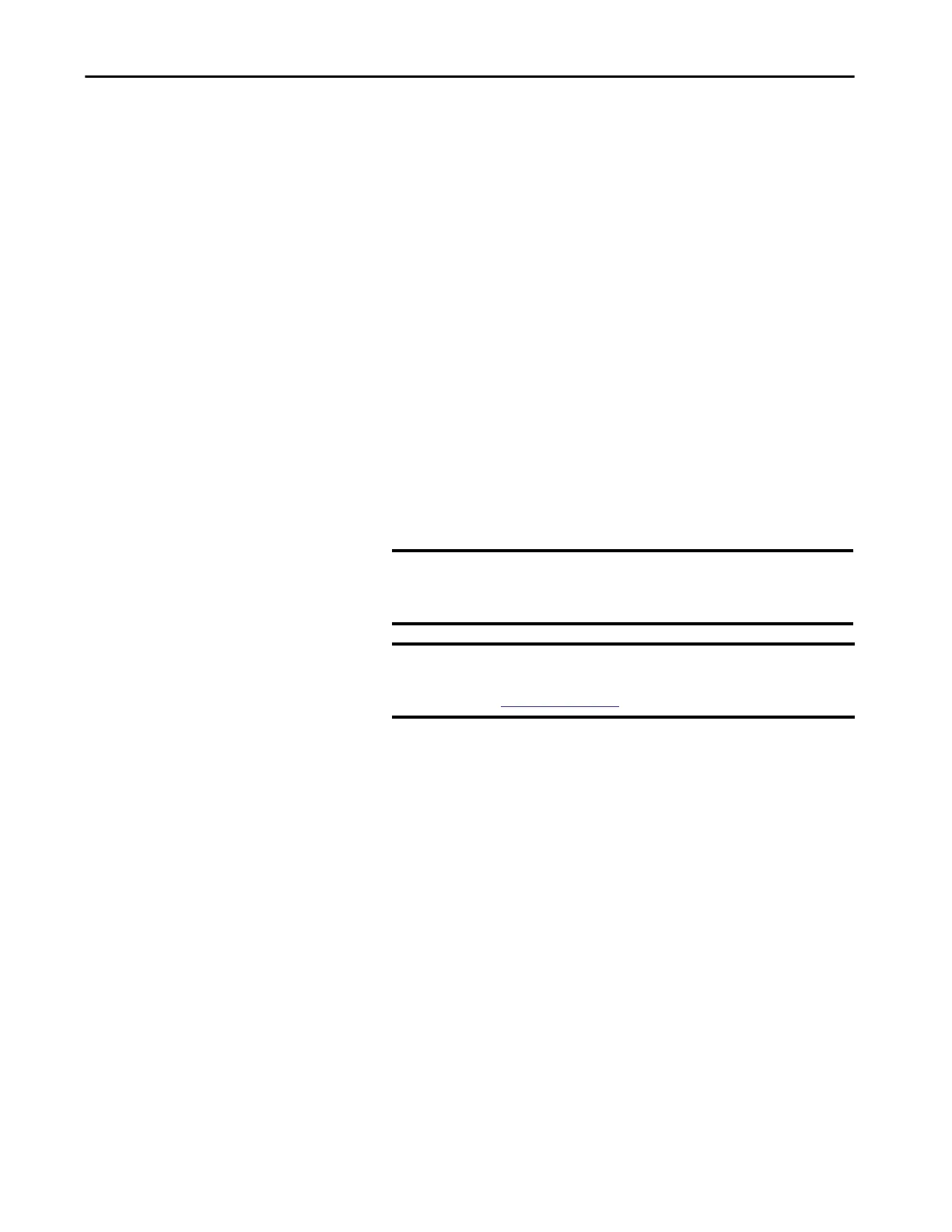Rockwell Automation Publication 1783-UM007G-EN-P - February 2017 79
Install Stratix 5400 Switches Chapter 3
Verify Switch Operation
Before installing the switch in its final location, power on the switch, and verify
that the switch powers up.
The time that is required for the switch to start up is directly related to your
switch configuration. Start time is negatively affected by such things as the
following:
• Spanning Tree Learning mode
• Number of files or images in onboard memory
To test the switch, follow these steps.
1. Apply power to the switch.
If the switch is directly connected to a DC power source, locate the
circuit breaker on the panel board that services the DC circuit, and
switch the circuit breaker to the ON position.
2. Verify the start-up process.
When you power on the switch, it begins a start-up process. The Setup
status indicator blinks green as the IOS software image loads. If the
routine fails, the Setup status indicator turns red.
3. After successfully running this test, do the following:
a. Turn off power to the switch.
b. Disconnect the cables.
c. Decide where you want to install the switch
IMPORTANT Start-up failures are usually fatal to the switch. Contact your
Rockwell Automation representative immediately if your switch
does not complete the start sequence successfully.
IMPORTANT You can disable Boot Fast and run the Power-on self-test (POST) by
using the CLI. For more information, see the documentation at
http://www.Cisco.com.
