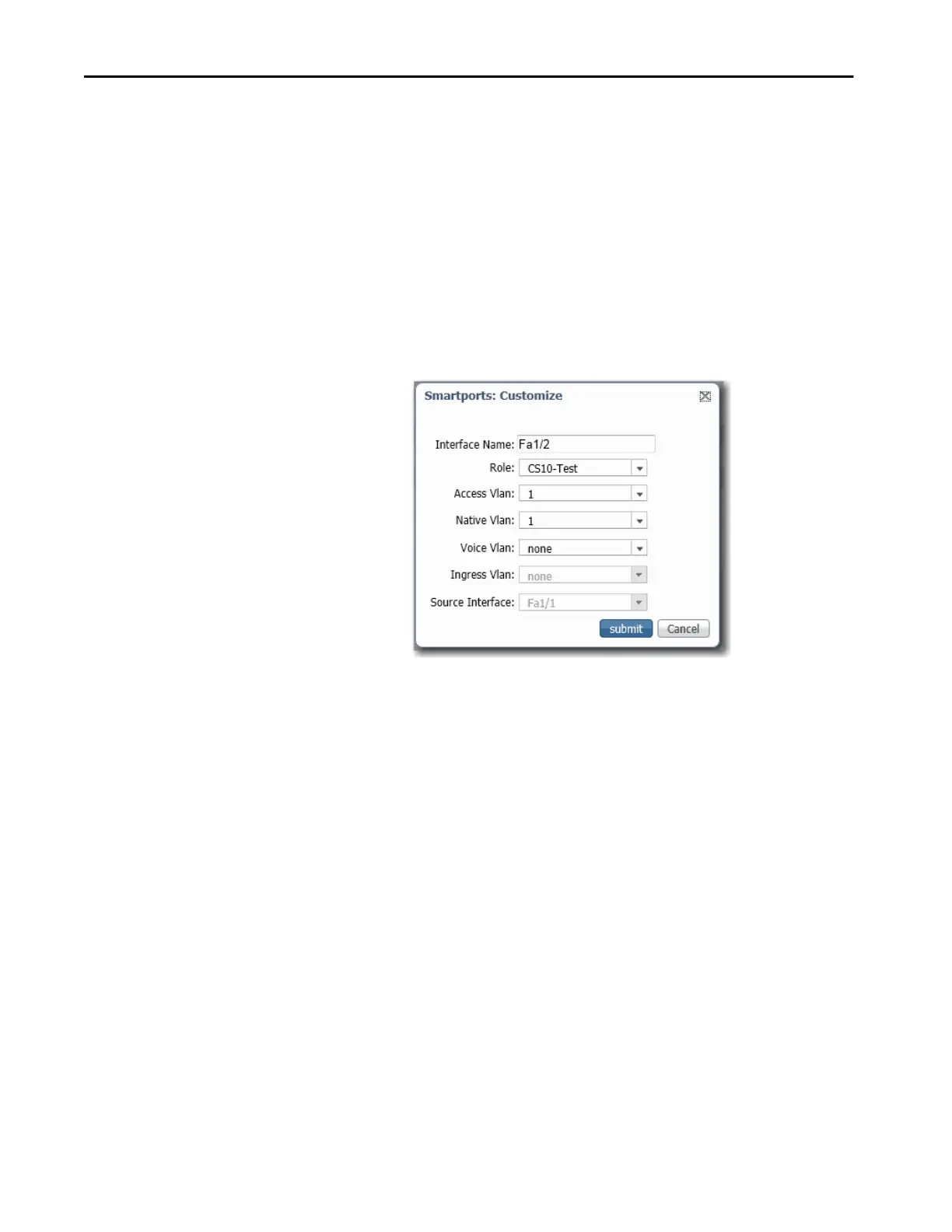354 Rockwell Automation Publication 1783-UM007G-EN-P - February 2017
Chapter 7 Configure Switch Features
4. Modify the VLAN assignments as needed:
• For ports applied with the Automation Device with QoS, Switch For
Automation, Router For Automation, or Wireless For Automation
port role, choose a VLAN from the Native VLAN list.
• For ports applied with the Automation Device, Desktop For
Automation, Phone For Automation, or None port role, choose a
VLAN from the Access VLAN list.
• For ports applied with the Phone For Automation port role, choose a
VLAN from the Voice VLAN list.
• For ports applied with the Port Mirroring port role, choose a VLAN
from the Ingress VLAN list and choose the port to be monitored
from the Source Interface list.
5. Click Submit.
Manage Custom Smartport Macros
To create a custom Smartports macro follow these steps. This feature is not
available on Stratix 8000/8300 switches.
1. Click the Custom Smartports tab.
2. Click Add.
3. Enter the name for the macro.
Macro names are case-sensitive. The string can be up to 31 alphanumeric
characters. The string cannot contain a ?, a space, or a tab.
4. Choose a macro icon (CS1 to CS10).
