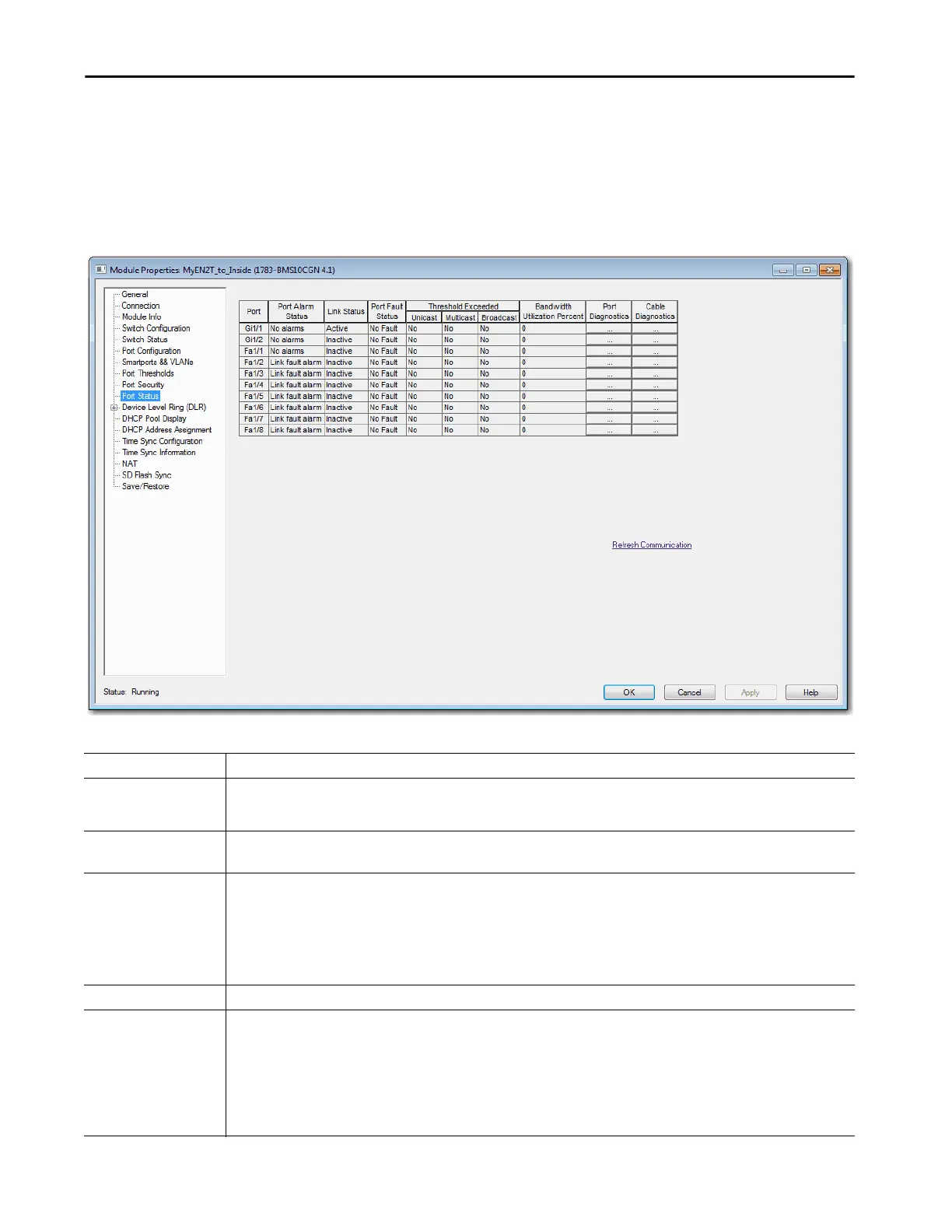Rockwell Automation Publication 1783-UM007G-EN-P - February 2017 391
Monitor the Switch Chapter 8
Port Status
In the navigation pane, click Port Status.
You can monitor alarms, statuses, thresholds, and bandwidth utilization for
each switch port. You can also access port and cable diagnostics.
Table 106 - Port Status Fields
Field Description
Unit
(Stratix 8000/8300 switches)
Indicates where the port resides:
• Base (for example, 1783-MS10T).
• Expansion module (for example, 1783-MX08T).
Port Displays the selected port. The port number includes the port type (Fa for Fast Ethernet and Gi for Gigabit Ethernet) and the specific port number.
EXAMPLE: Gi1/1 is Gigabit Ethernet port 1.
Port Alarm Status Displays the status of the port alarm.
Valid values:
• Link fault alarm
• Port not forwarding alarm
• Port not operating alarm
• High bit error rate alarm
• No alarms
Link Status Displays whether the link is active or inactive.
Port Fault Status Displays the status of the port alarm.
Valid values:
• Error - Disable event
• SFP error - Disabled
• CDP native VLAN mismatch
• MAC address flap
• Port security violation
• No fault
