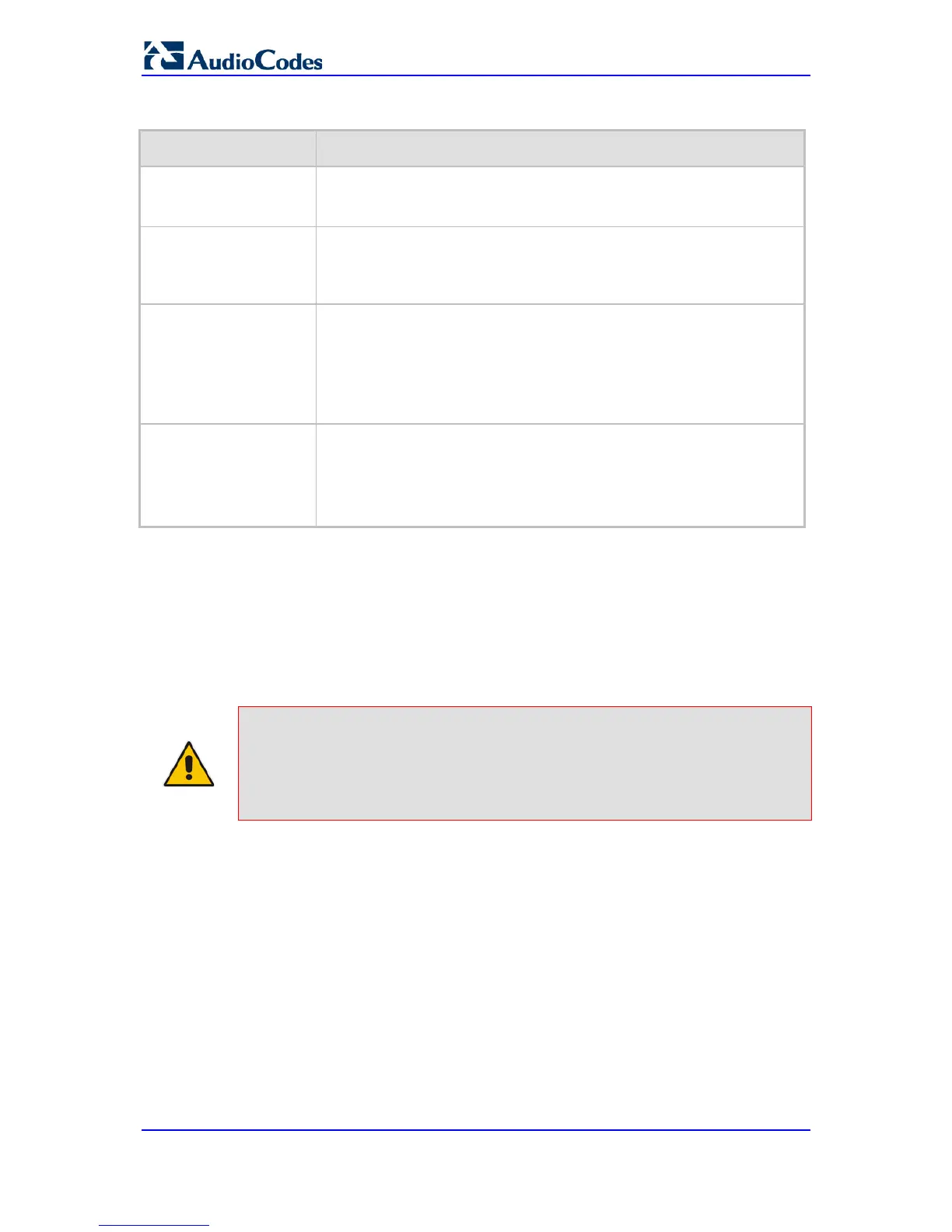Cost Group Table Description
Parameter Description
Index
[CostGroupTable_Inde
x]
Defines the table index entry.
Cost Group Name
CLI: cost-group-name
[CostGroupTable_Cost
GroupName]
Defines an arbitrary name for the Cost Group.
The valid value is a string of up to 30 characters.
Note: Each Cost Group must have a unique name.
Default Connect Cost
CLI:default-connection-
cost
[CostGroupTable_Defa
ultConnectionCost]
Defines the call connection cost (added as a fixed charge to the call) for
a call outside the time bands.
The valid value range is 0-65533. The default is 0.
Note: When calculating the cost of a call, if the current time of the call is
not within a time band configured for the Cost Group, then this default
connection cost is used.
Default Time Cost
CLI: default-minute-cost
[CostGroupTable_Defa
ultMinuteCost]
Defines the call charge per minute for a call outside the time bands.
The valid value range is 0-65533. The default is 0.
Note: When calculating the cost of a call, if the current time of the call is
not within a time band configured for the Cost Group, then this default
charge per minute is used.
17.2.2.3 Configuring Time Bands for Cost Groups
The procedure below describes how to configure Time Bands for a Cost Group. The time
band defines the day and time range for which the time band is applicable (e.g., from
Saturday 05:00 to Sunday 24:00) as well as the fixed call connection charge and call rate
per minute for this interval. Up to 70 time bands can be configured, and up to 21 time
bands can be assigned to each Cost Group.
Notes:
• You cannot define overlapping time bands.
• The Time Band table can also be configured using the table ini file
parameter, CostGroupTimebands or CLI command, configure voip
>services least-cost-routing cost-group-time-bands.
To configure Time Bands for a Cost Group:
1. Open the Cost Group Table page (Configuration tab > VoIP menu > Services
submenu > Least Cost Routing > Cost Group Table).
2. Select a Cost Group for which you want to assign Time Bands, and then click the
Time Band link located below the table; the Time Band table for the selected Cost
Group appears.
3. Click the Add button; the Add Record dialog box appears:
